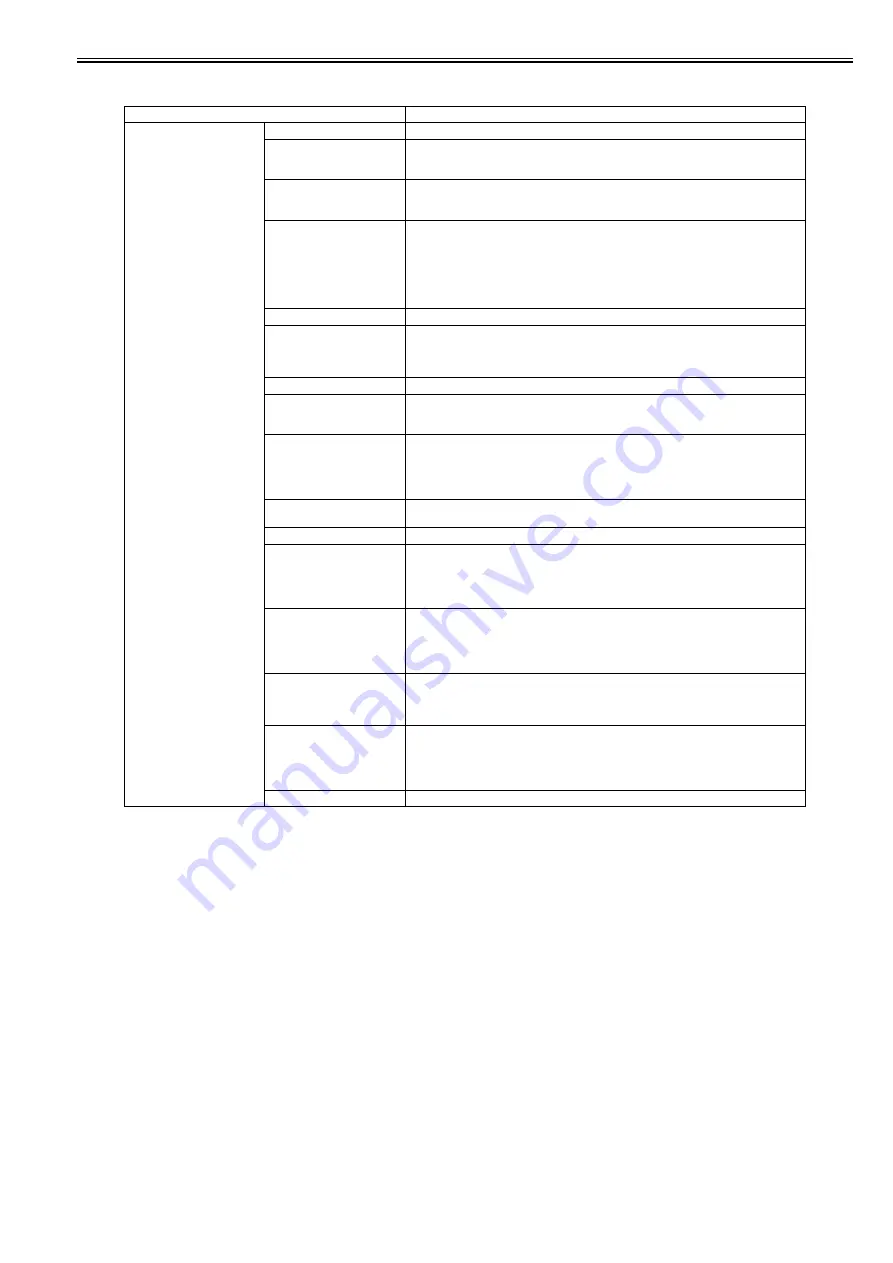
Chapter 1
1-35
[Paper Details]
T-1-18
Setting Item
Description/Instructions
(The paper type is displayed
here.)
[Roll DryingTime]
Specify the time to wait for the ink to dry for each sheet.
[Scan Wait Time]
Specify the time to wait for the ink to dry between each scan in bidirectional printing, in
consideration of how quickly the ink dries. Note that printing will take longer if you specify a
wait time.
[Feed Priority]
Specify exact paper feeding, if desired. Normally, select Automatic. Choose Print Length if you
prefer to feed the paper an exact amount. However, note that choosing Print Length may result
in slight banding in the direction of Carriage scanning.
[Adjust Length]
Displayed if Feed Priority is Print Length.
Adjustment relative to the amount of stretching or shrinkage of the current paper.
Enter either the adjustment results from Print Pattern or the discrepancy that you measured (as
a percentage).
For paper that tends to stretch, increase the feed amount by setting the adjustment value toward
+. For paper that tends to shrink, decrease the feed amount by setting the adjustment value
toward -.
[Head Height]
Adjust the Printhead height.
[Skew Check Lv.]
If you print on Japanese paper (washi) or other handmade paper that has an irregular width,
choose Loose for a higher skew detection threshold, or choose Off to disable skew detection.
However, if paper is loaded askew when detection is Off, note that paper jams or Platen soiling
may occur.
[VacuumStrngth]
Specify the level of suction that holds paper against the Platen.
[Width Detection]
Make this setting when the print size is different from the media size, for example, when you
want to make a print within a frame.
When you select [Off], the paper width is not detected.
[NearEnd RollMrgn]
Specify the minimum margin at the leading edge of roll paper to ensure better printing quality
at the leading edge.
Note that if you choose 5mm, it may lower the printing quality at the leading edge and affect
feeding accuracy. The printed surface may be scratched, and ink may adhere to the leading
edge. It may also cause the Platen to become soiled.
[Cut Speed]
Choose the cutting speed. If you use adhesive paper, choosing Slow helps prevent adhesive
from sticking to the cutter and keeps the cutter sharp.
[Trim Edge First]
If a roll is loaded, the end of the paper will be cut.
[Cutting Mode]
Specify whether or not to cut with the standard round-bladed cutter.
Choose Automatic to have the roll cut automatically after printing. If you choose Manual, the
paper will not be cut after printing. Instead, a line will be printed at the cut position.
Choose Eject if you prefer not to have documents dropped immediately after printing, as when
waiting for ink to dry.
[Bordless Margin]
Adjust the margin during borderless printing.
Choose Automatic to have the printer automatically detect the paper width and configure the
margin settings for borderless printing. If margins are mistakenly created when Automatic is
selected, choose Fixed. In this case, the paper width is not detected automatically, and the
document is printed without borders, using the margin settings required by the printer.
[CutDustReduct.]
Choose On to reduce the amount of debris generated when cutting film and similar media by
printing a line at the cut position. This option reduces the amount of debris given off after
cutting. It also helps prevent adhesive from sticking to the cutter and keeps the cutter sharp if
you use adhesive paper.
[NearEnd Sht Mrgn]
Specify a margin at the leading edge of sheets to ensure better printing quality at the leading
edge.
Note that if you choose 5mm, it may lower the printing quality at the leading edge and affect
feeding accuracy. The printed surface may be scratched, and ink may adhere to the leading
edge.
[Return Defaults]
Choose Yes to restore Paper Details to the factory default values.
Summary of Contents for iPF825
Page 2: ......
Page 6: ......
Page 11: ...Chapter 1 PRODUCT DESCRIPTION...
Page 12: ......
Page 14: ......
Page 67: ...Chapter 2 TECHNICAL REFERENCE...
Page 68: ......
Page 78: ...Chapter 2 2 8 Printing Modes...
Page 79: ...Chapter 2 2 9...
Page 121: ...Chapter 3 INSTALLATION...
Page 122: ......
Page 124: ......
Page 138: ...Chapter 3 3 14...
Page 139: ...Chapter 4 DISASSEMBLY REASSEMBLY...
Page 140: ......
Page 142: ......
Page 200: ......
Page 201: ...Chapter 5 MAINTENANCE...
Page 202: ......
Page 204: ......
Page 208: ...Chapter 5 5 4 5 Close upper cover 1 F 5 6 1...
Page 209: ...Chapter 5 5 5...
Page 210: ......
Page 211: ...Chapter 6 TROUBLESHOOTING...
Page 212: ......
Page 214: ......
Page 241: ...Chapter 7 SERVICE MODE...
Page 242: ......
Page 244: ......
Page 265: ...Chapter 7 7 21...
Page 266: ......
Page 267: ...Chapter 8 ERROR CODE...
Page 268: ......
Page 270: ......
Page 305: ...Appendix...
Page 306: ......
Page 314: ......
Page 315: ...Feb 27 2017...
Page 316: ......






























