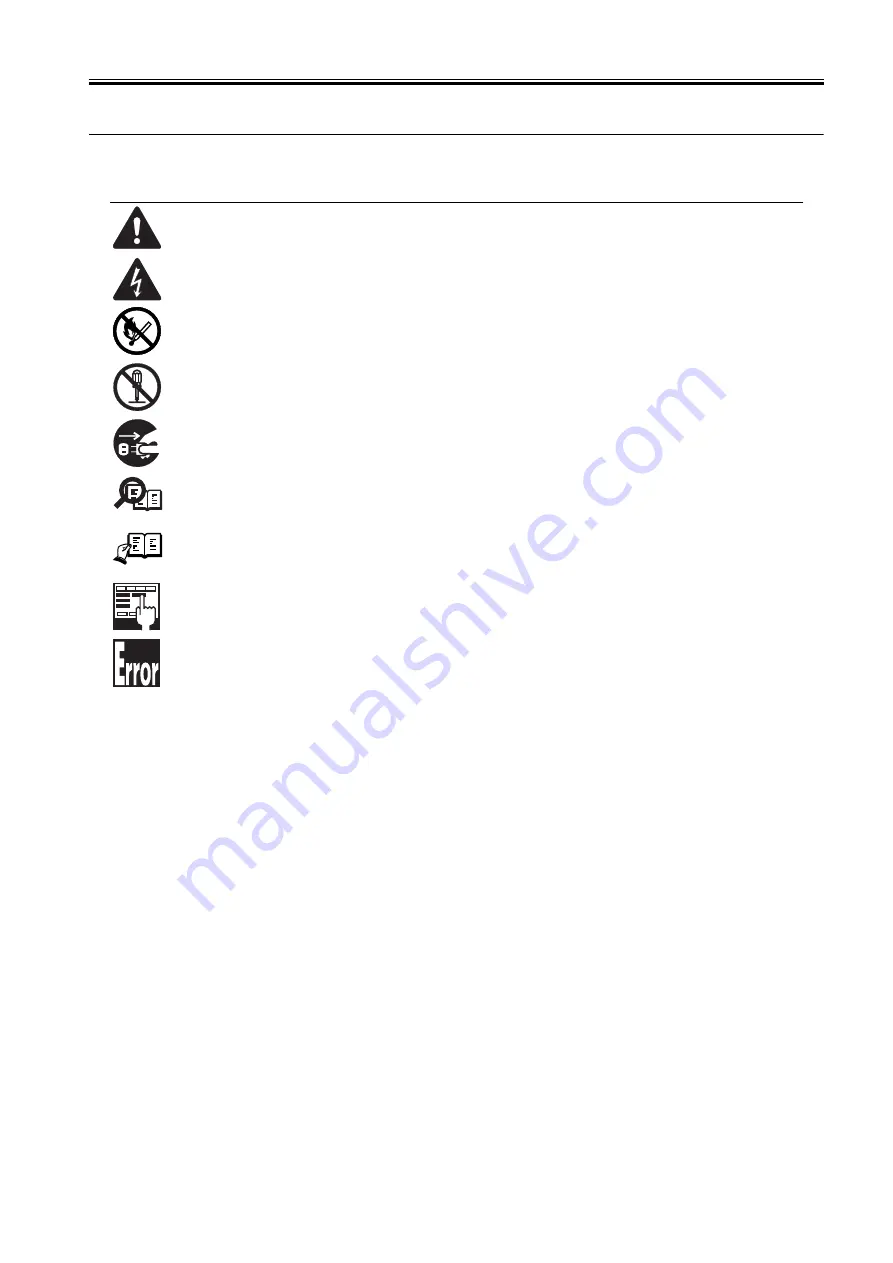
Introduction
Symbols Used
This documentation uses the following symbols to indicate special information:
Symbol
Description
Indicates an item of a non-specific nature, possibly classified as Note, Caution, or Warning.
Indicates an item requiring care to avoid electric shocks.
Indicates an item requiring care to avoid combustion (fire).
Indicates an item prohibiting disassembly to avoid electric shocks or problems.
Indicates an item requiring disconnection of the power plug from the electric outlet.
Indicates an item intended to provide notes assisting the understanding of the topic in question.
Indicates an item of reference assisting the understanding of the topic in question.
Provides a description of a service mode.
Provides a description of the nature of an error indication.
Memo
REF.
Summary of Contents for iPF825
Page 2: ......
Page 6: ......
Page 11: ...Chapter 1 PRODUCT DESCRIPTION...
Page 12: ......
Page 14: ......
Page 67: ...Chapter 2 TECHNICAL REFERENCE...
Page 68: ......
Page 78: ...Chapter 2 2 8 Printing Modes...
Page 79: ...Chapter 2 2 9...
Page 121: ...Chapter 3 INSTALLATION...
Page 122: ......
Page 124: ......
Page 138: ...Chapter 3 3 14...
Page 139: ...Chapter 4 DISASSEMBLY REASSEMBLY...
Page 140: ......
Page 142: ......
Page 200: ......
Page 201: ...Chapter 5 MAINTENANCE...
Page 202: ......
Page 204: ......
Page 208: ...Chapter 5 5 4 5 Close upper cover 1 F 5 6 1...
Page 209: ...Chapter 5 5 5...
Page 210: ......
Page 211: ...Chapter 6 TROUBLESHOOTING...
Page 212: ......
Page 214: ......
Page 241: ...Chapter 7 SERVICE MODE...
Page 242: ......
Page 244: ......
Page 265: ...Chapter 7 7 21...
Page 266: ......
Page 267: ...Chapter 8 ERROR CODE...
Page 268: ......
Page 270: ......
Page 305: ...Appendix...
Page 306: ......
Page 314: ......
Page 315: ...Feb 27 2017...
Page 316: ......



















