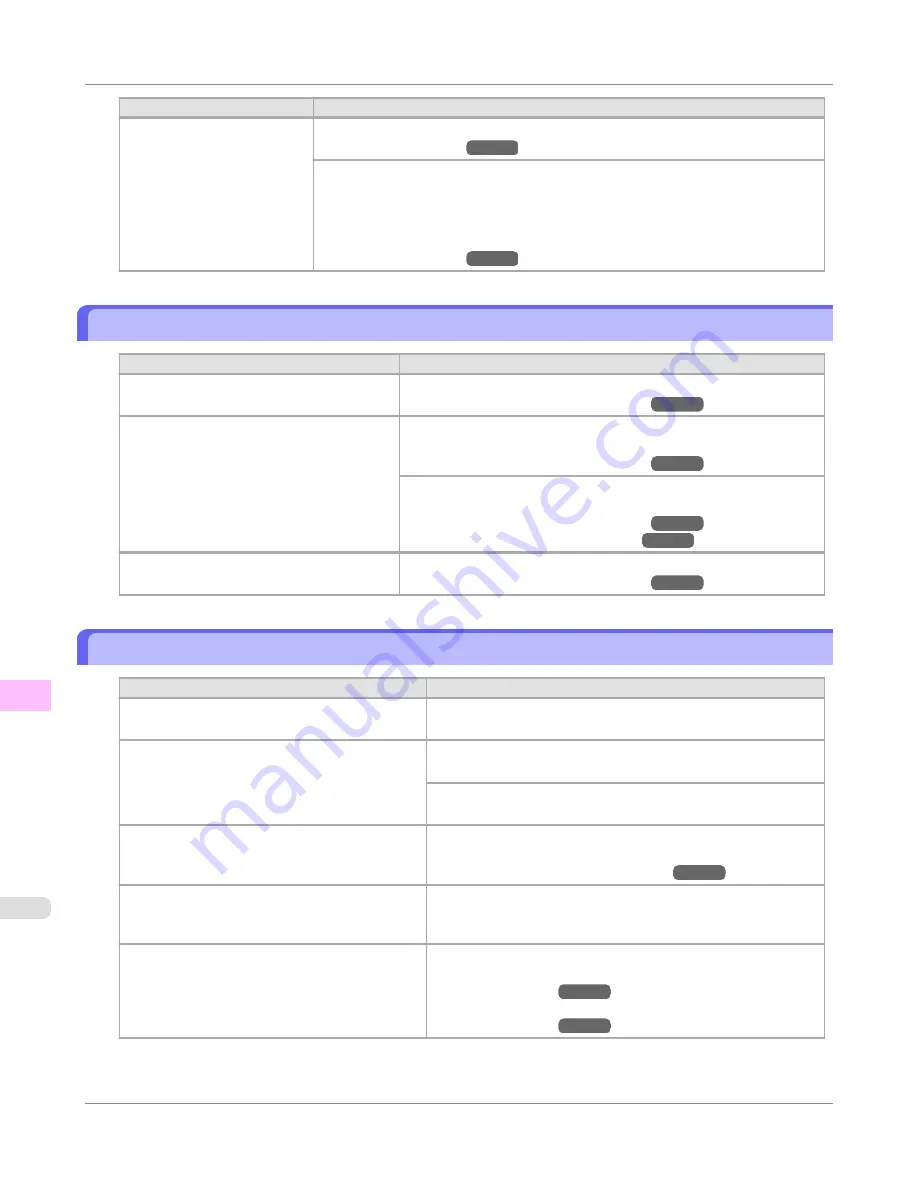
Cause
Corrective Action
You are using a paper that
does not dry easily.
In the Control Panel menu, set
Roll DryingTime
to at least
1 min.
(See "
Menu Settings
.")
→P.674
When paper that does not dry easily is used for printing, it may curl during printing
and touch the Output Tray.
In this case, in the Control Panel menu, complete the settings for
Dry time
and
Area
in
Scan Wait Time
.
However, note that printing will now take longer.
(See "
Menu Settings
.")
→P.674
The back side of the paper is dirty
Cause
Corrective Action
The Platen has become dirty after borderless
printing or printing on small paper.
Open the Top Cover and clean the Platen.
(See "
Cleaning Inside the Top Cover
.")
→P.757
The Platen has become soiled because you
have set
Width Detection
to
Off
in the Con-
trol Panel menu.
Set
Width Detection
to
On
in the Control Panel menu, and then open
the Top Cover and clean the Platen.
(See "
Cleaning Inside the Top Cover
.")
→P.757
Open the Top Cover and clean the Platen. After this, manually ad-
vance the roll onto the Platen before printing.
(See "
Cleaning Inside the Top Cover
.")
→P.757
(See "
Feeding Roll Paper Manually
.")
→P.590
The Paper Retainer is soiled.
Clean the Paper Retainer.
(See "
Cleaning Inside the Top Cover
.")
→P.757
Printed colors are inaccurate
Cause
Corrective Action
Color adjustment has not been activated in the
Advanced Settings
of the printer driver.
In the
Advanced Settings
of the printer driver, access
Color Set-
tings
in
Color Mode
to adjust colors.
Colors have not been adjusted on the computer or
monitor.
Refer to the computer and monitor documentation to adjust the
colors.
Adjust the settings of the color management software, referring to
the software documentation as needed.
The Printhead nozzles are clogged.
Print a test pattern to check the nozzles and see if they are clog-
ged.
(See "
Checking for Nozzle Clogging
.")
→P.740
In the Windows printer driver,
Application Color
Matching Priority
is not selected.
Click
Special Settings
on the
Layout
sheet of the printer driver
and select
Application Color Matching Priority
in the dialog
box.
Printhead characteristics gradually change
through repeated use, and colors may change.
Adjust the Printhead alignment.
(See "
Automatic Adjustment to Straighten Lines and Colors
(Head Posi. Adj.)
.")
→P.619
(See "
Manual Adjustment to Straighten Lines and Colors
(Head Posi. Adj.)
.")
→P.621
Troubleshooting
>
Problems with the printing quality
>
The back side of the paper is dirty
iPF650
11
790
Summary of Contents for iPF650 - imagePROGRAF Color Inkjet Printer
Page 626: ...6 Pull the Release Lever forward Handling Paper Handling sheets Removing Sheets iPF650 5 610 ...
Page 654: ...Printer Parts Printer parts 639 Optional accessories 646 Printer Parts iPF650 7 638 ...
Page 665: ...Control Panel Operations and Display Screen 650 Printer Menu 660 Control Panel iPF650 8 649 ...
Page 851: ...Specifications Printer Specifications 836 Specifications iPF650 13 835 ...
Page 856: ...Appendix How to use this manual 841 Disposal of the product 851 Appendix iPF650 14 840 ...
Page 867: ...Disposal of the product WEEE Directive 852 Appendix Disposal of the product iPF650 14 851 ...
Page 868: ...WEEE Directive Appendix Disposal of the product WEEE Directive iPF650 14 852 ...
Page 869: ...Appendix Disposal of the product iPF650 WEEE Directive 14 853 ...
Page 870: ...Appendix Disposal of the product WEEE Directive iPF650 14 854 ...
Page 871: ...Appendix Disposal of the product iPF650 WEEE Directive 14 855 ...
Page 872: ...Appendix Disposal of the product WEEE Directive iPF650 14 856 ...
Page 873: ...Appendix Disposal of the product iPF650 WEEE Directive 14 857 ...
Page 874: ...Appendix Disposal of the product WEEE Directive iPF650 14 858 ...
Page 875: ...Appendix Disposal of the product iPF650 WEEE Directive 14 859 ...
Page 876: ...Appendix Disposal of the product WEEE Directive iPF650 14 860 ...
Page 878: ... CANON INC 2011 ...






























