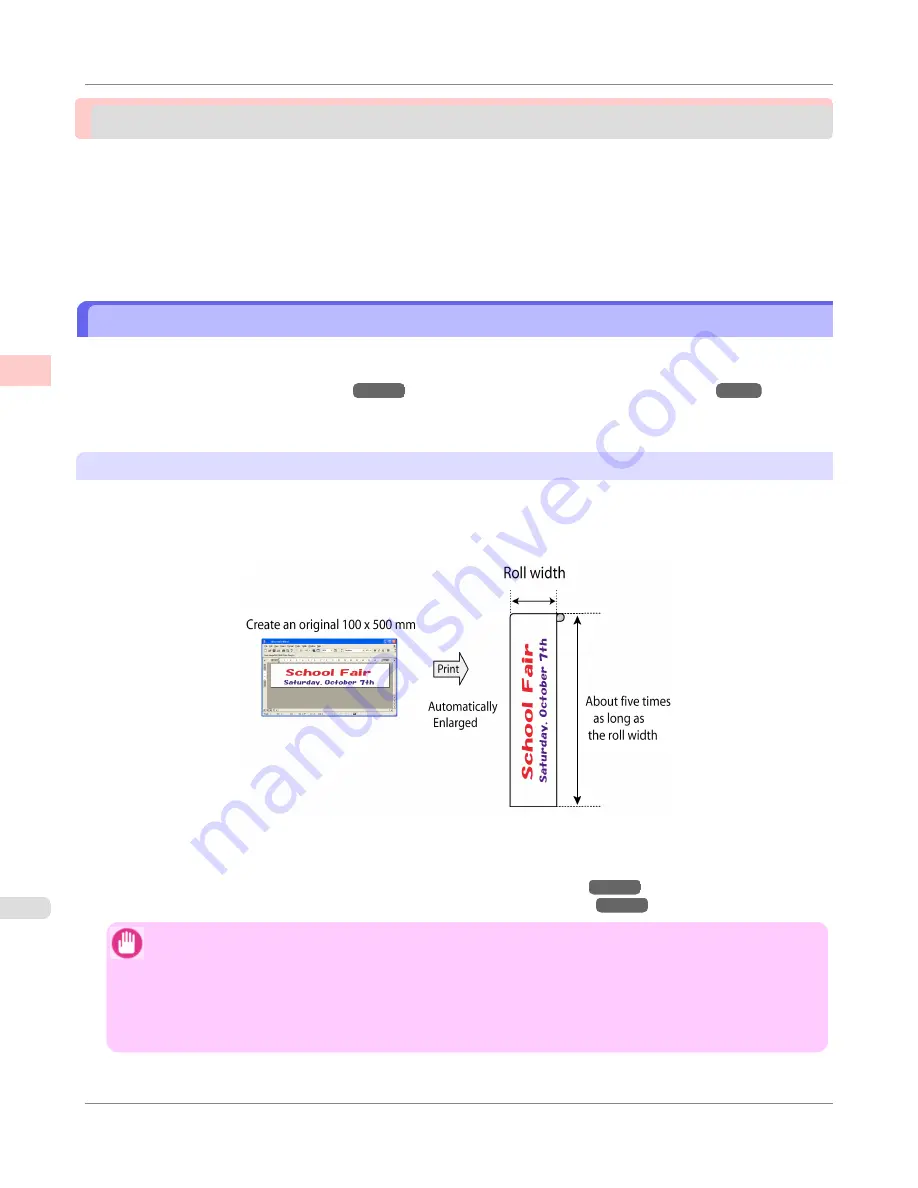
Printing banners or at other non-standard sizes
Printing Vertical or Horizontal Banners (Large-Format Printing) .....................................................................
120
Printing Vertical or Horizontal Banners (Large-Format Printing; Windows) ................................................
121
Printing Vertical or Horizontal Banners (Large-Format Printing; Mac OS X) ...............................................
126
Printing on Non-Standard Paper Sizes ...........................................................................................................
130
Printing on Non-Standard Paper Sizes (Windows) .....................................................................................
131
Printing on Non-Standard Paper Sizes (Mac OS X) ....................................................................................
135
Printing Vertical or Horizontal Banners (Large-Format Printing)
On this printer, large-format printing of up to 18.0 m is available using rolls.
If you use Print Plug-In for Office or PosterArtist, you can easily print maximum 18.0 m vertical or horizontal banners.
(Refer to "
Print Plug-In for Office features
→P.303
" and "
Using PosterArtist to Compose Originals
→P.36
".)
However, you may not be able to print 18.0 m due to restrictions in the settable document size according to the application
software.
Fit Roll Paper Width
To match the width of vertical and horizontal banners with the width of rolls, use the printer driver function for automatical-
ly enlarging/reducing and printing.
For example, if you automatically enlarge a document created with application software such as Microsoft Word, you can
print the full width of the roll easily.
For instructions on printing vertical or horizontal banners, refer to the following topics, as appropriate for your computer
and operating system.
•
Printing Vertical or Horizontal Banners (Large-Format Printing; Windows)
→P.121
•
Printing Vertical or Horizontal Banners (Large-Format Printing; Mac OS X)
→P.126
Important
•
Before printing, check how much of the roll paper is left. If you have activated automatic detection of the
remaining roll paper, a warning message is displayed when there is not enough roll paper left.
•
If not much ink is left, prepare replacement ink tanks.
•
To print at a higher level of quality, in the printer driver, choose
High
or
Highest
in Print Quality, and
choose
Unidirectional Printing
as the direction of printing.
Enhanced Printing Options
>
Printing banners or at other non-standard sizes
>
Printing Vertical or Horizontal Banners (Large-Format Printing)
iPF650
2
120
Summary of Contents for iPF650 - imagePROGRAF Color Inkjet Printer
Page 626: ...6 Pull the Release Lever forward Handling Paper Handling sheets Removing Sheets iPF650 5 610 ...
Page 654: ...Printer Parts Printer parts 639 Optional accessories 646 Printer Parts iPF650 7 638 ...
Page 665: ...Control Panel Operations and Display Screen 650 Printer Menu 660 Control Panel iPF650 8 649 ...
Page 851: ...Specifications Printer Specifications 836 Specifications iPF650 13 835 ...
Page 856: ...Appendix How to use this manual 841 Disposal of the product 851 Appendix iPF650 14 840 ...
Page 867: ...Disposal of the product WEEE Directive 852 Appendix Disposal of the product iPF650 14 851 ...
Page 868: ...WEEE Directive Appendix Disposal of the product WEEE Directive iPF650 14 852 ...
Page 869: ...Appendix Disposal of the product iPF650 WEEE Directive 14 853 ...
Page 870: ...Appendix Disposal of the product WEEE Directive iPF650 14 854 ...
Page 871: ...Appendix Disposal of the product iPF650 WEEE Directive 14 855 ...
Page 872: ...Appendix Disposal of the product WEEE Directive iPF650 14 856 ...
Page 873: ...Appendix Disposal of the product iPF650 WEEE Directive 14 857 ...
Page 874: ...Appendix Disposal of the product WEEE Directive iPF650 14 858 ...
Page 875: ...Appendix Disposal of the product iPF650 WEEE Directive 14 859 ...
Page 876: ...Appendix Disposal of the product WEEE Directive iPF650 14 860 ...
Page 878: ... CANON INC 2011 ...
















































