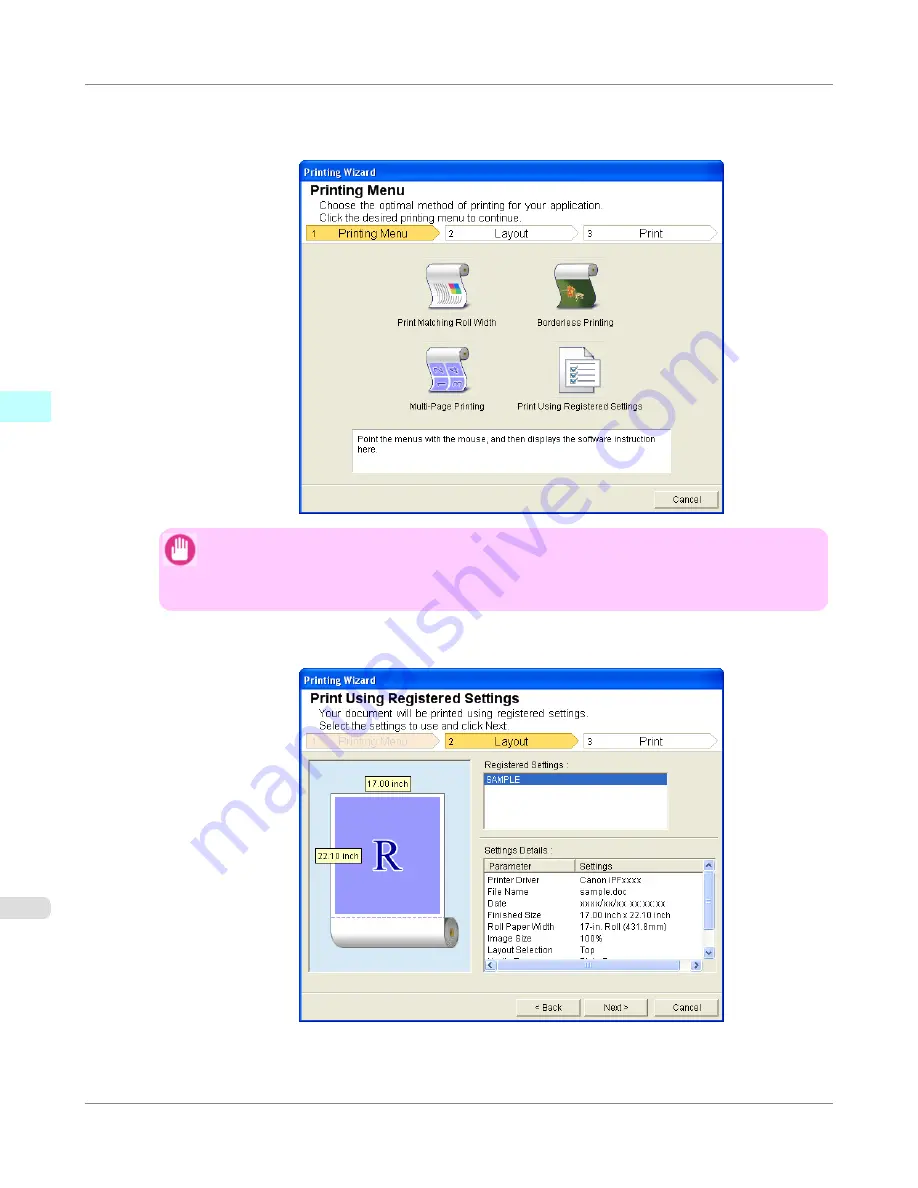
3.
Click
from the
imagePROGRAF Print Plug-In
toolbar/ribbon.
The
Printing Wizard
dialog box is displayed.
Important
•
If you want to change the display to another file or application while the
Printing Wizard
is open,
close the
Printing Wizard
dialog box. Otherwise, you may not be able to change displays or oper-
ate the toolbar/ribbon.
4.
Click
Print Using Registered Settings
.
Windows Software
>
Print Plug-In for Office
>
Print Using Registered Settings (Word)
iPF650
3
326
Summary of Contents for iPF650 - imagePROGRAF Color Inkjet Printer
Page 626: ...6 Pull the Release Lever forward Handling Paper Handling sheets Removing Sheets iPF650 5 610 ...
Page 654: ...Printer Parts Printer parts 639 Optional accessories 646 Printer Parts iPF650 7 638 ...
Page 665: ...Control Panel Operations and Display Screen 650 Printer Menu 660 Control Panel iPF650 8 649 ...
Page 851: ...Specifications Printer Specifications 836 Specifications iPF650 13 835 ...
Page 856: ...Appendix How to use this manual 841 Disposal of the product 851 Appendix iPF650 14 840 ...
Page 867: ...Disposal of the product WEEE Directive 852 Appendix Disposal of the product iPF650 14 851 ...
Page 868: ...WEEE Directive Appendix Disposal of the product WEEE Directive iPF650 14 852 ...
Page 869: ...Appendix Disposal of the product iPF650 WEEE Directive 14 853 ...
Page 870: ...Appendix Disposal of the product WEEE Directive iPF650 14 854 ...
Page 871: ...Appendix Disposal of the product iPF650 WEEE Directive 14 855 ...
Page 872: ...Appendix Disposal of the product WEEE Directive iPF650 14 856 ...
Page 873: ...Appendix Disposal of the product iPF650 WEEE Directive 14 857 ...
Page 874: ...Appendix Disposal of the product WEEE Directive iPF650 14 858 ...
Page 875: ...Appendix Disposal of the product iPF650 WEEE Directive 14 859 ...
Page 876: ...Appendix Disposal of the product WEEE Directive iPF650 14 860 ...
Page 878: ... CANON INC 2011 ...
















































