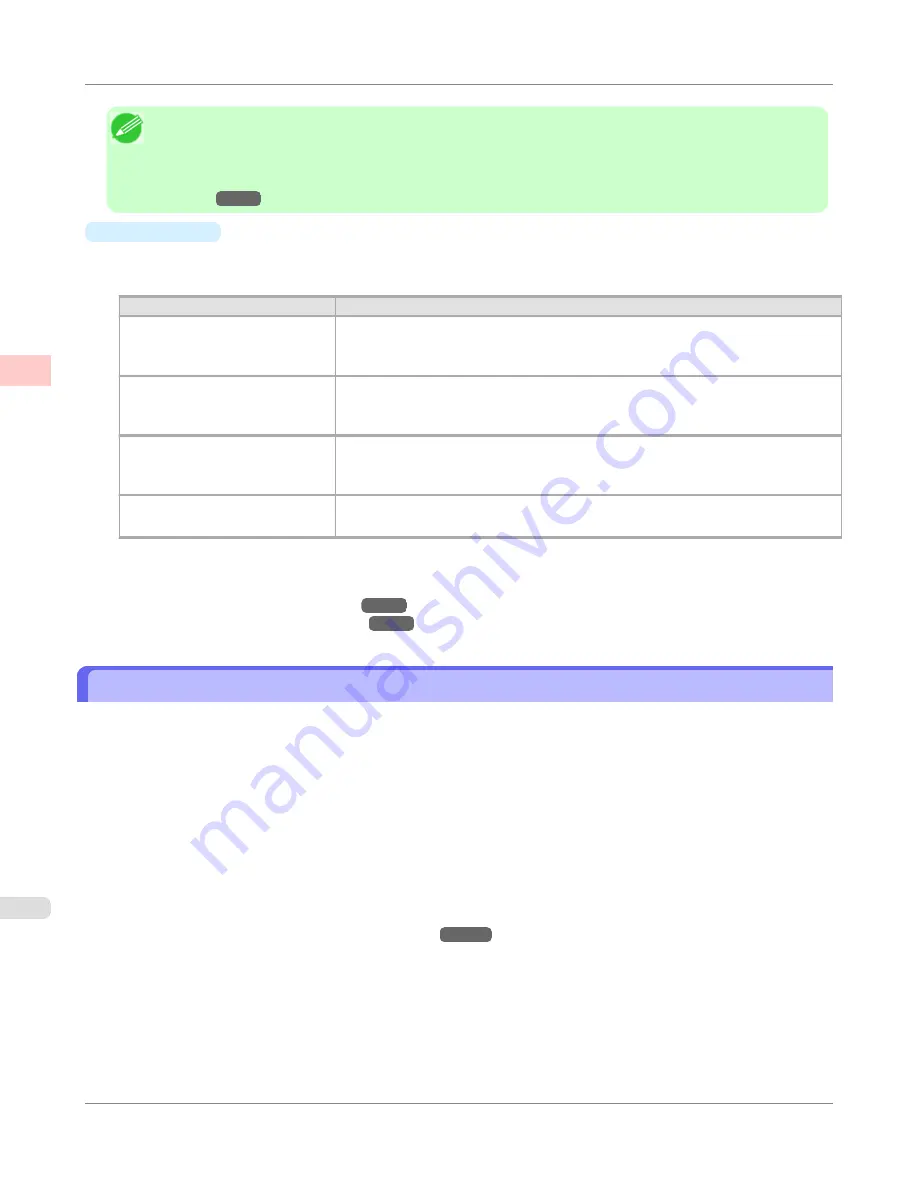
Note
•
You can check the settings values for each print target by clicking
View Settings
.
•
You can also fine-tune these values as needed. (Advanced Settings)
For details on Advanced Settings, see "
Giving Priority to Particular Graphic Elements and Colors for
Printing
→P.60
"
•
Print Quality
Choose the print quality.
The printing mode is determined by a combination of the print quality and resolution.
Print Quality
Description
Highest
A setting for printing at the highest resolution when quality is most important. Print-
ing takes longer and consumes more ink than in other modes, but this mode offers
superior printing quality.
High
Choose this setting to print at high resolution when quality is most important.
Printing takes longer and consumes more ink than in
Standard
or
Draft
modes, but
this mode offers exceptional printing quality.
Standard
Choose this setting to print at standard resolution when quality and speed are both
important.
Printing takes less time than in
Highest
or
High
mode.
Draft
Choose this setting to print faster.
Printing in draft mode can help you work more efficiently when checking layouts.
For instructions on printing office documents, refer to the following topics, as appropriate for your computer and oper-
ating system.
•
Printing Office Documents (Windows)
→P.30
•
Printing Office Documents (Mac OS X)
→P.32
Printing Office Documents (Windows)
This topic describes how to print office documents based on the following example.
•
Document: Office document created using word-processing or spreadsheet programs
•
Page size: A4 (210.0 × 297.0 mm [8.3 × 11.7 in])
•
Paper: Sheets
•
Paper type: Plain Paper
•
Paper size: A4 (210.0 × 297.0 mm [8.3 × 11.7 in])
1.
Choose
in the application menu.
2.
Select the printer in the dialog box, and then display the printer driver dialog box.(See "
Accessing the Printer
Driver Dialog Box from Applications(Windows)
→P.217
")
Enhanced Printing Options
>
Printing Photos and Office Documents
>
Printing Office Documents (Windows)
iPF650
2
30
Summary of Contents for iPF650 - imagePROGRAF Color Inkjet Printer
Page 626: ...6 Pull the Release Lever forward Handling Paper Handling sheets Removing Sheets iPF650 5 610 ...
Page 654: ...Printer Parts Printer parts 639 Optional accessories 646 Printer Parts iPF650 7 638 ...
Page 665: ...Control Panel Operations and Display Screen 650 Printer Menu 660 Control Panel iPF650 8 649 ...
Page 851: ...Specifications Printer Specifications 836 Specifications iPF650 13 835 ...
Page 856: ...Appendix How to use this manual 841 Disposal of the product 851 Appendix iPF650 14 840 ...
Page 867: ...Disposal of the product WEEE Directive 852 Appendix Disposal of the product iPF650 14 851 ...
Page 868: ...WEEE Directive Appendix Disposal of the product WEEE Directive iPF650 14 852 ...
Page 869: ...Appendix Disposal of the product iPF650 WEEE Directive 14 853 ...
Page 870: ...Appendix Disposal of the product WEEE Directive iPF650 14 854 ...
Page 871: ...Appendix Disposal of the product iPF650 WEEE Directive 14 855 ...
Page 872: ...Appendix Disposal of the product WEEE Directive iPF650 14 856 ...
Page 873: ...Appendix Disposal of the product iPF650 WEEE Directive 14 857 ...
Page 874: ...Appendix Disposal of the product WEEE Directive iPF650 14 858 ...
Page 875: ...Appendix Disposal of the product iPF650 WEEE Directive 14 859 ...
Page 876: ...Appendix Disposal of the product WEEE Directive iPF650 14 860 ...
Page 878: ... CANON INC 2011 ...






























