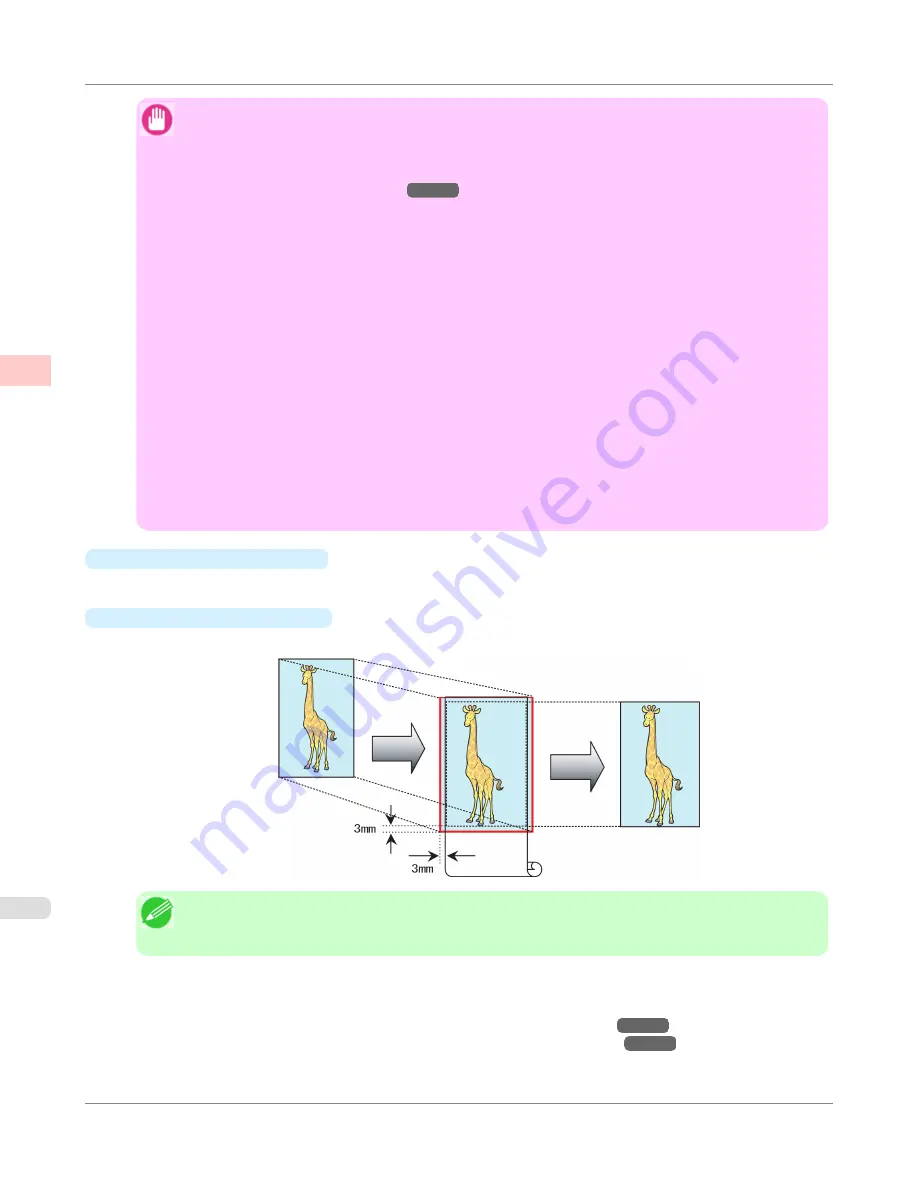
Important
•
Borderless printing is only available with rolls.
•
Paper you can use for borderless printing is restricted to particular types of paper and rolls of particular
widths. For information on types of paper compatible with borderless printing, refer to the Paper Refer-
ence Guide. (See "
Types of Paper
→P.568
")
•
Paper incompatible with the printer's auto cut function can be printed without borders on the left and
right sides only.
•
These features cannot be used in combination with borderless printing: special page layouts, centering
originals, and printing cut lines on rolls.
•
If
Fit Paper Size
or
Print Image with Actual Size
(Windows only) is selected when performing bor-
derless printing,
Rotate Page 90 degrees (Conserve Paper)
cannot be selected.
•
When borderless printing is used, the edge of the paper is cut during printing. Thus, ink density may be
uneven at the edges. If you require higher image quality, specify
No
in
Auto Cut
in the printer driver. In
this case, the paper can be printed without borders on the left and right sides only. After ejecting and
cutting the printed document, use scissors to cut away the top and bottom edges.
•
By factory default, the ink drying time is disabled for all paper. When you are using paper that takes
longer for ink to adhere for borderless printing and the Cutter Unit touches printing surfaces that are not
dry yet, it may damage the paper or the edge of the document that is cut, depending on frequency of use.
In this case, follow these steps to change the ink drying time.
•
On the
Main
sheet of the printer driver, click
Settings
in
Media Type
.
•
Select the ink drying time in the
Between Pages
list of
Drying Time
.
•
Borderless Printing Method
Choose the method of borderless printing that suits the original, as desired.
•
Scale to fit Roll Paper Width
Enlarge or reduce the original as a whole to match the roll paper width.
Note
•
You can combine this function with rotating pages 90 degrees before printing so that the original width
(relative to portrait orientation) matches the roll paper width in borderless printing.
For instructions on borderless printing of photos, images, and other documents to match the roll paper width, refer to
the following topics, as appropriate for your computer and operating system.
•
Borderless Printing by Resizing Originals to Fit the Roll Width (Windows)
→P.113
•
Borderless Printing by Resizing Originals to Fit the Roll Width (Mac OS X)
→P.115
Enhanced Printing Options
>
Borderless Printing
>
Borderless Printing by Resizing Originals to Fit the Roll Width
iPF650
2
112
Summary of Contents for iPF650 - imagePROGRAF Color Inkjet Printer
Page 626: ...6 Pull the Release Lever forward Handling Paper Handling sheets Removing Sheets iPF650 5 610 ...
Page 654: ...Printer Parts Printer parts 639 Optional accessories 646 Printer Parts iPF650 7 638 ...
Page 665: ...Control Panel Operations and Display Screen 650 Printer Menu 660 Control Panel iPF650 8 649 ...
Page 851: ...Specifications Printer Specifications 836 Specifications iPF650 13 835 ...
Page 856: ...Appendix How to use this manual 841 Disposal of the product 851 Appendix iPF650 14 840 ...
Page 867: ...Disposal of the product WEEE Directive 852 Appendix Disposal of the product iPF650 14 851 ...
Page 868: ...WEEE Directive Appendix Disposal of the product WEEE Directive iPF650 14 852 ...
Page 869: ...Appendix Disposal of the product iPF650 WEEE Directive 14 853 ...
Page 870: ...Appendix Disposal of the product WEEE Directive iPF650 14 854 ...
Page 871: ...Appendix Disposal of the product iPF650 WEEE Directive 14 855 ...
Page 872: ...Appendix Disposal of the product WEEE Directive iPF650 14 856 ...
Page 873: ...Appendix Disposal of the product iPF650 WEEE Directive 14 857 ...
Page 874: ...Appendix Disposal of the product WEEE Directive iPF650 14 858 ...
Page 875: ...Appendix Disposal of the product iPF650 WEEE Directive 14 859 ...
Page 876: ...Appendix Disposal of the product WEEE Directive iPF650 14 860 ...
Page 878: ... CANON INC 2011 ...






























