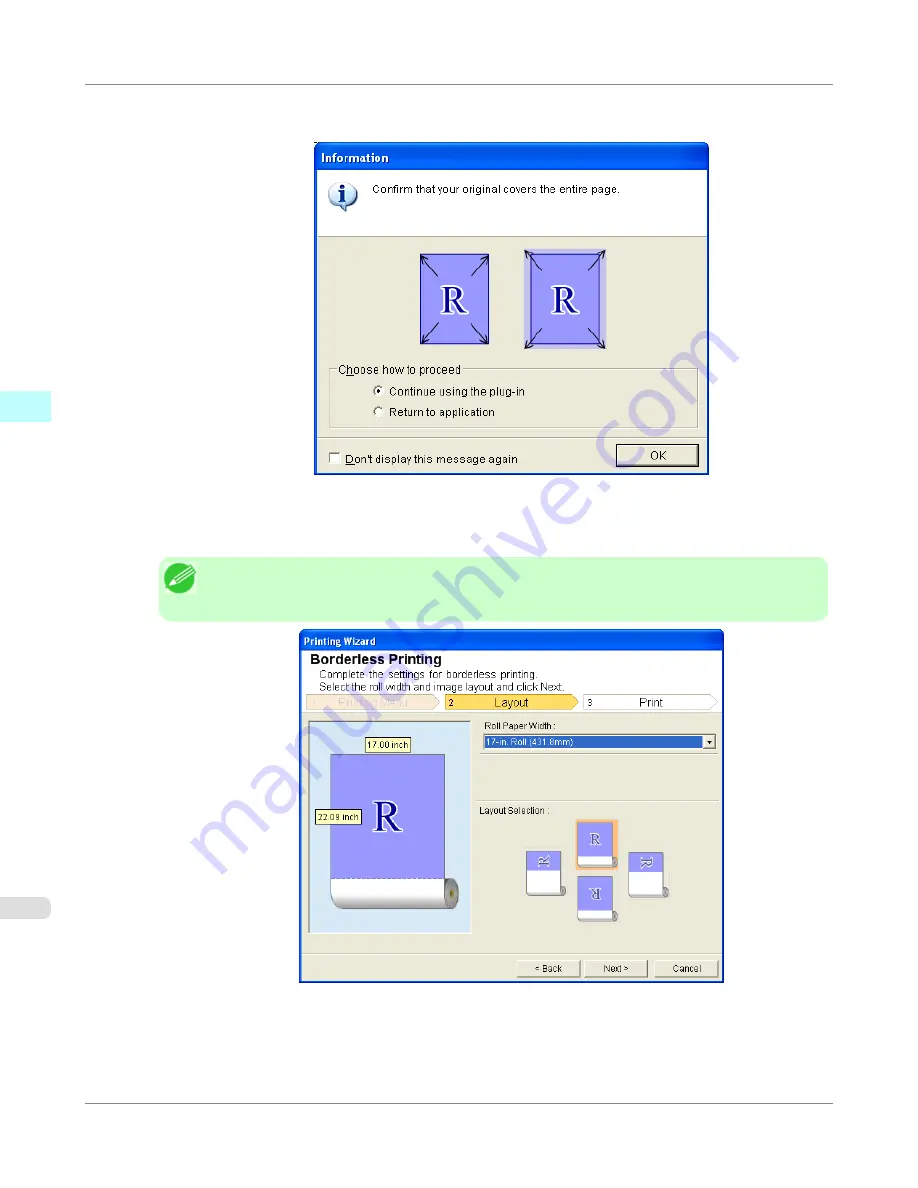
4.
Click
Borderless Printing
.
5.
A confirmation dialog box is displayed. If the data fills up the page, confirm that
Continue using the plug-in
is
selected in
Choose how to proceed
and press
OK
.
Note
•
To adjust the data, select
Return to application
and press
OK
. Exit
Print Plug-In for Office
and
return to the application.
6.
Select
Roll Paper Width
that is set in the printer.
Windows Software
>
Print Plug-In for Office
>
Borderless Printing (Word)
iPF650
3
320
Summary of Contents for iPF650 - imagePROGRAF Color Inkjet Printer
Page 626: ...6 Pull the Release Lever forward Handling Paper Handling sheets Removing Sheets iPF650 5 610 ...
Page 654: ...Printer Parts Printer parts 639 Optional accessories 646 Printer Parts iPF650 7 638 ...
Page 665: ...Control Panel Operations and Display Screen 650 Printer Menu 660 Control Panel iPF650 8 649 ...
Page 851: ...Specifications Printer Specifications 836 Specifications iPF650 13 835 ...
Page 856: ...Appendix How to use this manual 841 Disposal of the product 851 Appendix iPF650 14 840 ...
Page 867: ...Disposal of the product WEEE Directive 852 Appendix Disposal of the product iPF650 14 851 ...
Page 868: ...WEEE Directive Appendix Disposal of the product WEEE Directive iPF650 14 852 ...
Page 869: ...Appendix Disposal of the product iPF650 WEEE Directive 14 853 ...
Page 870: ...Appendix Disposal of the product WEEE Directive iPF650 14 854 ...
Page 871: ...Appendix Disposal of the product iPF650 WEEE Directive 14 855 ...
Page 872: ...Appendix Disposal of the product WEEE Directive iPF650 14 856 ...
Page 873: ...Appendix Disposal of the product iPF650 WEEE Directive 14 857 ...
Page 874: ...Appendix Disposal of the product WEEE Directive iPF650 14 858 ...
Page 875: ...Appendix Disposal of the product iPF650 WEEE Directive 14 859 ...
Page 876: ...Appendix Disposal of the product WEEE Directive iPF650 14 860 ...
Page 878: ... CANON INC 2011 ...
















































