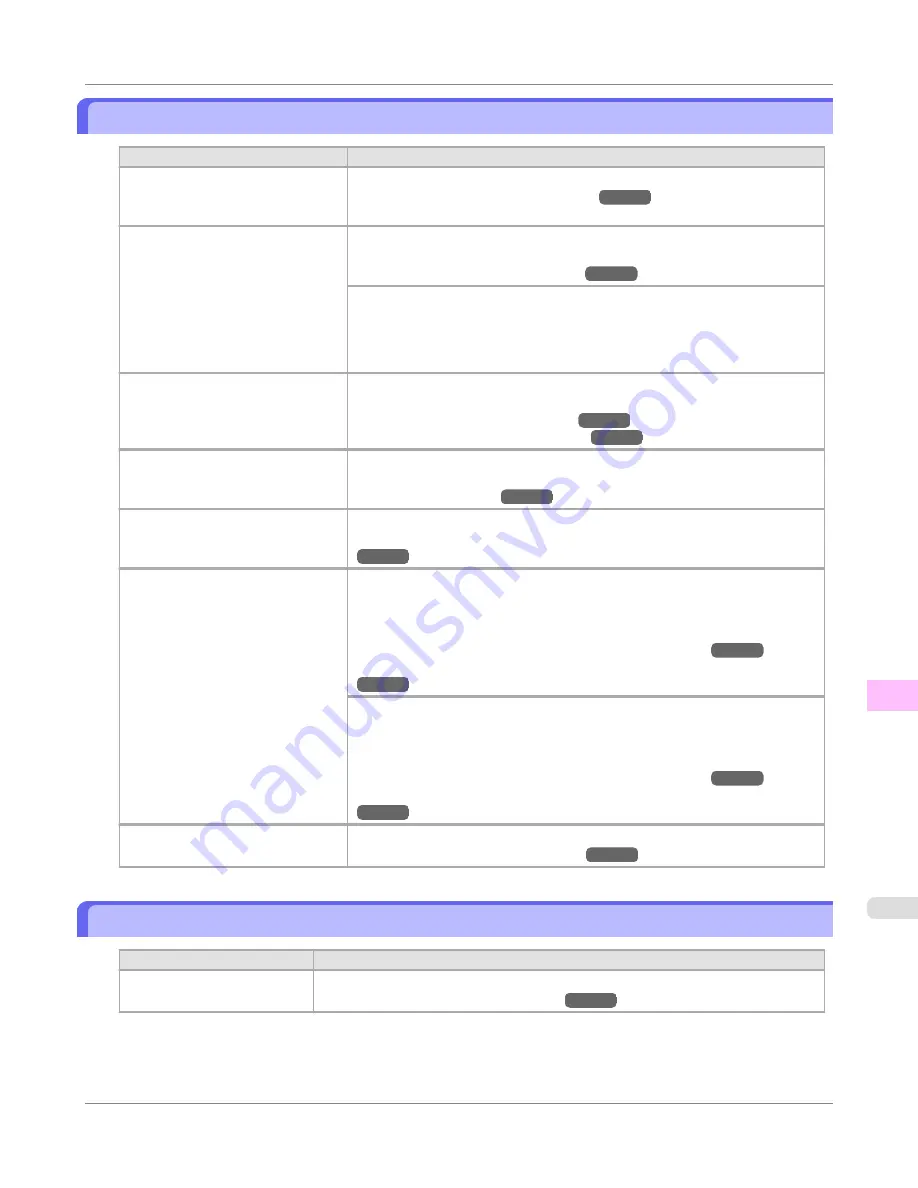
The edges of the paper are dirty
Cause
Corrective Action
The Platen has become dirty after
borderless printing or printing on
small paper.
Open the Top Cover and clean the Platen.
(See "
Cleaning Inside the Top Cover
.")
→P.757
The type of paper as specified on
the printer does not match the type
specified in the printer driver.
Make sure the same type of paper is specified on the printer as in the printer
driver.
(See "
Changing the Type of Paper
.")
→P.583
Make sure the same paper type is specified in the printer driver as on the print-
er.
1.
Press the
Stop
button and stop printing.
2.
Change the type of paper in the printer driver and try printing again.
The paper is wrinkled or warped.
Straighten out the wrinkles or curls and reload the paper. Do not use paper that
has been printed on previously.
(See "
Loading Rolls in the Printer
.")
→P.579
(See "
Loading Sheets in the Printer
.")
→P.602
A cut line is printed because
Cut-
DustReduct.
is
On
in the Control
Panel menu to reduce cutting dust.
If this function is not needed, set
CutDustReduct.
to
Off
in the Control Panel
menu.
(See "
Menu Settings
.")
→P.674
The Printhead is set too low in the
Control Panel menu.
In the Control Panel menu, set
Head Height
to
Automatic
.
(See "
Troubleshooting Paper Abrasion and Blurry Images (Head Height)
.")
→P.626
You are printing on heavyweight
paper or paper that curls or wrinkles
easily after absorbing ink.
When printing on Heavyweight Coated Paper or other paper-based media,
choose a
VacuumStrngth
setting of
Strong
or
Strongest
in the Control Panel
menu. If the paper still rubs, set
Head Height
to
Highest
in the Control Panel
menu.
(See "
Adjusting the Vacuum Strength (VacuumStrngth)
.")
→P.636
(See "
Troubleshooting Paper Abrasion and Blurry Images (Head Height)
.")
→P.626
When printing on CAD Tracing Paper or other film-based media, choose a
Vac-
uumStrngth
setting of
Standard
,
Strong
, or
Strongest
in the Control Panel
menu. If the paper still rubs, set
Head Height
to
Highest
in the Control Panel
menu.
(See "
Adjusting the Vacuum Strength (VacuumStrngth)
.")
→P.636
(See "
Troubleshooting Paper Abrasion and Blurry Images (Head Height)
.")
→P.626
The Ejection Guide is soiled.
Clean the Ejection Guide.
(See "
Cleaning the Printer Exterior
.")
→P.757
The surface of the paper is dirty
Cause
Corrective Action
The Paper Retainer is soiled.
Clean the Paper Retainer.
(See "
Cleaning Inside the Top Cover
.")
→P.757
Troubleshooting
>
Problems with the printing quality
>
iPF650
The edges of the paper are dirty
11
789
Summary of Contents for iPF650 - imagePROGRAF Color Inkjet Printer
Page 626: ...6 Pull the Release Lever forward Handling Paper Handling sheets Removing Sheets iPF650 5 610 ...
Page 654: ...Printer Parts Printer parts 639 Optional accessories 646 Printer Parts iPF650 7 638 ...
Page 665: ...Control Panel Operations and Display Screen 650 Printer Menu 660 Control Panel iPF650 8 649 ...
Page 851: ...Specifications Printer Specifications 836 Specifications iPF650 13 835 ...
Page 856: ...Appendix How to use this manual 841 Disposal of the product 851 Appendix iPF650 14 840 ...
Page 867: ...Disposal of the product WEEE Directive 852 Appendix Disposal of the product iPF650 14 851 ...
Page 868: ...WEEE Directive Appendix Disposal of the product WEEE Directive iPF650 14 852 ...
Page 869: ...Appendix Disposal of the product iPF650 WEEE Directive 14 853 ...
Page 870: ...Appendix Disposal of the product WEEE Directive iPF650 14 854 ...
Page 871: ...Appendix Disposal of the product iPF650 WEEE Directive 14 855 ...
Page 872: ...Appendix Disposal of the product WEEE Directive iPF650 14 856 ...
Page 873: ...Appendix Disposal of the product iPF650 WEEE Directive 14 857 ...
Page 874: ...Appendix Disposal of the product WEEE Directive iPF650 14 858 ...
Page 875: ...Appendix Disposal of the product iPF650 WEEE Directive 14 859 ...
Page 876: ...Appendix Disposal of the product WEEE Directive iPF650 14 860 ...
Page 878: ... CANON INC 2011 ...






























