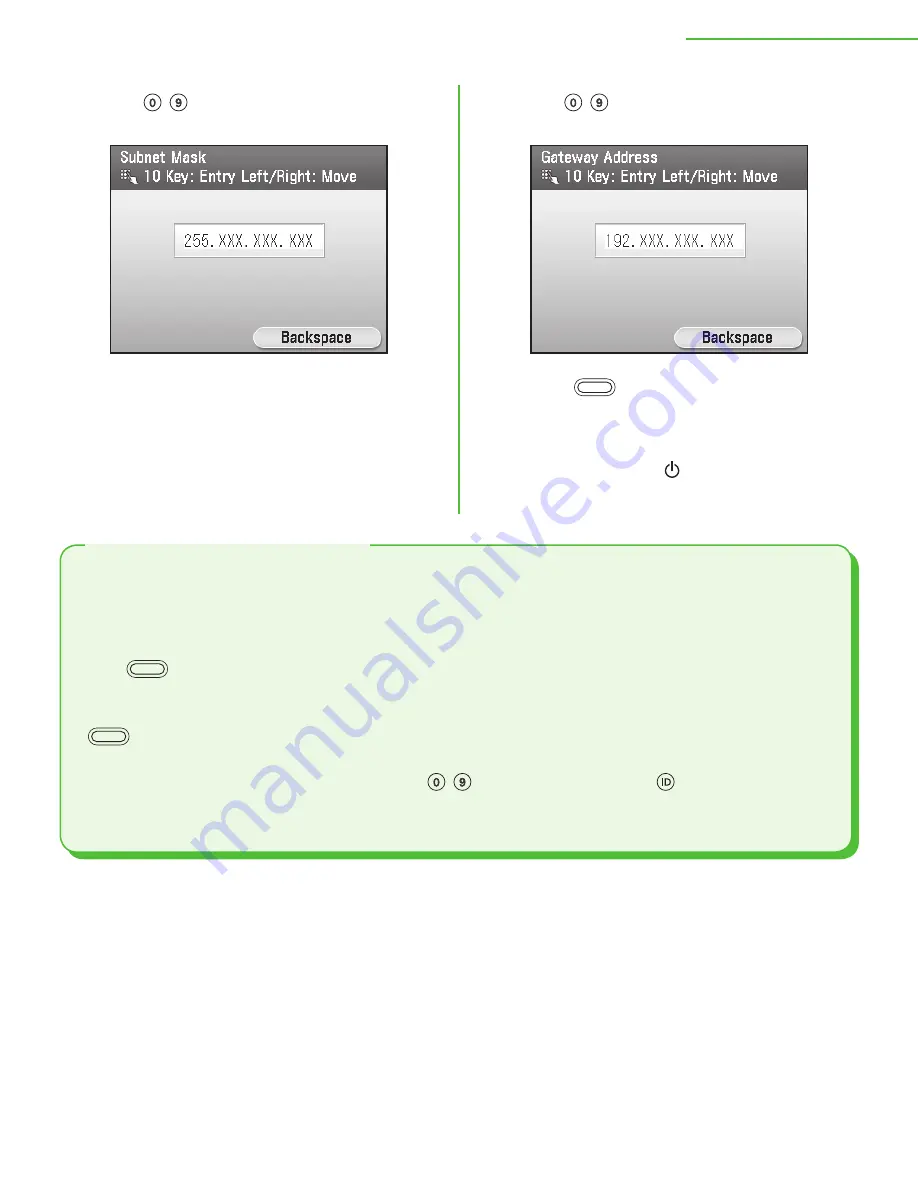
21
2 Set Up the Machine
11
Use – (numeric keys) to enter the subnet
mask then press [
OK
].
12
Use – (numeric keys) to enter the
gateway address, then press [
OK
].
13
Press
(Main Menu) to return to the
Main Menu screen.
14
Press the main power switch on the right side
of the machine to “ ” side, wait at least 10
seconds, and then press the main power
switch to “I” side.
This is the setting for obtaining an IP address automatically. If you do not need to configure this setting
manually, follow the procedure below.
(In case the machine cannot obtain the IP address automatically, you can specify the IP address, subnet
mask, and gateway address. If you do not know them, skip each entry by pressing [
OK
].)
Press
(Main Menu)
→
<Additional Func.>
→
<System Management Set.>*
→
<Network Settings>
→
<Done>
→
<TCP/IP Settings>
→
<IPv4 Settings>
→
<IP Address Settings>
→
<Obtain Automatically>
→
<DHCP>
→
Enter the IP address
→
Enter the subnet mask
→
Enter the gateway address
→
<Done>
→
(Main Menu)
→
Turn off the main power
→
Restart the machine.
* If the screen appears prompting you to enter the System Manager ID and System Password, enter the
System Manager ID and System Password using – (numeric keys), then press (Log In/Out). For
details, see “Security,” in the e-Manual.
For more information on this setting, see “Network Settings,” in the e-Manual.
Set IP Address Automatically






























