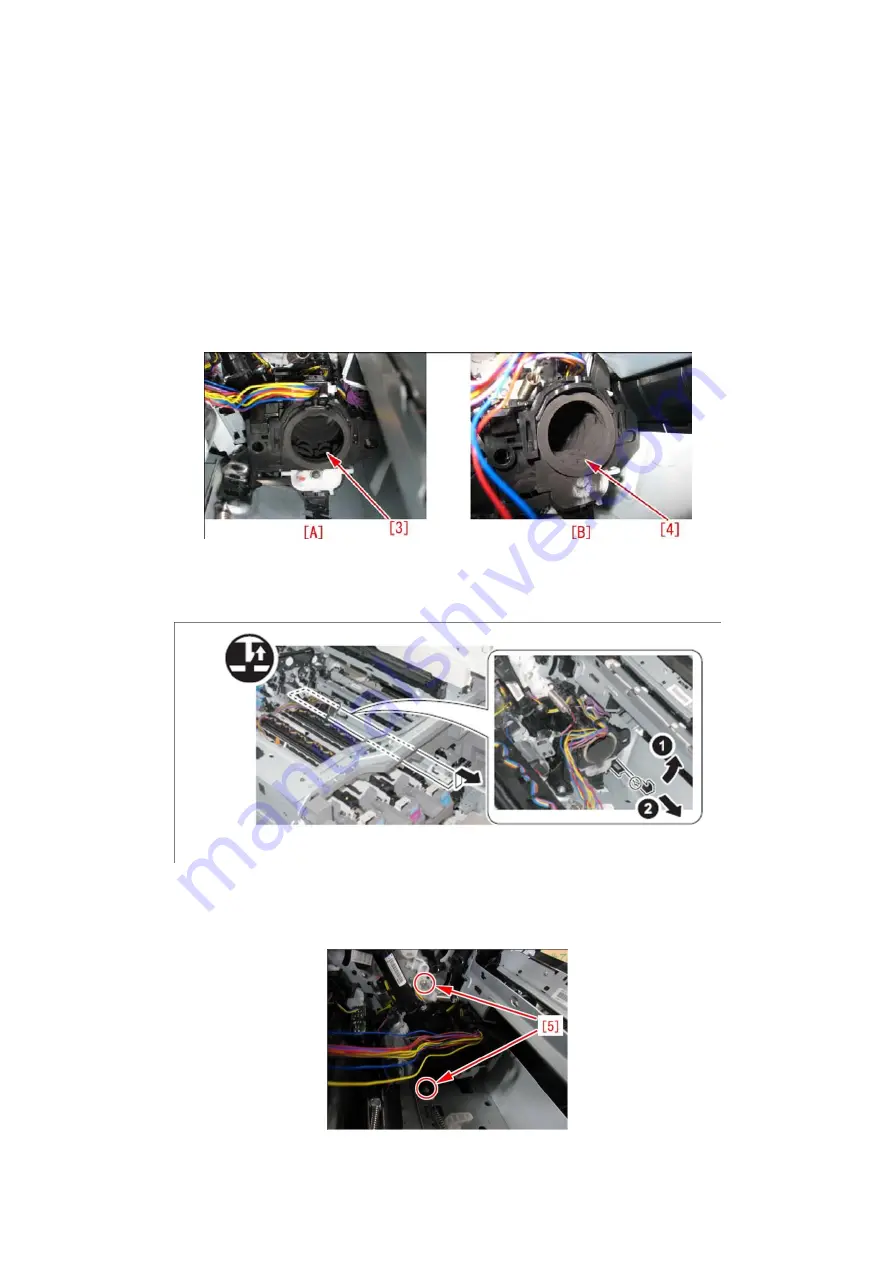
pg. 65
5) If the numerical value "a" is bigger than "d", go to step 6). It is possible that the light emitting/receiving
sections on the Toner Level Detection Area are stained. If the numerical value "a" is smaller than "d", check
for the toner supply assembly and the Drum Unit.
6) Turn off the main power SW.
7) Remove all Drum Units and the ITB.
8) Remove Cassette 1, the Front Cover, the Left Cover and the First Delivery Tray.
9) Remove the Bk Toner Bottle Mount.
10) Check for the toner in the Toner Feed Assembly. If there is no toner [A] and you can see the feed screw
[3] , replace the Toner Feed Assembly after performing step 11) and onward. If there is toner [4] [B], do not
perform step 11) and onward, but try to find another cause.
11) Remove the stopper and remove the Link Stick in the direction of the arrow.
12) Remove the 2 screws [5].
















































