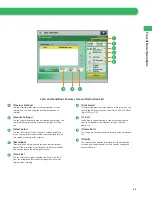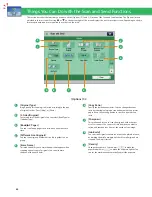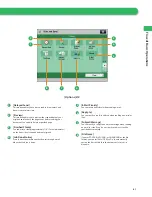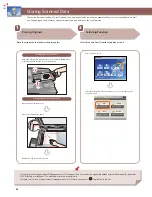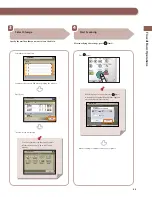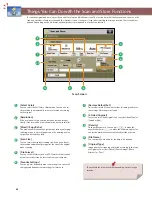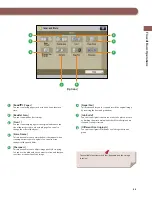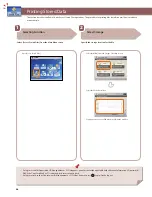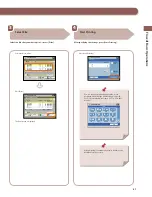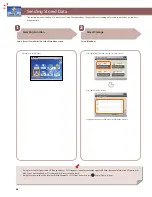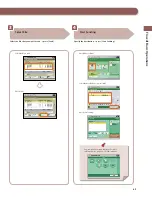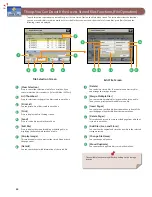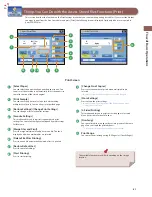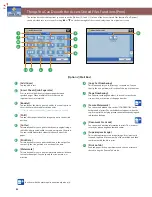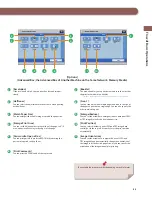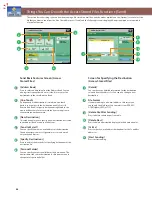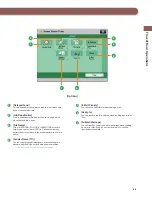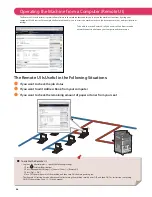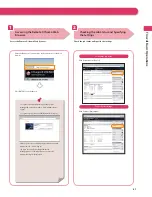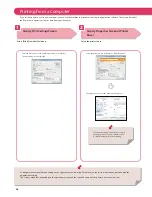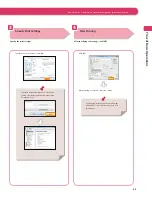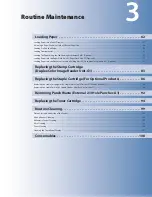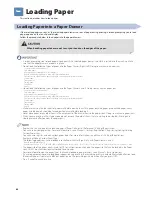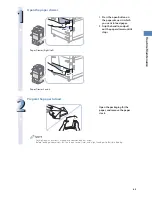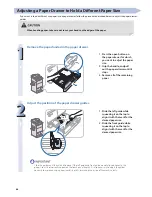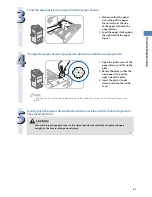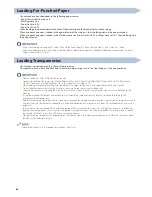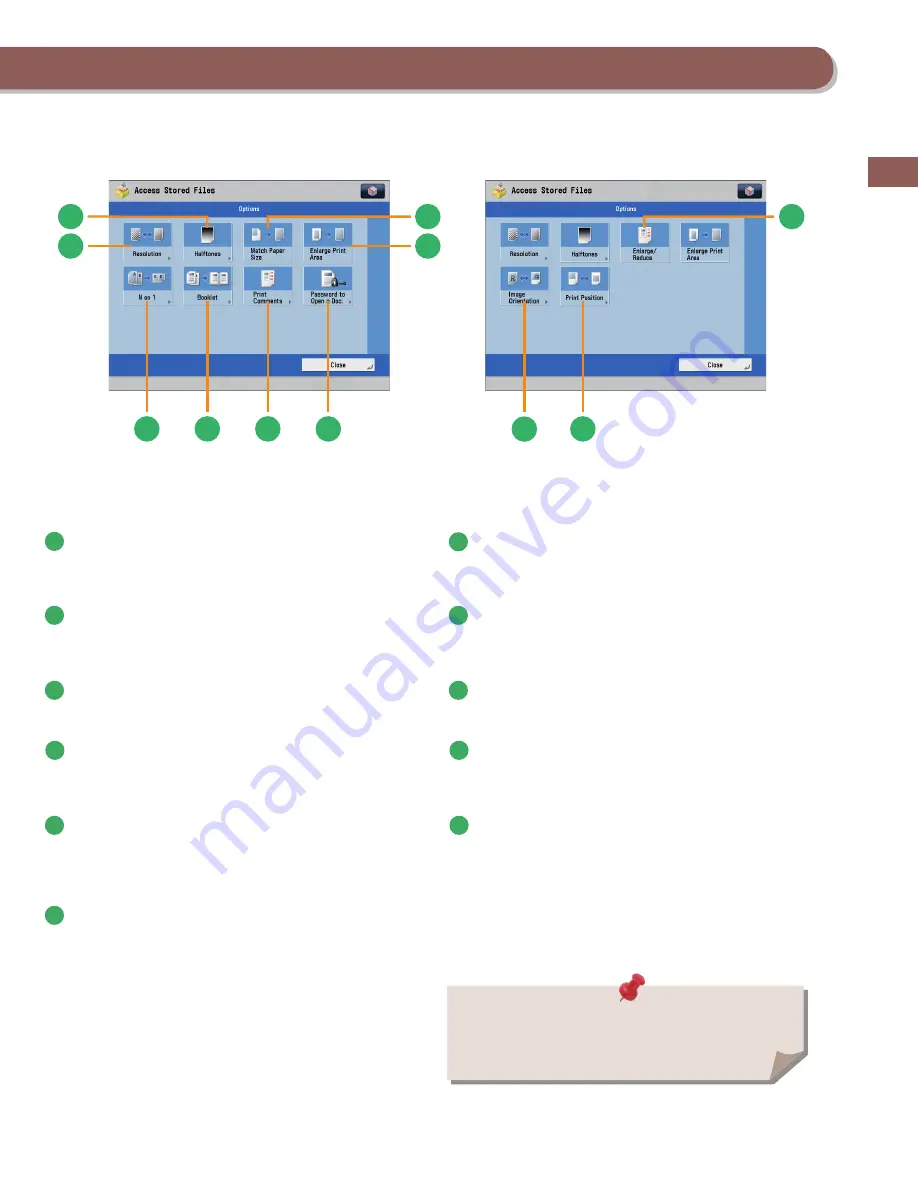
53
F
lo
w of Basic Oper
a
tions
1
2
3
6
4
7
10
8
9
5
11
[Options]
(Advanced Box, the Advanced Box of Another Machine on the Same Network, Memory Media)
1
[Resolution]
If the resolution is high, you can print fi ne text and images
clearly.
7
[Booklet]
This mode enables you to print documents in such a way that
the prints are made into a booklet.
* To make a saddle stitch booklet, optional products are required.
2
[Halftones]
You can select the adjustment methods to use when printing
with halftones.
8
[N on 1]
You can scan a fi le with multiple pages and reduce the size of
the pages to print onto a single page. You can also specify the
order in which to print.
3
[Match Paper Size]
You can enlarge/reduce a fi le image to match the paper size.
9
[Enlarge/Reduce]
You can set the machine to enlarge or reduce data from JPEG
or TIFF image fi les to fi t the desired paper size.
4
[Enlarge Print Area]
You can set the blank borders at each side of the page to 0” (0
mm), and print all the way to the edges of the page.
10
[Print Position]
You can select whether to print JPEG and TIFF image data
centrally or in the top left, or specify to set the print position
automatically.
5
[Password to Open a Doc.]
You can print password protected PDF fi les by entering the
password required to open them.
11
[Image Orientation]
You can set the machine to compare the size of JPEG and
TIFF image data and automatically change the orientation of
the image to fi t the desired paper size, or you can specify the
orientation of the image manually for printing.
6
[Print Comments]
You can print the PDF fi le and all the comments.
The available functions may diff er, depending on the fi le format.