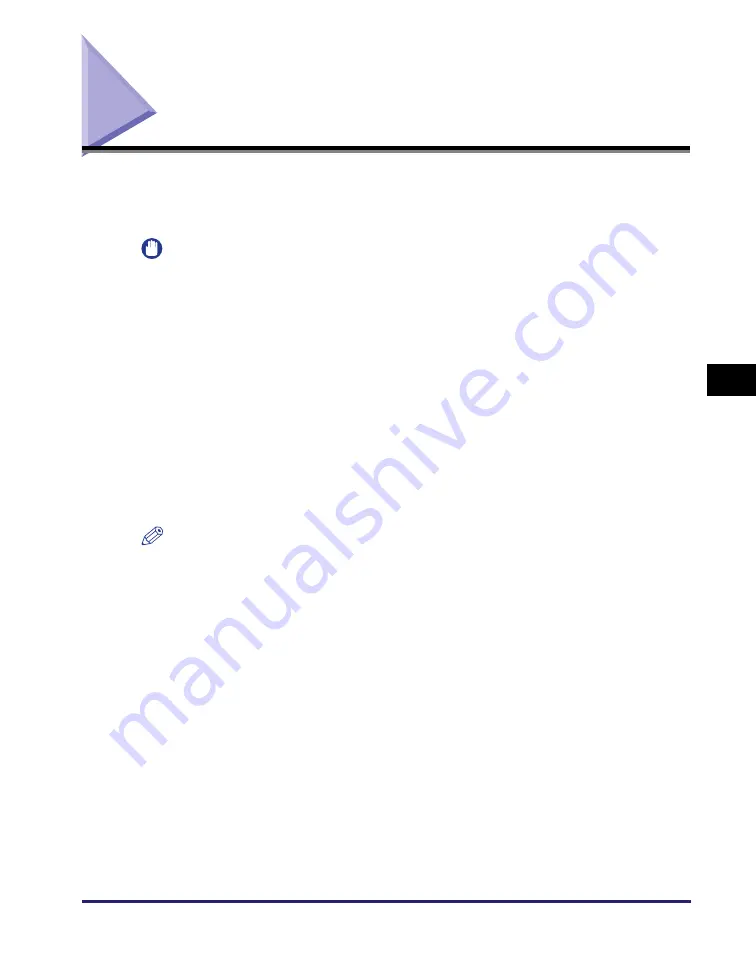
Setting File Server (FTP)
5-7
Se
tt
in
g up Comp
ut
er
s
to
Use
Pr
in
t
a
nd Sen
d
Fun
c
ti
o
n
s
5
Setting File Server (FTP)
To send data from the machine to a computer on your network, you need to specify
the settings of the computer that receives the data.
This section describes how to set up a computer as an FTP server.
IMPORTANT
•
To send data to an FTP server with the imageRUNNER 2545/2535/2530/2525/2520,
the Send function must be activated with the optional Color Send Kit-Y1.
•
Samba 2.2.8a or later is supported.
•
To send data from the machine to a server on the network, you must enter an address
setting from the control panel. For instructions on how to specify recipient address
settings, see Chapter 2, “Sending Documents,” in the
Sending and Facsimile Guide
.
•
Depending on the network environment you are using, you may need to enable the
PASV mode to send scanned documents to an FTP server. For details on how to set
up the PASV mode, see “Setting PASV Mode for FTP,” on p. 3-16. Consult your
network administrator on whether the PASV mode is required or not.
•
To send scanned documents to an iW Document Manager folder, you need to enable
the FTP extension. For details on how to set it up, see “Setting FTP Extension,” on
p. 3-18.
•
The procedure described in this section is for a sample FTP server setup. Depending
on your environment, the actual setup procedure may differ.
NOTE
You can also send data over a TCP/IP network to a:
- Windows shared folder (Windows 2000/XP/Vista/7/Server 2003/Server 2008)
- Samba shared folder (UNIX/Linux)
- Mac OS X shared folder
For more information, see “Setting File Server (File Sharing),” on p. 5-18.
















































