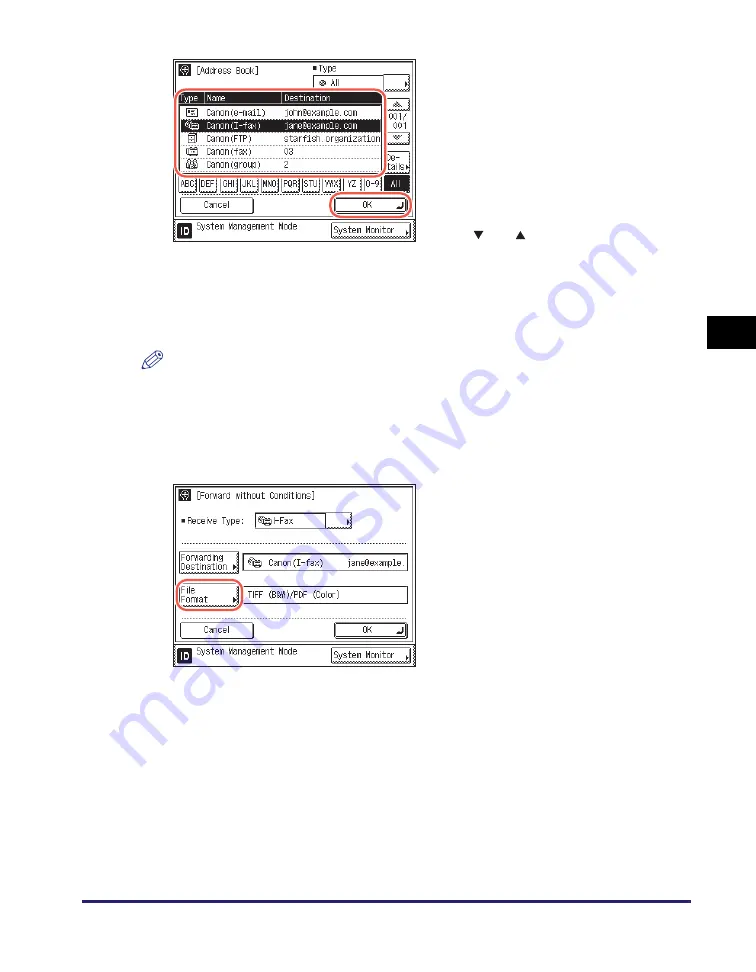
Storing Forwarding Settings
4-25
Set
ti
ng t
h
e
Se
nd Fu
nctio
n
4
NOTE
•
To view the detailed information of a selected destination, select the destination
➞
press [Details].
•
To be able to select a forwarding destination, it is necessary to register destinations in
the Address Book beforehand. (See Chapter 4, “Specifying Destinations Easily and
Quickly,” in the
Sending and Facsimile Guide
.)
5
S
elect the forwardin
g
de
s
tination
➞
pre
ss
[OK].
Press the alphanumeric keys (e.g., [ABC])
to display the individual keys for each letter
or number. You can select a letter or
number to restrict the displayed range of
entries. Press [All] to return to the full
address list.
If the desired destination is not displayed,
press [
] or [
] to scroll to the desired
destination.
You can restrict the type of destinations
displayed in the results list by pressing the
Type drop-down list.
You cannot select multiple destinations.
6
Pre
ss
[File Format].
If any of the following is true, steps 6 and 7
are not necessary:
•
A fax number is specified as the
forwarding destination.
•
An I-fax address is specified as the
forwarding destination.
•
For the imageRUNNER 2545/2535/2530/
2525/2520, the Send function is not
activated with the optional Color Send
Kit-Y1.






























