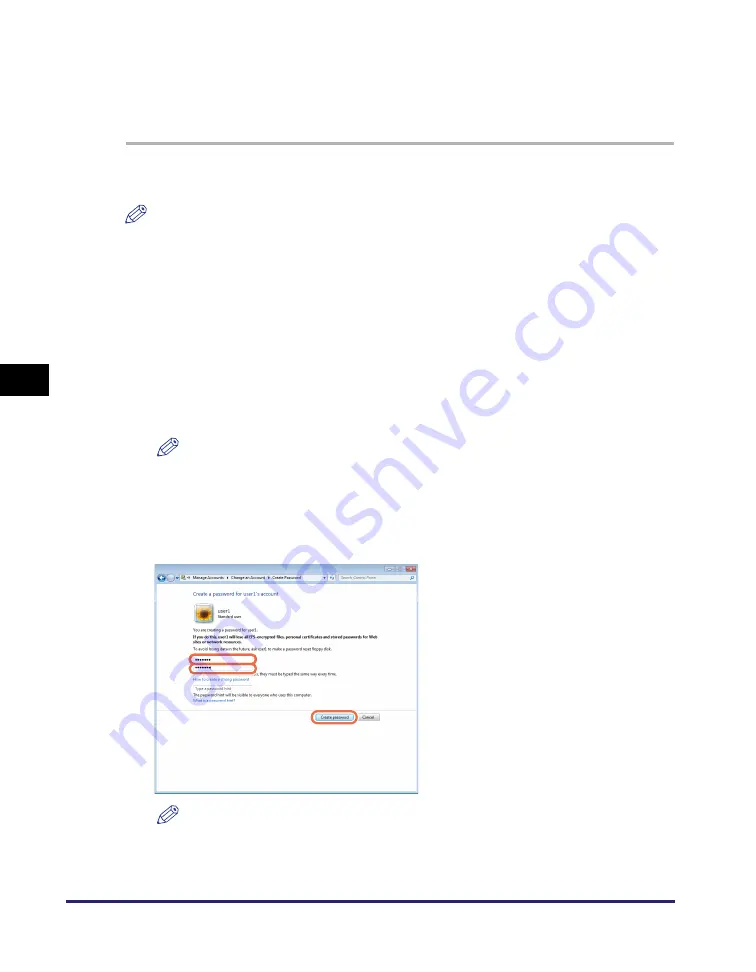
Setting File Server (File Sharing)
5-32
Se
tt
in
g up Comp
ut
er
s
to
Use
Pr
in
t
a
nd Sen
d
Fun
c
ti
o
n
s
5
Setting Shared Folder with Access Restriction (Windows Vista/7/
Server 2008)
Follow the procedures below to set up file sharing with access restriction.
1
Create a u
s
er account for acce
ss
in
g
a
s
hared folder.
NOTE
Even if you do not create a new account by following the procedures below, you can
add a pre-registered account for users who are permitted to access the shared folder.
In such case, you need to create a password if one has not been set for the
pre-registered account. Once the password is created, the user is prompted to type it
when he/she logs on to a computer.
❑
Click [Start] on the Windows taskbar, select [Control Panel].
❑
Click [Add or remove user accounts] under [User Accounts and Family Safety] ([User
Accounts] for Windows Vista/Server 2008).
❑
In the [Manage Accounts] dialog box, click [Create a new account].
❑
In the [Create New Account] dialog box, type the desired user name
➞
select
[Standard user], and then click [Create Account].
NOTE
The user name can be up to 20 alphanumeric characters long.
❑
Click the user name created above
➞
click [Create a password].
❑
In the [Create Password] dialog box, type the password in two boxes circled in red,
and then click [Create password].
NOTE
The password can be up to 14 alphanumeric characters long.
❑
Close the [Change an Account] dialog box.
For Window
s
7






























