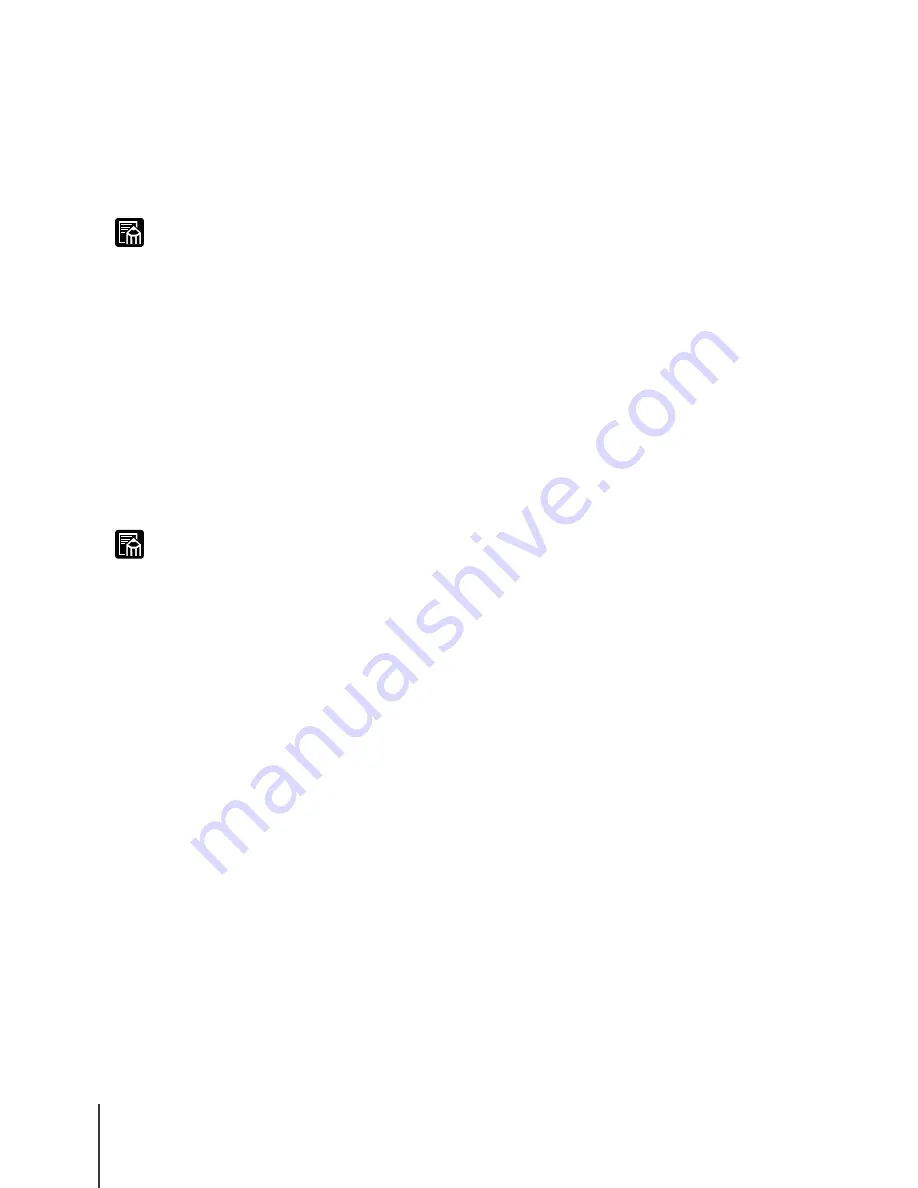
Other Important Information
2
6-2
Note
Note
Initializing Network Settings
Follow the procedure below to use the Web browser to restore all the
network settings to the default values set before shipping the printer from the
factory.
z
In addition to using the Web browser to restore the initial settings, you can also use
the printer operation panel to restore the network default settings.
1
Start the Web Browser, enter the following URL for the Address, then
press the Enter key.
http://
<Printer IP address or name>/
Example:
http://172.20.88.196/
2
Click and select Administrator Mode then click the OK button.
The Remote UI starts.
z
If a password has been set for the printer, enter the password and click the OK
button. If no password has been set, then a password entry is not required.
3
From the Device Manager menu on the left, select Network.
4
Click the Reset to Default settings button.
5
Confirm the message then click the OK button.
All the network information is restored to the factory default settings.
Summary of Contents for imagePROGRAF W7200
Page 1: ......
Page 8: ...vi...
Page 14: ...Before You Begin 1 6...
Page 32: ...TCP IP Network Settings Windows 2 18...
Page 42: ...AppleTalk Network Settings Macintosh 3 10...
Page 66: ...Troubleshooting 5 6...
Page 67: ...6 Other Important Information This chapter contains additional information for your reference...





















