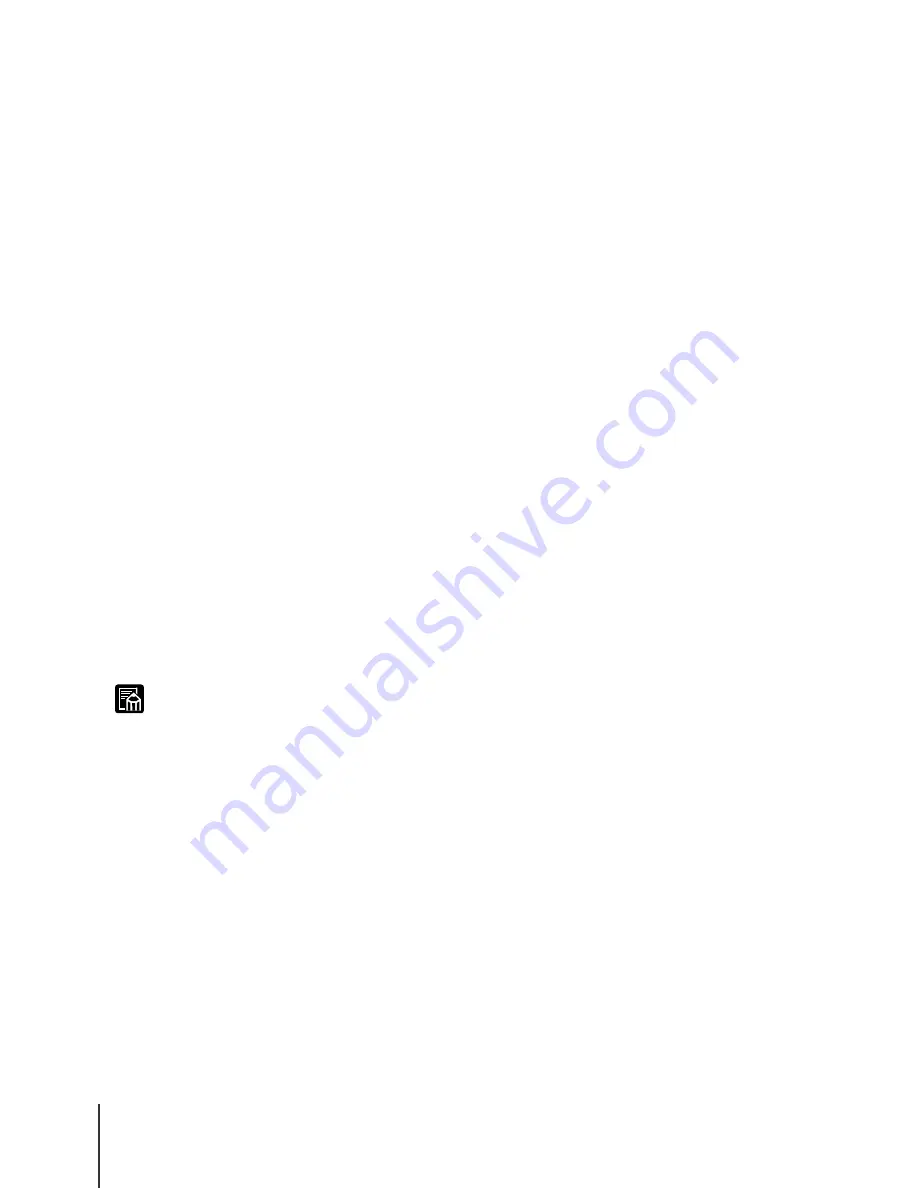
NetWare
®
Settings (Windows)
8
4-8
Note
Setting Up a NetWare
®
Server with NWADMIN and PCONSOLE
Using NDS Queue Server Mode/Remote Printer Mode
1
Log into NetWare
®
as the System Administrator, or as a user with
equivalent access rights, then start NWADMIN.
2
Execute a quick setup.
From the Tools menu select Print Services Quick Setup.
For Print Server name enter the desired name. To use an
existing name, click the button on the right, then select the
name from the list.
For Name of the printer, enter the desired name.
To use the queue server mode, select Other/Unknown for
Type. To use the remote printer mode, select Parallel for Type,
click the Communication button, select LPT1 for Port, then
select Manual Load for Connection type.
For Name of the print queue, enter the desired name.
For Volume, enter the volume object (the physical volume to be
designated on the network) that the queue will be created.
Click the button on the right and select it from the list.
Make the other settings, then click the OK button.
z
Make a note to record the print server name. You will need to know the print server
name when you perform the printer protocol settings.
z
When a quick setup is executed, the printer is assigned the number “0”. To use the
printer in the queue server mode, do not change “0” to any other number.
3
Set the password.
Select the print server created in Step 2, then right-click
Details.
Click the Change Password button to open the password entry
screen, then enter the desired password.
Click the OK button to close the password entry screen.
Click the OK or Cancel button to close the Details screen.
Summary of Contents for imagePROGRAF W7200
Page 1: ......
Page 8: ...vi...
Page 14: ...Before You Begin 1 6...
Page 32: ...TCP IP Network Settings Windows 2 18...
Page 42: ...AppleTalk Network Settings Macintosh 3 10...
Page 66: ...Troubleshooting 5 6...
Page 67: ...6 Other Important Information This chapter contains additional information for your reference...






























