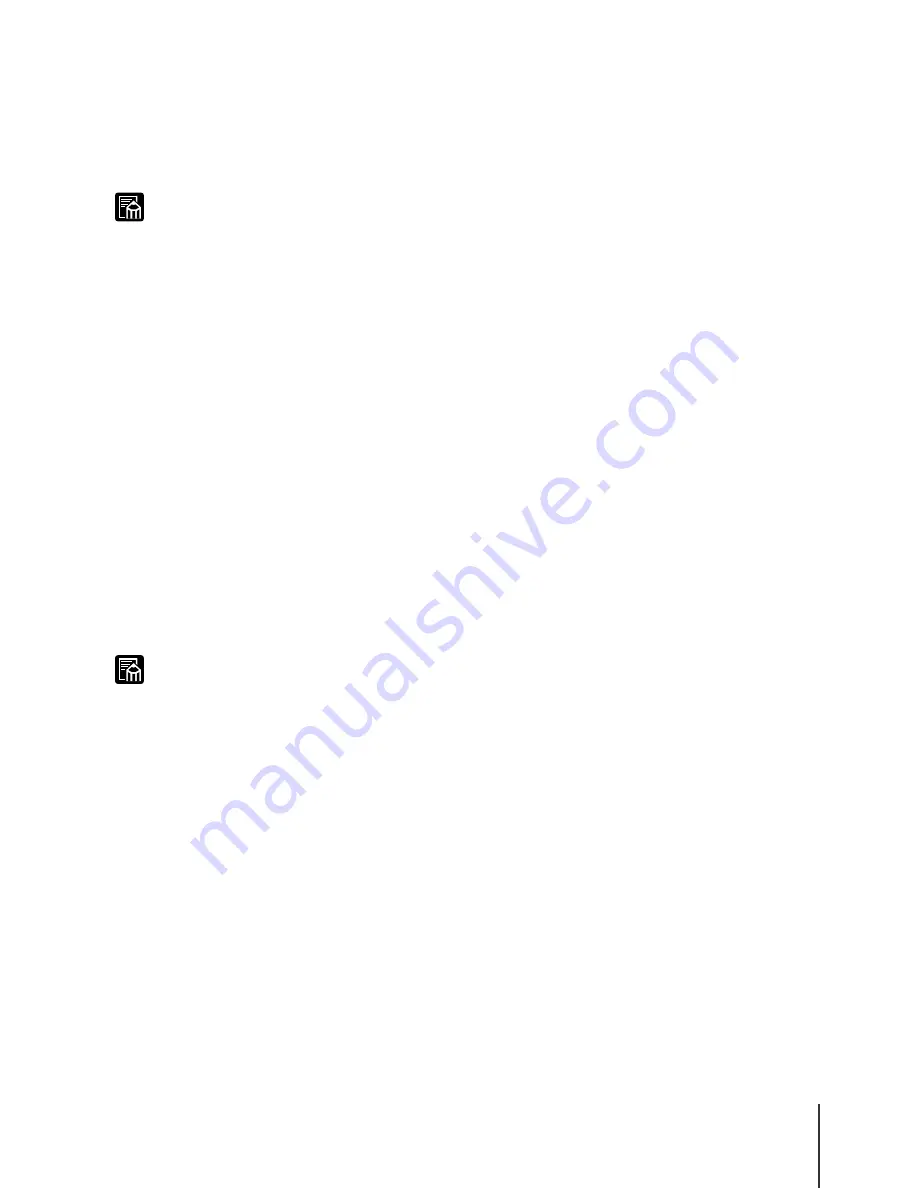
Setting Up a NetWare
®
Print Service
9
4-9
Note
Note
4
To use the remote printer mode, use the following procedure to start
the print server.
To use the NetWare
®
file server as the print server, on the file
server enter LOAD PSERVER.NLM then press the Enter key.
z
This procedure is not required for the queue server mode.
This completes the settings for NetWare
®
Print Service. Now, you are ready
to set the printer protocol settings. (
Æ
P.4-11)
Using Bindery Queue Server/Remote Printer Mode
1
Log into NetWare
®
as the Supervisor, then start PCONSOLE.
2
Follow the procedure below to create the print server if one has not
been created.
From Available Options select Quick Setup, then press the
Enter key.
Enter the name of the print server to create and enter the
names of the new printer and the queue.
z
Make a note to record the print server name. You will need to know the print server
name when you perform the printer protocol settings.
3
Set the printer type.
To use the queue server mode, select Other/Unknown for
Printer type. To use the remote printer mode, select Parallel for
Printer type, then select Manual Load for Location.
Press the ESC key.
When the confirmation box is displayed, click Yes then press
the Enter key.
Summary of Contents for imagePROGRAF W7200
Page 1: ......
Page 8: ...vi...
Page 14: ...Before You Begin 1 6...
Page 32: ...TCP IP Network Settings Windows 2 18...
Page 42: ...AppleTalk Network Settings Macintosh 3 10...
Page 66: ...Troubleshooting 5 6...
Page 67: ...6 Other Important Information This chapter contains additional information for your reference...






























