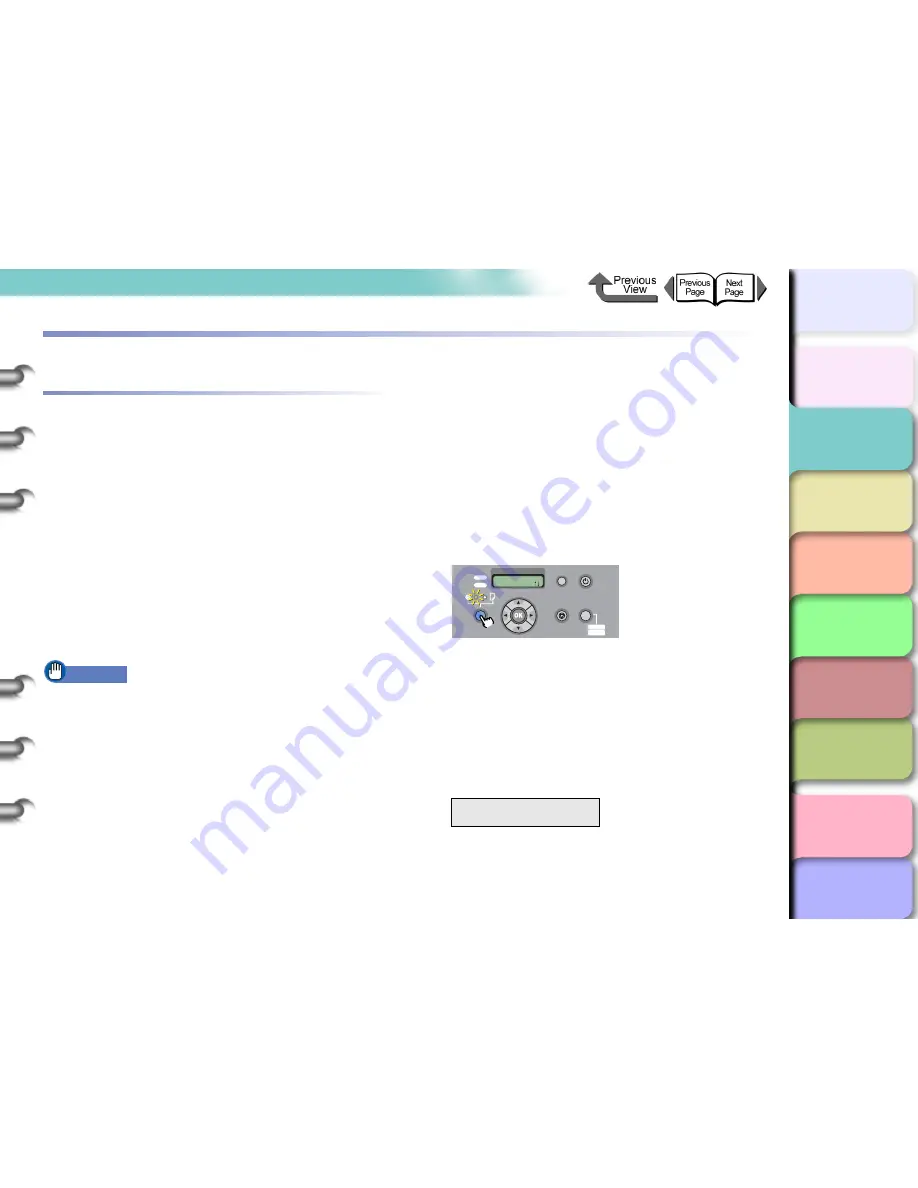
2- 26
Printing with Rolls
TOP
Chapter 3
Printing Methods for
Different Objectives
Chapter 4
Maintaining the
Printer
Chapter 5
Using the Printer in a
Network Environ-
ment
Chapter 6
Troubleshooting
Chapter 7
Operation of the
Function Menus
Index
Contents
Chapter 2
Using a Variety of
Media
Chapter 1
Basic Procedures
Printing with Rolls
Loading Roll Media
This is the general procedure for loading roll media.
After printing, remove the completed printout and any
media loaded on the platen. (
→
P.2-33
,
P.2-39
)
On the operation panel, select the roll media source.
(
→
P.2-26
)
Load the roll media in the roll holder slot. (
→
P.2-27
)
Load the roll media on the platen. (
→
P.2-30
)
On the printer operation panel, select the media type.
(
→
P.2-30
)
Adjust the amount of media feed. (
→
P.4-42
)
Start the print job from the computer. (
→
P.1-40
)
Important
z
Make sure that the printer is switched on before you
load roll media. If the loaded media does not match the
media type, this can affect the quality of printing.
Selecting the Paper Source
When printing on roll media, select roll media as the
paper source on the operation panel.
1
Press and hold the
Paper Source
button for
1 second or more to light the
Roll Media
lamp.
Pressing the
Paper Source
button alternates the
selection between Roll Media and Cut Sheet.
When a cut sheet is loaded, the printer will display
Remove CutSheet?
.
When another roll media is loaded, hold down the
Stop
button for more than 1 sec., to display
Remove
RllMedia?
.
2
If either a cut sheet or roll media is loaded in
the printer, press the
OK
button.
Remove either the cut sheet or the roll media.
(
→
P.2-33
,
P.2-39
)
Remove RllMedia?
Press OK/Stop
Data
Information Power
Offline
Menu
Message
Offline
Feed Papre
Online
Cleaning
(3 sec.)
Stop/Eject
(1 sec.)
















































