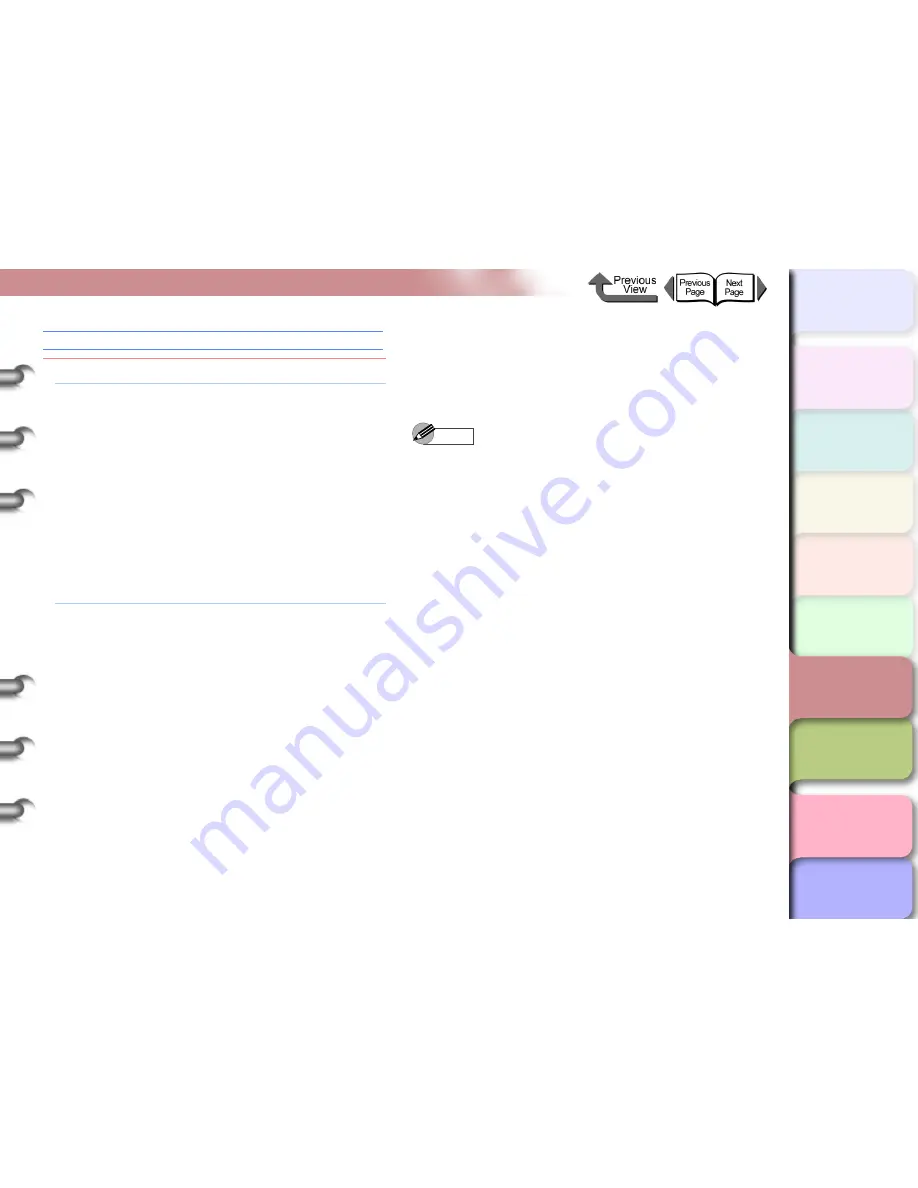
6- 33
Unexpected Printing Results
TOP
Chapter 3
Printing Methods for
Different Objectives
Chapter 4
Maintaining the
Printer
Chapter 5
Using the Printer in a
Network Environ-
ment
Chapter 6
Troubleshooting
Chapter 7
Operation of the
Function Menus
Index
Contents
Chapter 2
Using a Variety of
Media
Chapter 1
Basic Procedures
The overall printout appears reddish or bluish.
Problem1:
Color balance is not correct.
Solution1: Follow the procedure below to select
Adjust
Printer
>
Color Adj.
and then restore all the
color settings to their factory default settings.
1. Press the
Online
button to display
MAIN
MENU
.
2. Press [
] or [
] to select
Adjust Printer
then press [
].
3. Press [
] or [
] to select
Color Adj.
then
press [
].
4. Press [
] or [
] to select
Return Defaults
then press [
].
5. Press [
] or [
] to select
Yes
, then press
OK
.
Solution2: If the procedure above does not correct the color
balance, select
Adjust Printer
>
Color Adj.
and
then change the settings for each color.
1. Press the
Online
button to display
MAIN
MENU
.
2. Press [
] or [
] to select
Adjust Printer
then press [
].
3. Press [
] or [
] to select
Color Adj.
then
press [
].
4. Press [
] or [
] to select the ink color to
correct then press [
].
5. Press [
] or [
] to lighten or darken the
selected color by selecting
1
or
3
then press
the
OK
button.
6. To adjust the other colors, repeat
Step 4
and
5
.
Note
z
If you need to adjust dark colors, adjust the Y, M, C, K
inks.
z
If you need to adjust bright colors, adjust the PM, PC
inks.






























