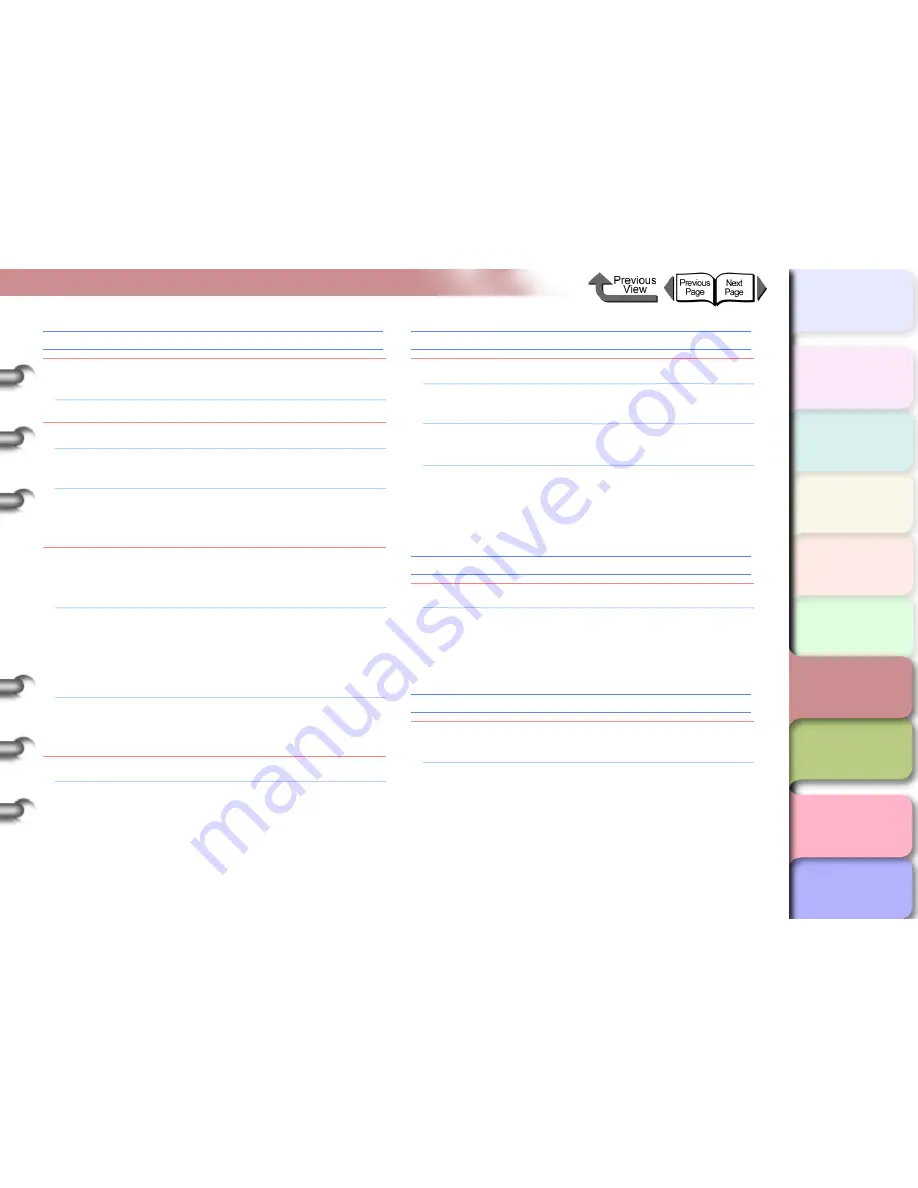
6- 16
Responding to Error Messages
TOP
Chapter 3
Printing Methods for
Different Objectives
Chapter 4
Maintaining the
Printer
Chapter 5
Using the Printer in a
Network Environ-
ment
Chapter 6
Troubleshooting
Chapter 7
Operation of the
Function Menus
Index
Contents
Chapter 2
Using a Variety of
Media
Chapter 1
Basic Procedures
Check Printhead
Problem1:
A printhead that cannot be used with the printer
is installed.
Solution1: Install the printhead for this printer. (
→
P.4-24
)
Problem2:
Printhead abnormal.
Solution1: Open the upper cover. If the carriage is out,
replace the printhead. (
→
P.4-23
)
Solution2: If the carriage is in, close the upper cover, press
the
Online
button, select
Replace P.head
then
replace the printhead. (
→
P.4-23
)
Problem3:
If you see this message when the print job starts,
the condition of the printhead is poor and cannot
eject ink properly.
Solution1: Press the Stop/Eject button to stop the print job,
perform Head Cleaning B, then start the print job
again. (
→
P.4-38
)
If this does not solve the problem, replace the
printhead. (
→
P.4-24
)
Solution2: Although you can perform the print job if you
press the Online button, the print quality may
become poor.
Problem4:
Ink is not filled in the printhead properly.
Solution1: Remove all ink tanks and reinsert them properly.
(
→
P.4-2
)
Scale Read Error
Problem1:
A problem has occurred with the carriage.
Solution1: Open the upper cover and make sure a foreign
object has not fallen into the printer.
Solution2: Switch the printer off, wait for over 3 seconds,
then switch the printer on again.
Solution3: If the message appears again after performing
the procedure above, read the content of the
message and write down the first line, switch the
printer off, then contact a Canon service center.
Mist Full Soon
Problem1:
The printer mist processing is full.
Solution1: Printing can continue. While performing a long
print job or borderless printing, you can pause a
print job so you can contact a Canon service
center.
Mist Count Error
Problem1:
The printer has reached the limit for ink mist
processing.
Solution1: Read the message in the display and jot down
the content of the message, switch the printer
off, then contact a Canon service center.






























