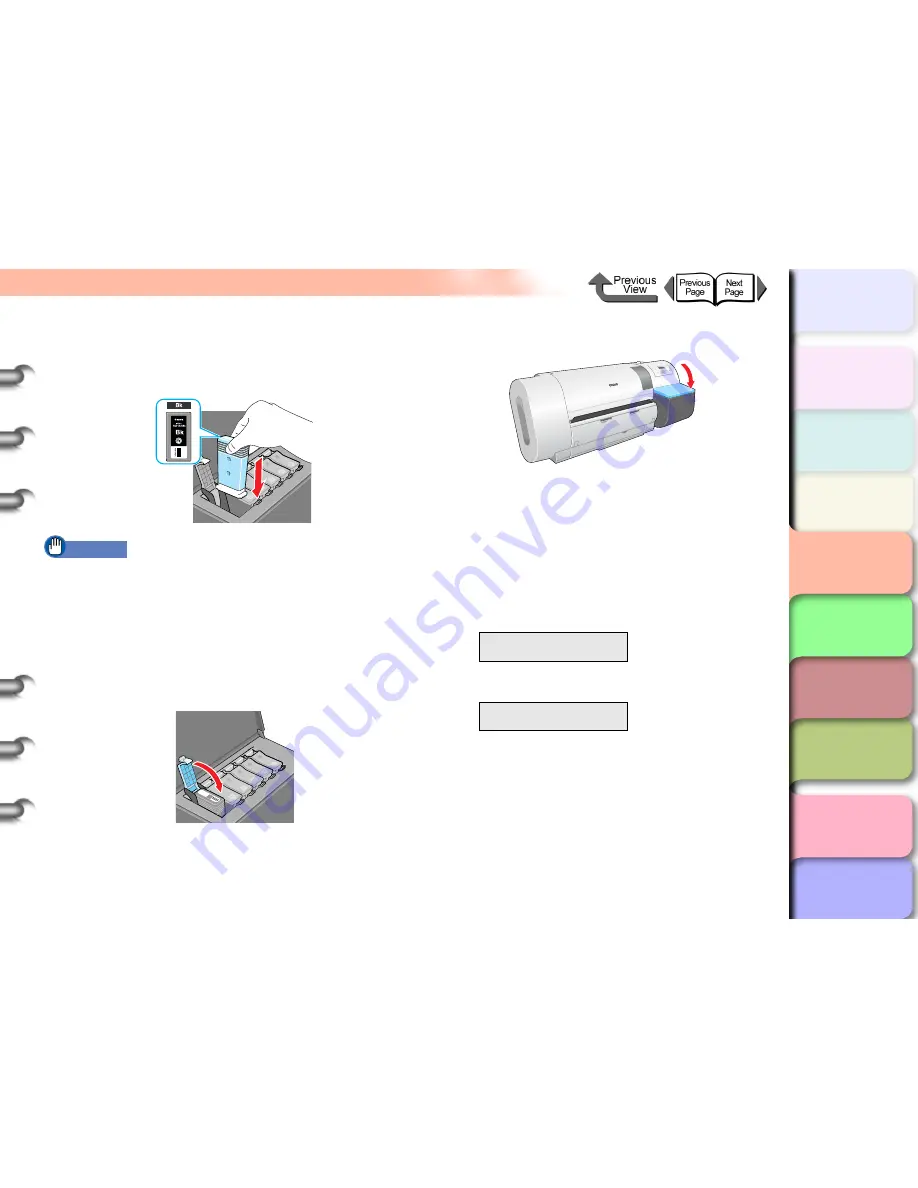
4- 50
Changing the Black Ink Type
TOP
Chapter 3
Printing Methods for
Different Objectives
Chapter 4
Maintaining the
Printer
Chapter 5
Using the Printer in a
Network Environ-
ment
Chapter 6
Troubleshooting
Chapter 7
Operation of the
Function Menus
Index
Contents
Chapter 2
Using a Variety of
Media
Chapter 1
Basic Procedures
9
With the ink supply port facing down and the
label facing front as shown, insert the black
ink tank into its holder.
Important
z
The ink tanks are shaped so the cover will not close if
you set the wrong ink tank in a holder. If the ink tank
cover does not close, confirm that the color label on
the holder matches the color of the ink tank, and make
sure that ink tank is facing the proper direction.
10
Close the ink tank cover until you hear it
catch.
11
Close the right cover.
The name of the ink tank type you just set is
displayed.
12
Confirm that the ink type is correct then
press
OK
button.
If the ink type display is incorrect press
Stop
, open
the right cover, and replace the black ink tank.
z
For a matte black ink tank:
z
For a photo black ink tank:
The operation panel displays
Ink Filling..
while the
ink fills. Ink filling requires about 15 minutes.
When the procedure is finished, the printer returns
Online
.
13
Align the printhead.
(
→
P.4-40
)
ChangeBkInkType
MBk Ink Tank OK?
ChangeBkInkType
Bk Ink Tank OK?
















































