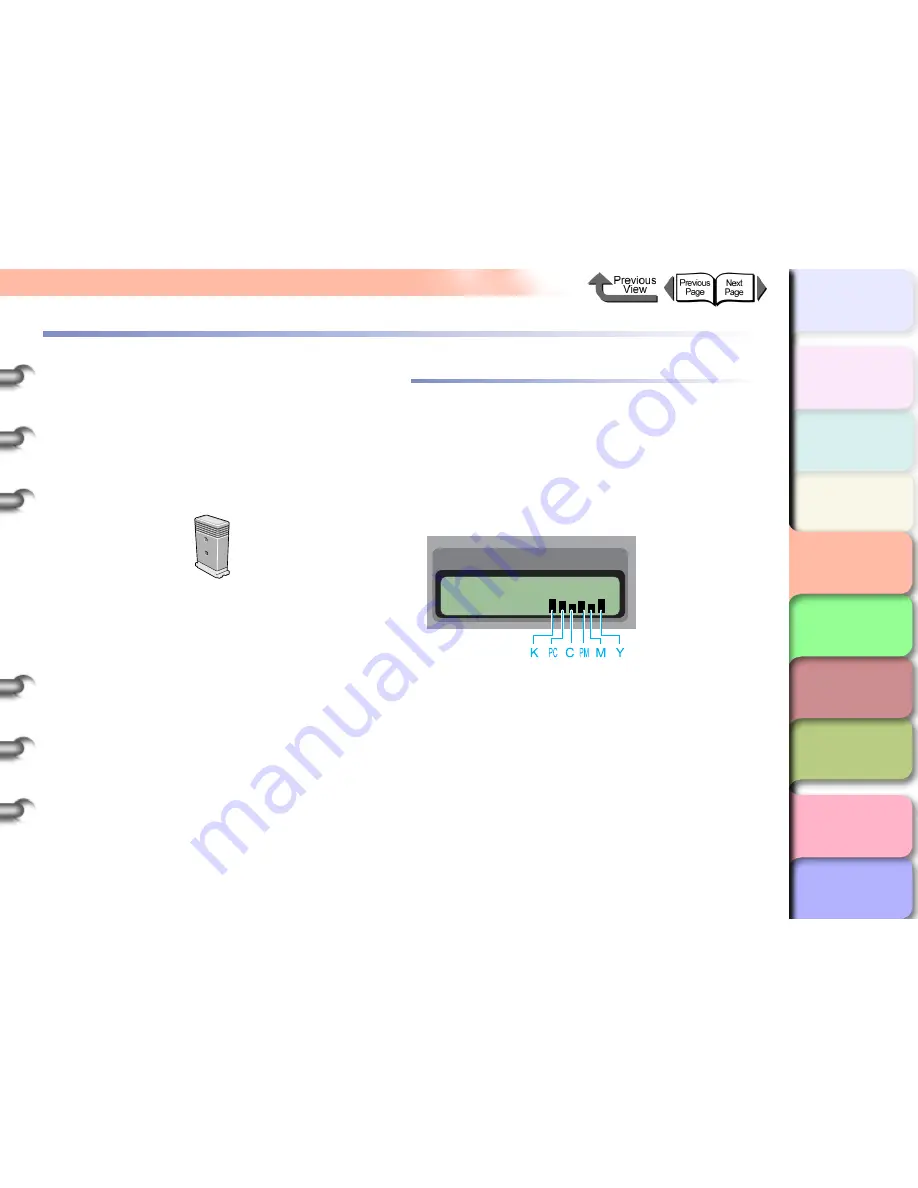
4- 2
Replacing Ink Tanks
TOP
Chapter 3
Printing Methods for
Different Objectives
Chapter 4
Maintaining the
Printer
Chapter 5
Using the Printer in a
Network Environ-
ment
Chapter 6
Troubleshooting
Chapter 7
Operation of the
Function Menus
Index
Contents
Chapter 2
Using a Variety of
Media
Chapter 1
Basic Procedures
Replacing Ink Tanks
When the supply of ink in an ink tank runs low, a message
appears on the operation panel display or on the printer
driver screen to tell you that it is time to replace the ink tank.
You can change any one of the ink tanks among the seven
when it runs out of ink: Yellow (Y), Magenta (M), Photo
Magenta (PM), Cyan (C), Photo Cyan (PC), Photo Black
(BK), and Matte Black (MBK).
How to Confirm Ink Levels
You can confirm the ink level at any time by checking the
printer operation panel display. You should always check
the ink levels in the ink tanks and replace any ink tank that
is low before starting a long print job or any other job that
will consume a large amount of ink.
Online Status Display
The ink levels are displayed in the bottom line of the dis-
play from left to right in the following order: Black (K),
Photo Cyan (PC), Cyan (C), Photo Magenta (PM),
Magenta (M), Yellow (Y).
z
Yellow Ink
z
Magenta Ink
z
Photo Magenta Ink
z
Cyan Ink
z
Photo Cyan Ink
z
Photo Black Ink
z
Matte Black Ink
BCI-1451Y
BCI-1431M
BCI-1431PM
BCI-1431C
BCI-1431PC
BCI-1431BK
BCI-1451MBK
Online
Bk
















































