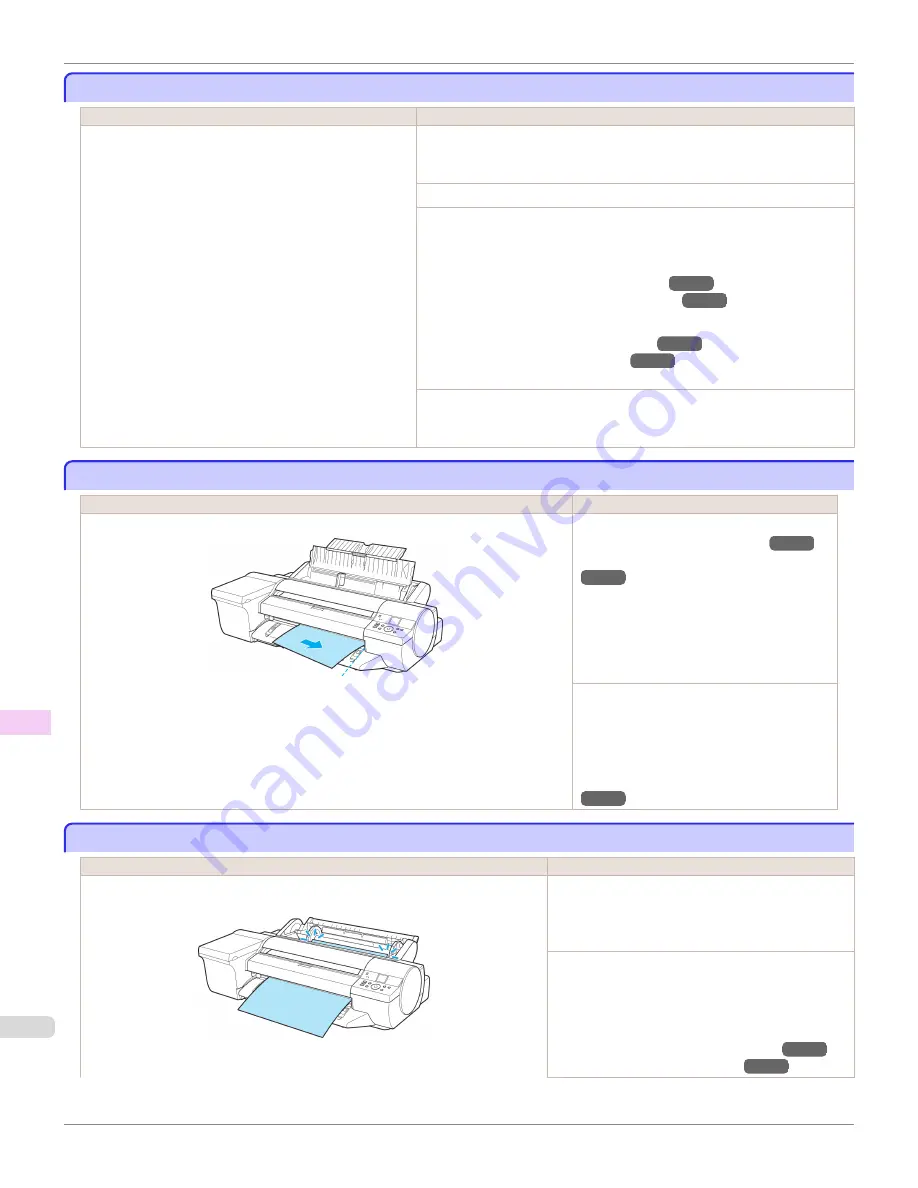
PaprWidth Mismatch
PaprWidth Mismatch
Cause
Corrective Action
When
Detect Mismatch
in the Control Panel menu is set to
Pause
, the width of the loaded roll does not match the width
specified in
Fit Roll Paper Width
in the printer driver.
Press
▲
or
▼
to select
, and then press the
OK
button to resume printing.
However, note that this error may cause paper jams and affect the printing qual-
ity.
Press
▲
or
▼
to select
Stop Printing
, and then press the
OK
button.
Follow these steps to replace the roll to match the width specified in the printer
driver.
1.
Press
▲
or
▼
to select
Change Paper
, and then press the
OK
button.
(See "Removing the Roll from the Printer.")
→P.538
(See "Removing Rolls From the Roll Holder.")
→P.540
2.
Replace with paper of the width configured in the printer driver.
(See "Loading Rolls on the Roll Holder.")
→P.531
(See "Loading Rolls in the Printer.")
→P.534
The printer now starts printing the print job.
Make sure the roll width selected in the dialog box displayed when you select
Fit Roll Paper Width
in the printer driver matches the width of the roll loaded in
the printer, and then try printing again.
Paper size not detected.
Paper size not detected.
Cause
Corrective Action
Paper has been loaded askew, or warped paper has been loaded.
Press the
OK
button and reload the paper.
(See "Loading Rolls in the Printer.")
→P.534
(See "Loading Sheets in the Feed Slot.")
→P.554
If "
Not finished printing. Finish printing re-
maining jobs?
" is displayed on the Display
Screen, press the
OK
button.
Printing will resume, starting from the page on
which the error occurred.
If this error recurs after you reload the roll, re-
move the Roll Holder from the printer, push the
roll firmly in until it touches the Roll Holder
flange, and reload the Roll Holder in the print-
er.
(See "Loading Rolls on the Roll Holder.")
→P.531
Insufficient paper for job
Insufficient paper for job
Cause
Corrective Action
The printer has received a print job longer than the amount of roll paper left when
ManageRemainRoll
in the Control Panel menu is
On
.
Press
▲
or
▼
to select
, and then press the
OK
button to resume printing.
However, the roll paper may run out during the print job
and you may not be able to print all of the document.
Press
▲
or
▼
to select
Change Paper
, and then press
the
OK
button.
Change the
Paper Source
of the printer driver, or re-
place the roll with a roll that has enough paper for the
print job, and then print.
(See "Removing the Roll from the Printer.")
→P.538
(See "Loading Rolls in the Printer.")
→P.534
PaprWidth Mismatch
iPF6400
User's Guide
Error Message
Messages regarding paper
916
Summary of Contents for imagePROGRAF iPF6400
Page 172: ...iPF6400 User s Guide 172 ...
Page 358: ...iPF6400 User s Guide 358 ...
Page 522: ...iPF6400 User s Guide 522 ...
Page 706: ...iPF6400 User s Guide 706 ...
Page 726: ...iPF6400 User s Guide 726 ...
Page 746: ...iPF6400 User s Guide 746 ...
Page 834: ...iPF6400 User s Guide 834 ...
Page 876: ...iPF6400 User s Guide 876 ...
Page 910: ...iPF6400 User s Guide 910 ...
Page 938: ...iPF6400 User s Guide 938 ...
Page 955: ...iPF6400 WEEE Directive User s Guide Appendix Disposal of the product 955 ...
Page 956: ...WEEE Directive iPF6400 User s Guide Appendix Disposal of the product 956 ...
Page 957: ...iPF6400 WEEE Directive User s Guide Appendix Disposal of the product 957 ...
Page 958: ...WEEE Directive iPF6400 User s Guide Appendix Disposal of the product 958 ...
Page 959: ...iPF6400 WEEE Directive User s Guide Appendix Disposal of the product 959 ...
Page 960: ...WEEE Directive iPF6400 User s Guide Appendix Disposal of the product 960 ...
Page 961: ...iPF6400 WEEE Directive User s Guide Appendix Disposal of the product 961 ...
Page 962: ...WEEE Directive iPF6400 User s Guide Appendix Disposal of the product 962 ...
Page 964: ...W Watermark 160 161 When to Replace Ink Tanks 843 964 ...
Page 965: ...965 ...






























