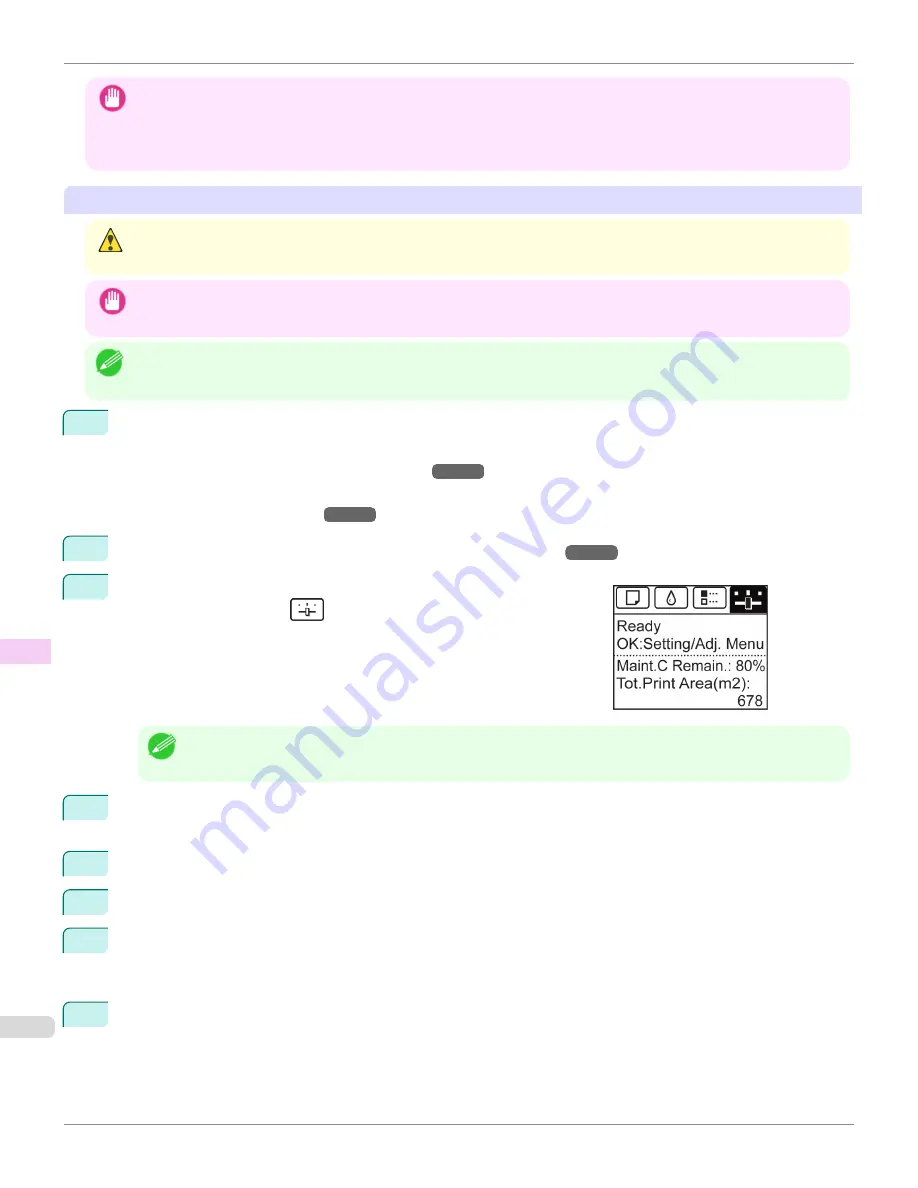
Important
•
There may be ink around the nozzles of the Printhead you remove. Handle the Printhead carefully during replacement. The
ink may stain clothing.
•
Do not open the Printhead pouch until immediately before installation. After removing the Printhead from the pouch, install it
right away. If the Printhead is left after the pouch is opened, the nozzles may dry out, which may affect printing quality.
Access the menu for Printhead replacement
Caution
•
When replacing the Printhead immediately after printing, wait a few minutes before replacing it. The metal parts of the Print-
head become hot during printing, and there is a risk of burns from touching these parts.
Important
•
Your hands may become dirty during Printhead replacement. Use the gloves provided with the new Printhead for replace-
ment.
Note
•
Prepare a new Ink Tank when ink levels are low.
•
When the remaining capacity of Maintenance cartridge is low, prepare a new Maintenance cartridge.
1
Remove any paper that has been advanced by selecting
Eject Paper
in the Control Panel menu.
•
When using a roll, rewind it.
(See "Removing the Roll from the Printer.")
→P.538
•
When using sheets, remove the sheet.
(See "Removing Sheets.")
→P.560
2
Clean inside the Top Cover.
(See "Cleaning Inside the Top Cover.")
→P.861
3
On the
Tab Selection screen
of the Control Panel, press
◀
or
▶
to se-
lect the Settings/Adj. tab (
).
Note
•
If the
Tab Selection screen
is not displayed, press the
Menu
button.
4
Press the
OK
button.
The
Set./Adj. Menu
is displayed.
5
Press
▲
or
▼
to select
Maintenance
, and then press the
OK
button.
6
Press
▲
or
▼
to select
Replace P.head
, and then press the
OK
button.
7
Press
▲
or
▼
to select the Printhead for replacement.
Select
Printhead L
when replacing the left printhead and
Printhead R
when replacing the right printhead.
Make sure your selection is correct.
8
Press the
OK
button.
The ink begins to be drawn in, and instructions appear on the Display Screen after this has finished.
It takes about three minutes for the ink to be drawn in.
Replacing the Printhead
iPF6400
User's Guide
Maintenance and Consumables
Printheads
848
Summary of Contents for imagePROGRAF iPF6400
Page 172: ...iPF6400 User s Guide 172 ...
Page 358: ...iPF6400 User s Guide 358 ...
Page 522: ...iPF6400 User s Guide 522 ...
Page 706: ...iPF6400 User s Guide 706 ...
Page 726: ...iPF6400 User s Guide 726 ...
Page 746: ...iPF6400 User s Guide 746 ...
Page 834: ...iPF6400 User s Guide 834 ...
Page 876: ...iPF6400 User s Guide 876 ...
Page 910: ...iPF6400 User s Guide 910 ...
Page 938: ...iPF6400 User s Guide 938 ...
Page 955: ...iPF6400 WEEE Directive User s Guide Appendix Disposal of the product 955 ...
Page 956: ...WEEE Directive iPF6400 User s Guide Appendix Disposal of the product 956 ...
Page 957: ...iPF6400 WEEE Directive User s Guide Appendix Disposal of the product 957 ...
Page 958: ...WEEE Directive iPF6400 User s Guide Appendix Disposal of the product 958 ...
Page 959: ...iPF6400 WEEE Directive User s Guide Appendix Disposal of the product 959 ...
Page 960: ...WEEE Directive iPF6400 User s Guide Appendix Disposal of the product 960 ...
Page 961: ...iPF6400 WEEE Directive User s Guide Appendix Disposal of the product 961 ...
Page 962: ...WEEE Directive iPF6400 User s Guide Appendix Disposal of the product 962 ...
Page 964: ...W Watermark 160 161 When to Replace Ink Tanks 843 964 ...
Page 965: ...965 ...






























