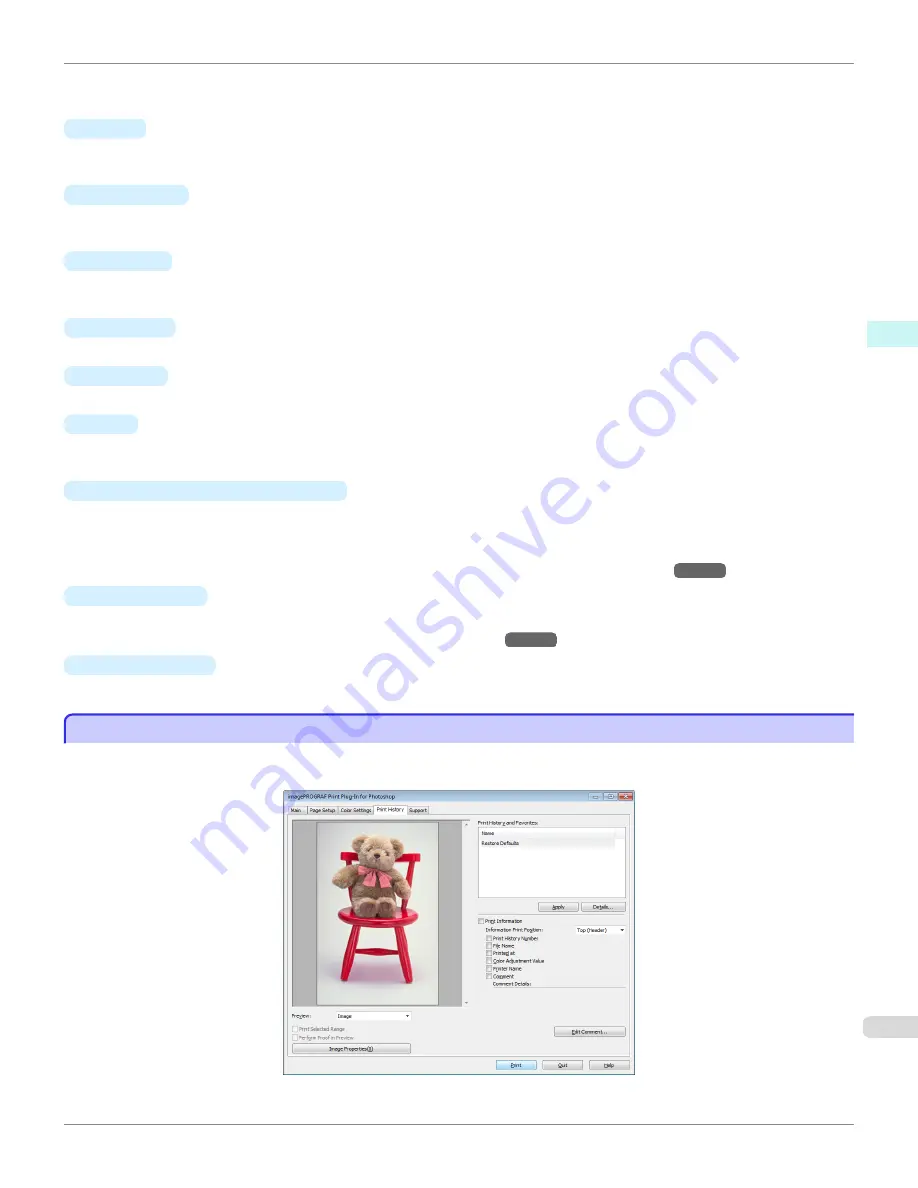
Drag the vertical or horizontal scroll bars for adjustment, as desired.
You can click the arrows by the
X
(horizontal) and
Y
(vertical) boxes or enter the values directly.
•
Tone
You can adjust the brightness of intermediate tones in an image. Selecting
Hard tone
gives a hard impression
with more definition. Selecting
Soft tone
gives a soft impression.
•
Brightness
You can adjust the brightness of the printed image without losing the brightest and darkest areas by either input-
ting a numerical value or dragging the slide bar.
•
Contrast
You can relatively adjust the brightness of the brightest and darkness areas by either inputting a numerical value
or dragging the slide bar.
•
Highlight
Adjust the brightness of the lightest portion.
•
Shadow
Adjust the brightness of the darkest portion.
•
Tint
Fills in the white parts of the paper with a small amount of ink in order to reduce the difference in texture between
highlights in the image and the white parts of the paper.
•
Adjustment pattern setting
button
When this button is clicked, the
Adjustment pattern setting
dialog box is displayed. The
Adjustment pattern
setting
dialog box allows you to print an adjustment pattern with adjustment values that vary in steps up and
down, and to select your preferred adjustment values.
For details on
Adjustment pattern setting
,
see "Adjustment pattern setting dialog box."
→P.271
•
Curves
button
Click the button to open the
Curves
dialog box then set the
Channel
and other settings.
For more information about
Curves
,
see "Curves Dialog Box."
→P.279
•
Defaults
button
Click the button to return all of the settings on the
Color Settings
sheet to their defaults.
Print History Sheet
Print History Sheet
You can use this sheet to apply settings history used in printing, and to print information, such as the image file name,
with the image.
iPF6400
Print History Sheet
User's Guide
Windows Software
Print Plug-In for Photoshop / Digital Photo Professional
269
Summary of Contents for imagePROGRAF iPF6400
Page 172: ...iPF6400 User s Guide 172 ...
Page 358: ...iPF6400 User s Guide 358 ...
Page 522: ...iPF6400 User s Guide 522 ...
Page 706: ...iPF6400 User s Guide 706 ...
Page 726: ...iPF6400 User s Guide 726 ...
Page 746: ...iPF6400 User s Guide 746 ...
Page 834: ...iPF6400 User s Guide 834 ...
Page 876: ...iPF6400 User s Guide 876 ...
Page 910: ...iPF6400 User s Guide 910 ...
Page 938: ...iPF6400 User s Guide 938 ...
Page 955: ...iPF6400 WEEE Directive User s Guide Appendix Disposal of the product 955 ...
Page 956: ...WEEE Directive iPF6400 User s Guide Appendix Disposal of the product 956 ...
Page 957: ...iPF6400 WEEE Directive User s Guide Appendix Disposal of the product 957 ...
Page 958: ...WEEE Directive iPF6400 User s Guide Appendix Disposal of the product 958 ...
Page 959: ...iPF6400 WEEE Directive User s Guide Appendix Disposal of the product 959 ...
Page 960: ...WEEE Directive iPF6400 User s Guide Appendix Disposal of the product 960 ...
Page 961: ...iPF6400 WEEE Directive User s Guide Appendix Disposal of the product 961 ...
Page 962: ...WEEE Directive iPF6400 User s Guide Appendix Disposal of the product 962 ...
Page 964: ...W Watermark 160 161 When to Replace Ink Tanks 843 964 ...
Page 965: ...965 ...






























