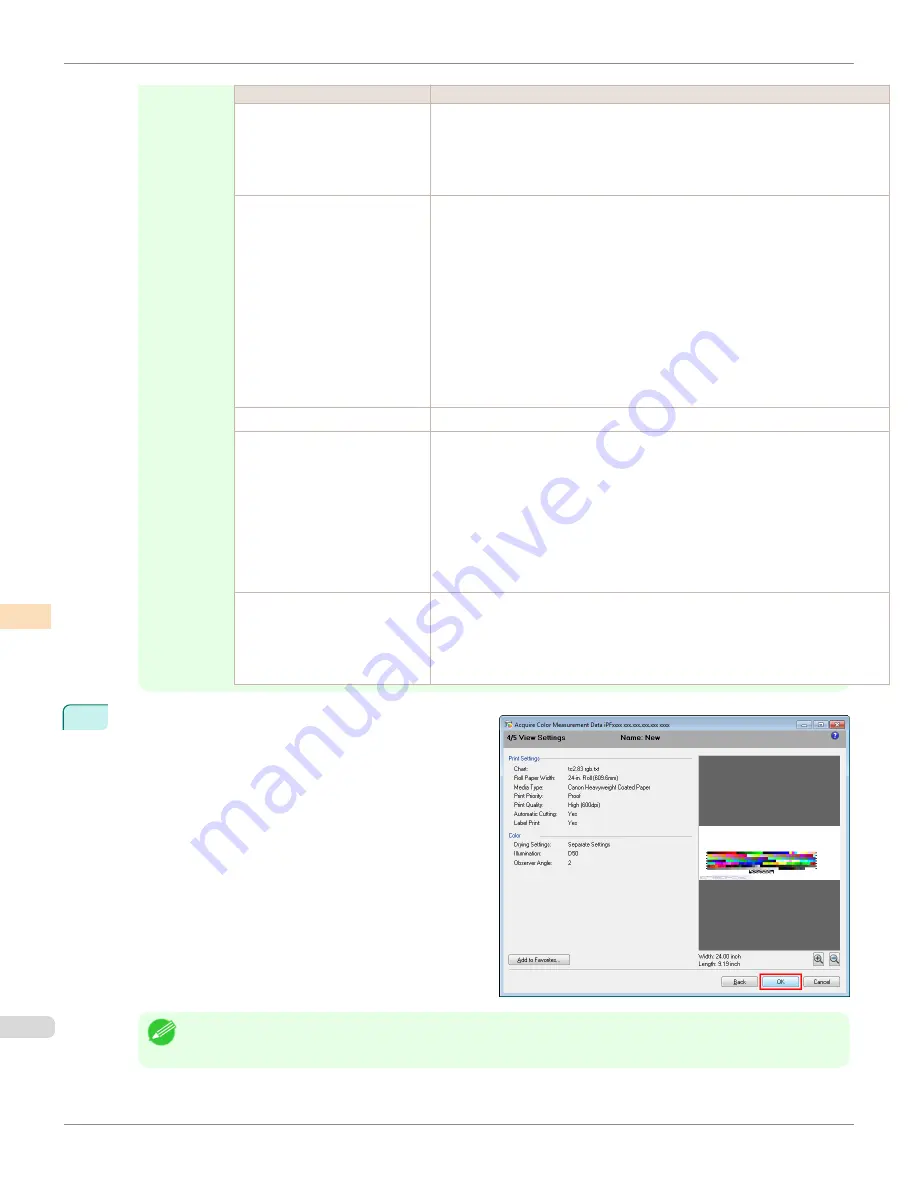
Setting Item
Details
Time
Configures the drying time for the ventilation fan for each pattern.
The number of lines that are dried at one time by the ventilation fan varies depend-
ing on the size selected in
Pattern Size
.
As the time increases, the adhesion of the ink improves and the color tones become
more stable.
Reduce Drying Time
Selecting this check box reduces the drying time.
Once the time configured in the
Color Measurement Env.
sheet in the
Preferen-
ces
dialog box has elapsed, color measurement proceeds without performing any
further drying with the ventilation fan.
Specify a time that offers sufficient drying by air drying in the
Preferences
dialog
box. If you perform color measurement while the ink is not dry, the measurements
may not be correct.
The
Preferences
dialog box is displayed when you click
Preferences
in the
File
menu.
If the number of patterns is small, drying will finish in a shorter amount of time than
the time configured in the
Preferences
dialog box. If this happens, the drying time
will not be reduced even if the
Reduce Drying Time
check box is selected.
Airflow
Selects the airflow of the ventilation fan.
Air Drying
Sets the period between the color chart being printed and the color measurement
starting.
If the
Dry Separated Chart
check box is selected, printing and air drying are repea-
ted for each separated color chart. This makes it harder for the color charts to be-
come scratched or soiled, but also increases the time taken by the operation.
If the
Dry Separated Chart
check box is clear, printing and air drying the color chart
are performed once. This reduces the time taken by the operation, but may scratch
or soil the end of the color chart and paper. However, this does not affect the color
measurement results.
Position of Ventilation Fan
If you are using paper that has a tendency to curl or paper that does not dry easily,
select
High
so that the paper does not come into contact with the paper presser.
Note that when
High
is selected, we recommend that you set the
Time
longer and
the
Airflow
stronger compared with when
Standard
is selected because of the larg-
er distance between the ventilation fan and paper.
8
The
View Settings
window is displayed. Check the de-
tails of the settings and click the
OK
button.
Note
•
Click the
Add to Favorites
button to display the
Add to Favorites
dialog box, which allows you to add the setting
details to favorites.
Acquiring Color Measurement Data For Any Color Chart (Windows)
iPF6400
User's Guide
Color Management
Color Calibration Management Console (Windows)
790
Summary of Contents for imagePROGRAF iPF6400
Page 172: ...iPF6400 User s Guide 172 ...
Page 358: ...iPF6400 User s Guide 358 ...
Page 522: ...iPF6400 User s Guide 522 ...
Page 706: ...iPF6400 User s Guide 706 ...
Page 726: ...iPF6400 User s Guide 726 ...
Page 746: ...iPF6400 User s Guide 746 ...
Page 834: ...iPF6400 User s Guide 834 ...
Page 876: ...iPF6400 User s Guide 876 ...
Page 910: ...iPF6400 User s Guide 910 ...
Page 938: ...iPF6400 User s Guide 938 ...
Page 955: ...iPF6400 WEEE Directive User s Guide Appendix Disposal of the product 955 ...
Page 956: ...WEEE Directive iPF6400 User s Guide Appendix Disposal of the product 956 ...
Page 957: ...iPF6400 WEEE Directive User s Guide Appendix Disposal of the product 957 ...
Page 958: ...WEEE Directive iPF6400 User s Guide Appendix Disposal of the product 958 ...
Page 959: ...iPF6400 WEEE Directive User s Guide Appendix Disposal of the product 959 ...
Page 960: ...WEEE Directive iPF6400 User s Guide Appendix Disposal of the product 960 ...
Page 961: ...iPF6400 WEEE Directive User s Guide Appendix Disposal of the product 961 ...
Page 962: ...WEEE Directive iPF6400 User s Guide Appendix Disposal of the product 962 ...
Page 964: ...W Watermark 160 161 When to Replace Ink Tanks 843 964 ...
Page 965: ...965 ...






























