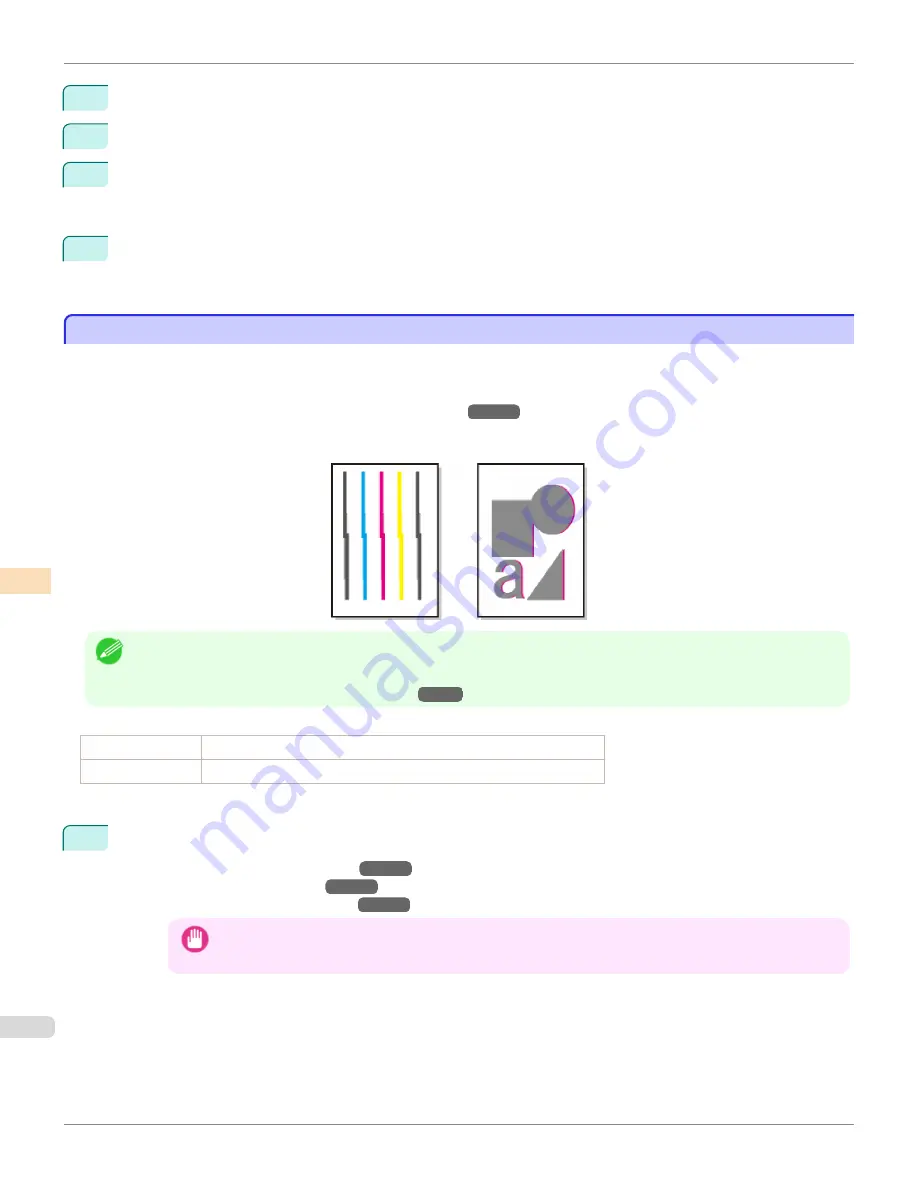
4
Press
▲
or
▼
to select
Adjust Printer
, and then press the
OK
button.
5
Press
▲
or
▼
to select
Head Posi. Adj.
, and then press the
OK
button.
6
Press
▲
or
▼
to select
Standard
or
Simple
, and then press the
OK
button.
A test pattern is printed for adjustment.
Adjustment is now finished if you have printed on a roll.
7
If you are printing on cut sheets, a confirmation message is displayed on the Display Screen asking you wheth-
er to continue printing.
Press the
OK
button and follow the instructions on the Display Screen.
Manual Adjustment to Straighten Lines and Colors
Manual Adjustment to Straighten Lines and Colors
If printed vertical lines are warped or colors are out of alignment, execute
Head Posi. Adj.
to adjust the Printhead
alignment.
Normally, execute
Standard
.
(See "Automatic Adjustment to Straighten Lines and Colors.")
→P.730
However, when printing on special paper, or if printing is not improved after
Standard
, try
Manual
.
Manual
adjustment requires you to examine the printed test pattern and enter an adjustment value.
Note
•
We recommend using the type of paper you use most often for adjustment.
•
If the printhead position was not adjusted during initial setup or when the printhead was replaced, execute
Initial adjustmt
.
(See "Adjustment When Installing the Printhead.")
→P.734
Items to Prepare
When Using Rolls
An unused roll at least 254.0 mm (10.00 in) wide
When Using Sheets Two sheets of unused paper, A4/Letter size (or one sheet when using A2)
Perform adjustment as follows.
1
Load paper.
•
Loading Rolls on the Roll Holder
→P.531
•
Loading Rolls in the Printer
→P.534
•
Loading Sheets in the Feed Slot
→P.554
Important
•
Always make sure the loaded paper matches the type of paper specified on the printer. Adjustment cannot be
completed correctly unless the loaded paper matches the settings.
Manual Adjustment to Straighten Lines and Colors
iPF6400
User's Guide
Adjustments for Better Print Quality
Adjusting the Printhead
732
Summary of Contents for imagePROGRAF iPF6400
Page 172: ...iPF6400 User s Guide 172 ...
Page 358: ...iPF6400 User s Guide 358 ...
Page 522: ...iPF6400 User s Guide 522 ...
Page 706: ...iPF6400 User s Guide 706 ...
Page 726: ...iPF6400 User s Guide 726 ...
Page 746: ...iPF6400 User s Guide 746 ...
Page 834: ...iPF6400 User s Guide 834 ...
Page 876: ...iPF6400 User s Guide 876 ...
Page 910: ...iPF6400 User s Guide 910 ...
Page 938: ...iPF6400 User s Guide 938 ...
Page 955: ...iPF6400 WEEE Directive User s Guide Appendix Disposal of the product 955 ...
Page 956: ...WEEE Directive iPF6400 User s Guide Appendix Disposal of the product 956 ...
Page 957: ...iPF6400 WEEE Directive User s Guide Appendix Disposal of the product 957 ...
Page 958: ...WEEE Directive iPF6400 User s Guide Appendix Disposal of the product 958 ...
Page 959: ...iPF6400 WEEE Directive User s Guide Appendix Disposal of the product 959 ...
Page 960: ...WEEE Directive iPF6400 User s Guide Appendix Disposal of the product 960 ...
Page 961: ...iPF6400 WEEE Directive User s Guide Appendix Disposal of the product 961 ...
Page 962: ...WEEE Directive iPF6400 User s Guide Appendix Disposal of the product 962 ...
Page 964: ...W Watermark 160 161 When to Replace Ink Tanks 843 964 ...
Page 965: ...965 ...






























