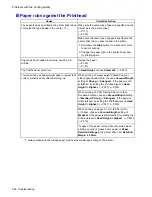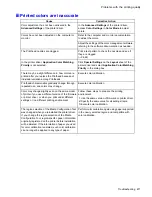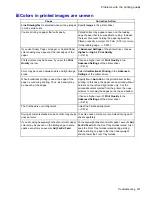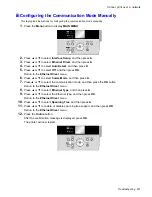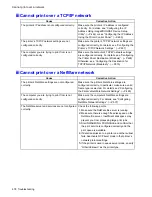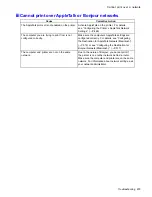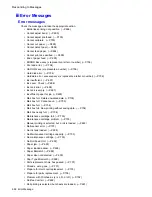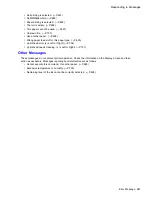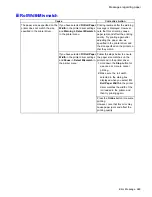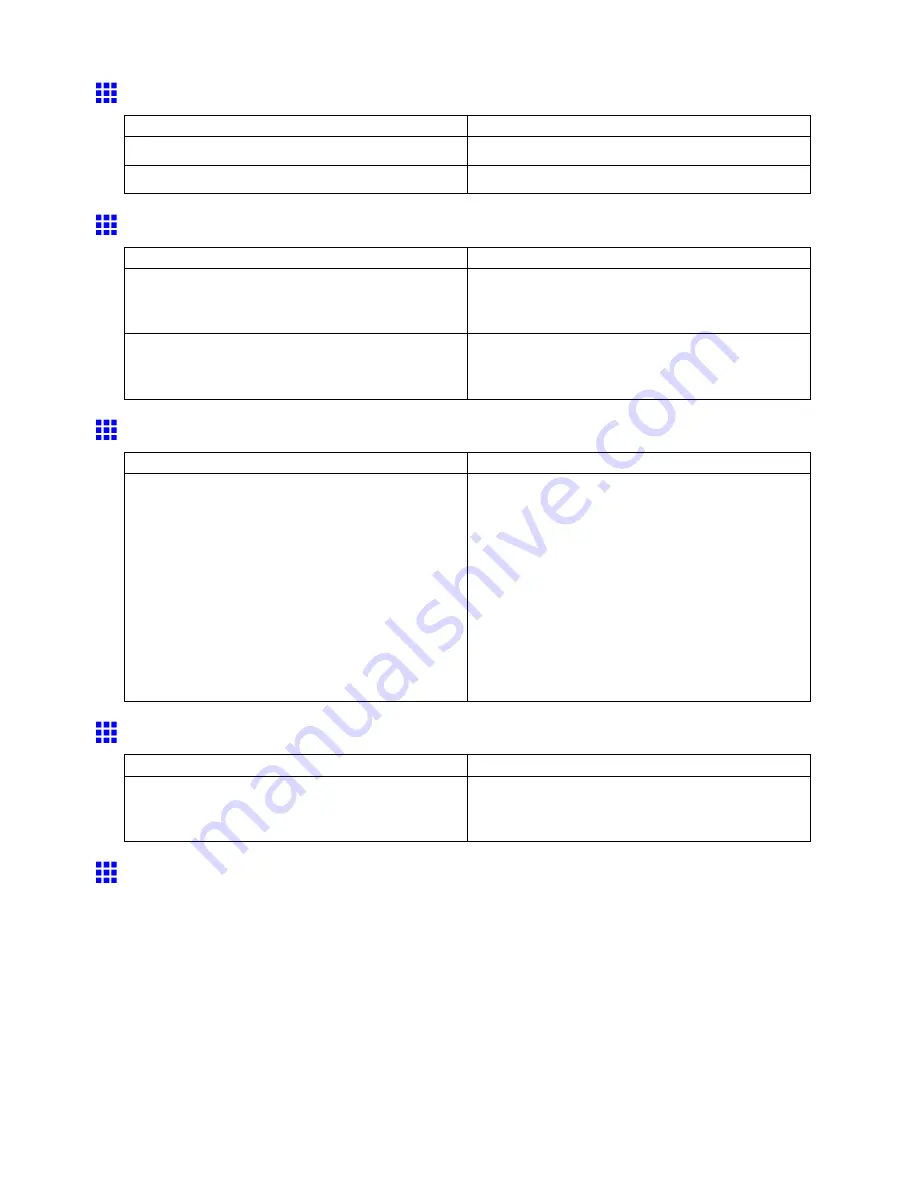
Problems with the printing quality
Documents are printed crooked
Cause
Corrective Action
Skew
Skew Check Lv.
has been set to
Loose
or
Off
. Choose
Standard
in
Skew Check Lv.
.
Width Detection
has been set to
Off
.
Choose
On
in
Width Detection
.
Documents are printed in monochrome
Cause
Corrective Action
In the
Advanced Settings
of the printer driver,
Monochrome
or
Monochrome (Photo)
, is specied
in
Color Mode
.
In the
Advanced Settings
of the printer driver,
specify
Color
in
Color Mode
and try printing again.
The Printhead nozzles are clogged.
Print a test pattern to check the color ink nozzles and
see if they are clogged.
(→P.624)
Line thickness is not uniform (Windows)
Cause
Corrective Action
In the
Special Settings
dialog box of the Windows
printer driver,
Fast Graphic Process
is selected.
Open the printer driver’s
Properties
dialog box from
in the application software’s
File
menu, and try
printing following the steps below.
1.
Remove the check from
Open Preview When
Print Job Starts
in the
Main
sheet.
2.
Remove the check from
Page Layout
in the
Layout
sheet.
3.
Click the
Special Settings
button in the
Layout
sheet to open the
Special Settings
dialog
box, and remove the check from
Fast Graphic
Process
.
Lines are misaligned
Cause
Corrective Action
The Printhead alignment is not adjusted.
Adjust the Printhead alignment.
(→P.572)
(→P.574)
Problems with the printing quality caused by the type
of paper
For paper-specic troubleshooting tips to improve the printing quality, refer to the Paper Reference Guide.
(→P.108)
Troubleshooting 675
Summary of Contents for imagePROGRAF iPF6200
Page 1: ...User Manual ENG Large Format Printer ...
Page 2: ......
Page 722: ...708 ...
Page 733: ......
Page 734: ... CANON INC 2008 ...