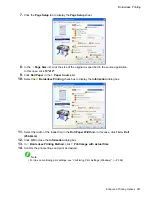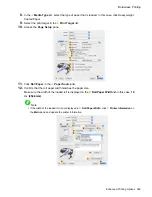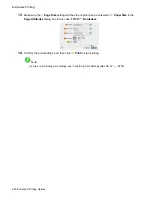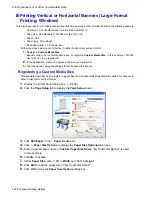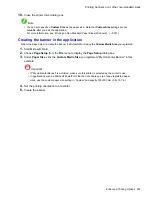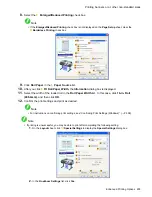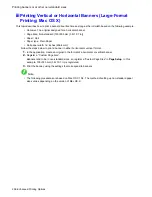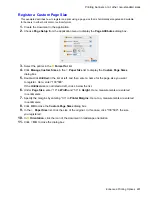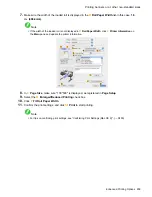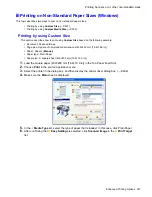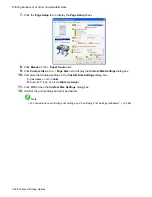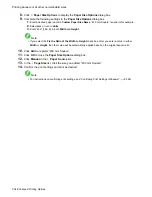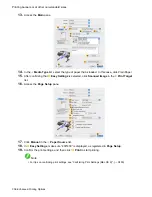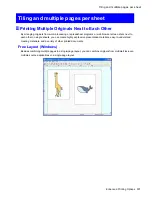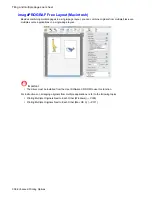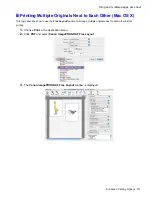Printing banners or at other non-standard sizes
Register a Custom Page Size
This example describes how to register and print using a page size that is horizontally elongated and suitable
for banners in either horizontal or vertical format.
1.
Create the document in the application.
2.
Choose
Page Setup
from the application menu to display the
Page Attributes
dialog box.
3.
Select the printer in the
B
Format for
list.
4.
Click
Manage Custom Sizes
in the
C
Paper Size
list to display the
Custom Page Sizes
dialog box.
5.
Double-click
Untitled
in the list at left, and then enter a name for the page size you want
to register. Here, enter “100*500”.
If the
Untitled
size is not listed at left, click
+
below the list.
6.
Under
Page Size
, enter “10” in
Width
and “50” in
Height
. Here, measurements are entered
in centimeters.
7.
Specify the margins by entering “0.3” in
Printer Margins
. Here, too, measurements are entered
in centimeters.
8.
Click
OK
to close the
Custom Page Sizes
dialog box.
9.
In the
C
Paper Size
list, click the size of the original. In this case, click "100*500", the size
you registered.
10.
In
D
Orientation
, click the icon of the document in landscape orientation.
11.
Click
F
OK
to close the dialog box.
Enhanced Printing Options 297
Summary of Contents for imagePROGRAF iPF6200
Page 1: ...User Manual ENG Large Format Printer ...
Page 2: ......
Page 722: ...708 ...
Page 733: ......
Page 734: ... CANON INC 2008 ...