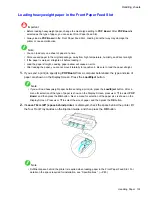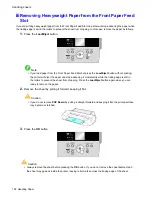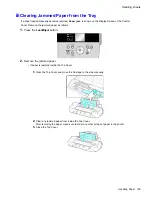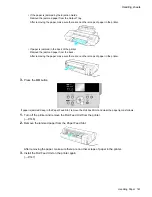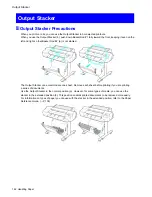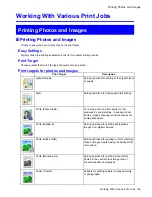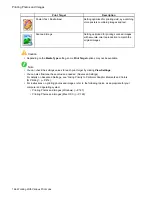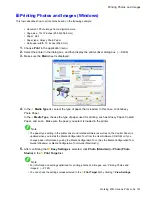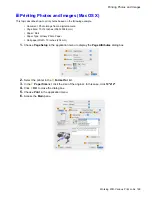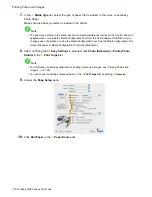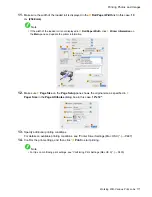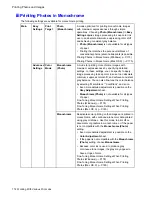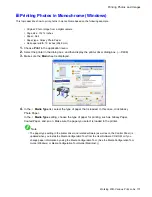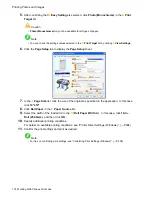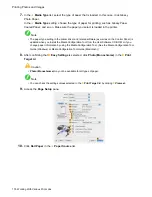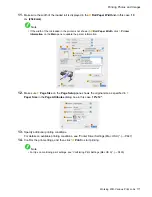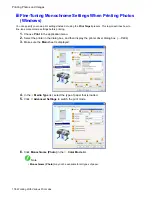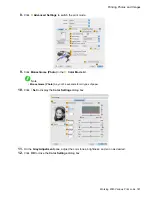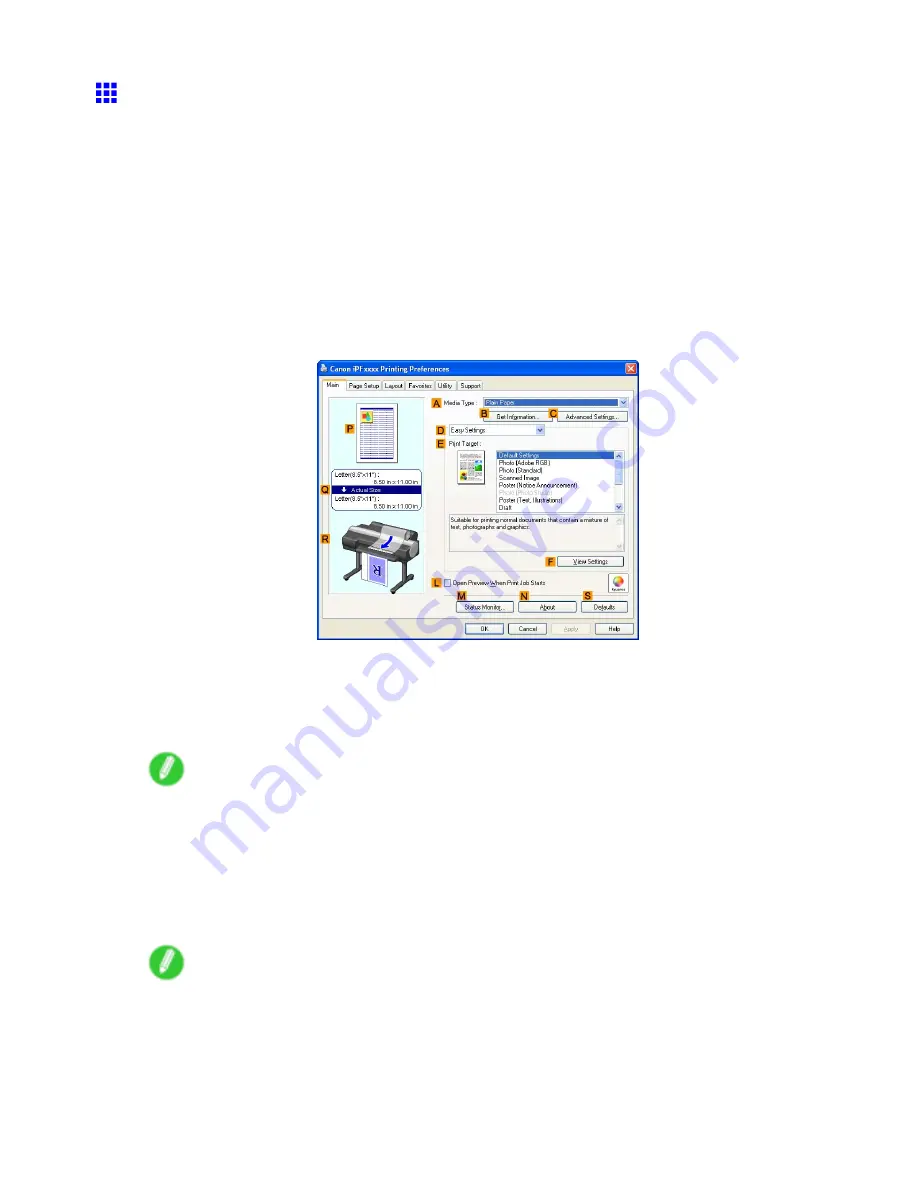
Printing Photos and Images
Printing Photos and Images (Windows)
This topic describes how to print photos based on the following example.
•
Document: Photo image from a digital camera
•
Page size: 10×12 inches (254.0×304.8 mm)
•
Paper: Roll
•
Paper type: Glossy Photo Paper
•
Roll paper width: 10 inches (254.0 mm)
1.
Choose
in the application menu.
2.
Select the printer in the dialog box, and then display the printer driver dialog box. (→P.404)
3.
Make sure the
Main
sheet is displayed.
4.
In the
A
Media Type
list, select the type of paper that is loaded. In this case, click Glossy
Photo Paper.
In the
A
Media Type
, choose the type of paper used for printing, such as Glossy Paper, Coated
Paper, and so on. Make sure the paper you select is loaded in the printer.
Note
•
The paper type setting in the printer driver and related software (as well as on the Control Panel) is
updated when you install the Media Conguration Tool from the User Software CD-ROM or if you
change paper information by using the Media Conguration Tool. (See the Media Conguration Tool
Guide (Windows) or Media Conguration Tool Guide (Macintosh).)
5.
After conrming that
D
Easy Settings
is selected, click
Photo (Standard)
or
Photo (Photo
Studio)
in the
E
Print Target
list.
Note
•
For information on settings optimized for printing photos and images, see “Printing Photos and
Images”. (→P.165)
•
You can check the settings values selected in the
E
Print Target
list by clicking
F
View Settings
.
Working With Various Print Jobs 167
Summary of Contents for imagePROGRAF iPF6200
Page 1: ...User Manual ENG Large Format Printer ...
Page 2: ......
Page 722: ...708 ...
Page 733: ......
Page 734: ... CANON INC 2008 ...