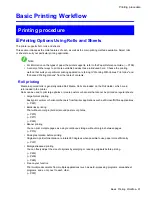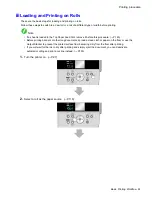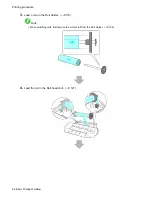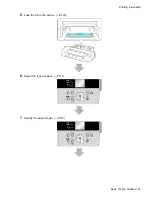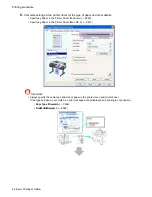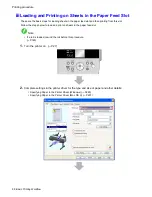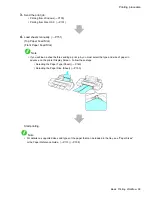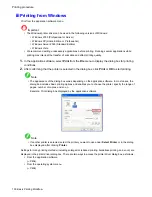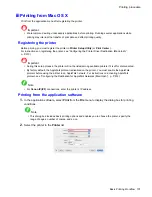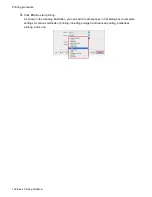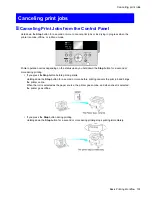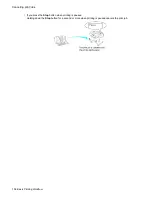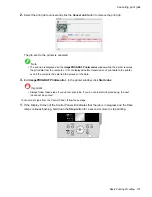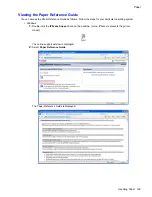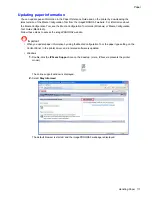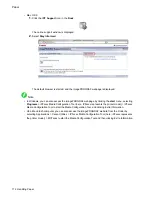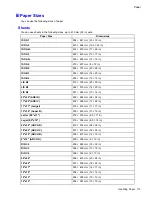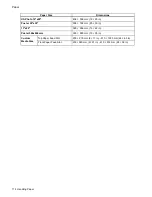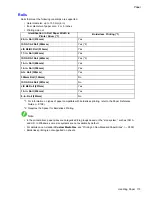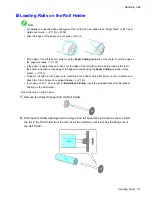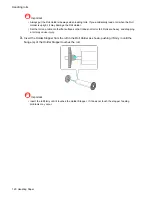Canceling print jobs
Canceling Print Jobs from Windows
You can cancel print jobs in the printer window.
1.
Click the printer icon in the taskbar to display the printer window.
Note
•
You can also display this window by double-clicking the printer icon in the
Printers and Faxes
(or
Printers
) folder, accessible through the Windows
start
menu.
2.
Right-click the job to cancel and select
Cancel
.
To cancel print jobs from the Control Panel, follow these steps.
1.
If the Display Screen of the Control Panel still indicates that the job is in progress and the Data
lamp continues ashing, hold down the
Stop
button for a second or more to stop printing.
Do the following if no print jobs are shown in the printer window (because they have already been sent to
the printer).
1.
Double-click the taskbar icon to access the imagePROGRAF Status Monitor.
2.
On the
Printer Status
sheet, click
Cancel Job
.
Basic Printing Workow 105
Summary of Contents for imagePROGRAF iPF6200
Page 1: ...User Manual ENG Large Format Printer ...
Page 2: ......
Page 722: ...708 ...
Page 733: ......
Page 734: ... CANON INC 2008 ...