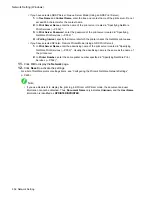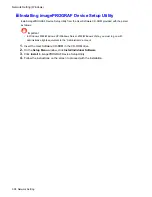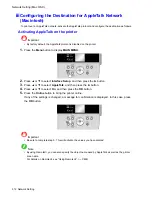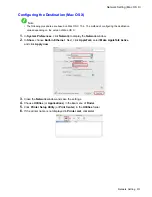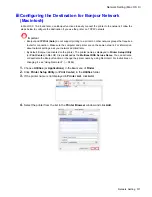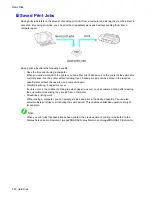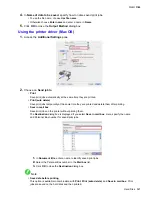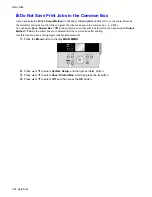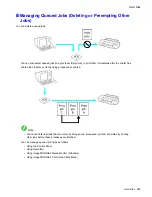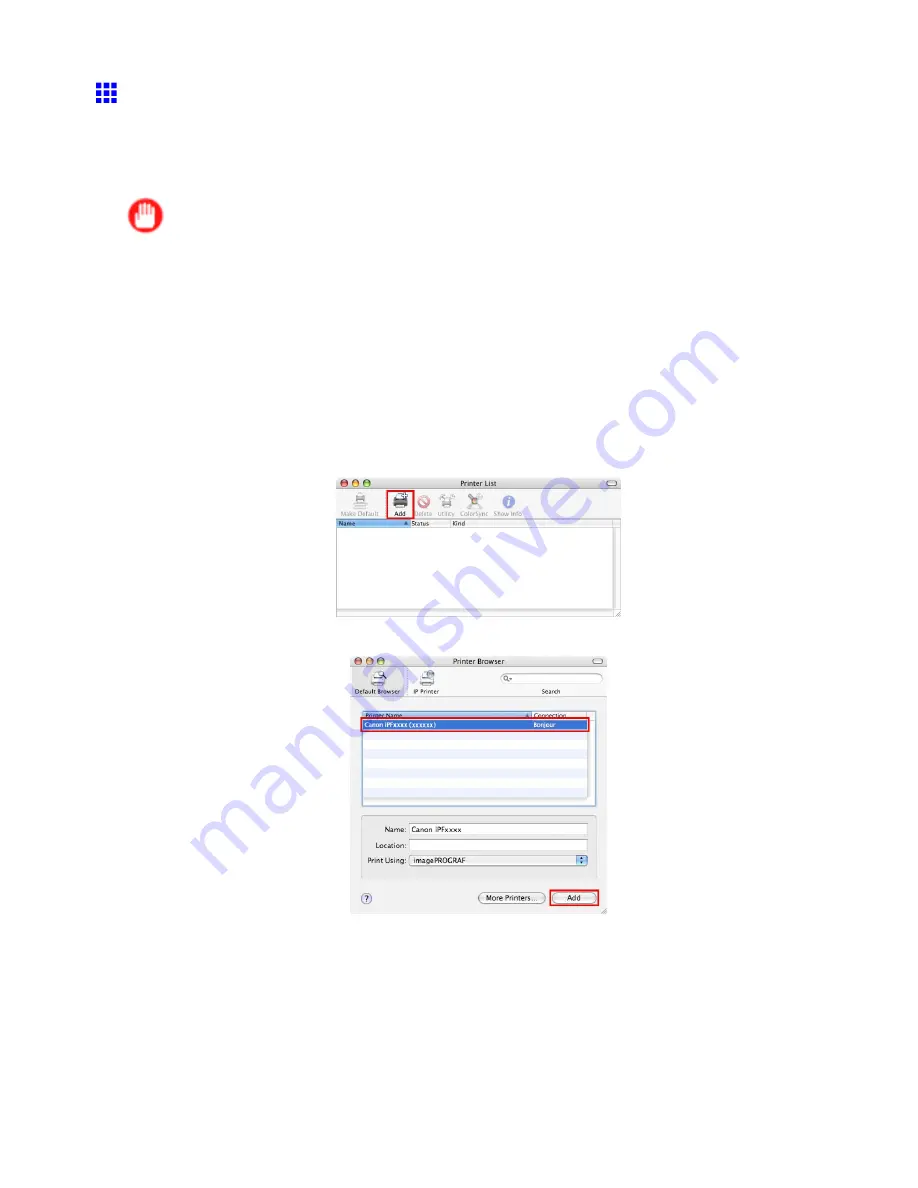
Network Setting (Mac OS X)
Conguring the Destination for Bonjour Network
(Macintosh)
In Mac OS X 10.2.8 and later, use Bonjour functions to easily connect the printer to the network. Follow the
steps below to congure the destination if you use the printer on TCP/IP network.
Important
•
Bonjour and
IP Print (Auto)
do not support printing to a printer on other network groups that require a
router for connection. Make sure the computer and printer are on the same network. For information
about network settings, ask your network administrator.
•
By default, Bonjour is activated on the printer. The printer name as displayed in
Printer Setup Utility
(or
Print Center
) in Mac OS X is predened as the
Multicast DNS Service Name
. You can activate
or deactivate the Bonjour function or change the printer name by using RemoteUI. For instructions on
changing it, see “Using RemoteUI”. (→P.486)
1.
Choose
Utilities
(or
Applications
) in the
Go
menu of
Finder
.
2.
Click
Printer Setup Utility
(or
Print Center
) in the
Utilities
folder.
3.
If the printer name is not displayed in
Printer List
, click
Add
.
4.
Select the printer from the list in the
Printer Browser
window and click
Add
.
Network Setting 517
Summary of Contents for imagePROGRAF iPF6200
Page 1: ...User Manual ENG Large Format Printer ...
Page 2: ......
Page 722: ...708 ...
Page 733: ......
Page 734: ... CANON INC 2008 ...