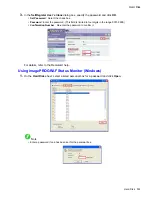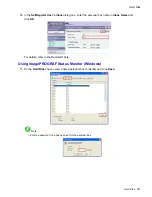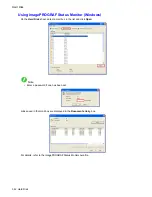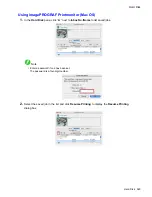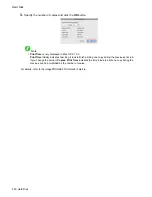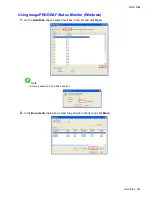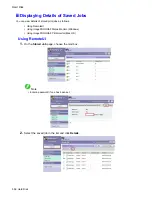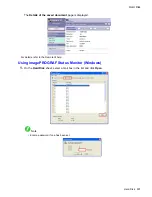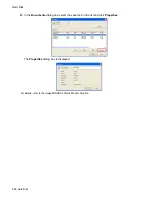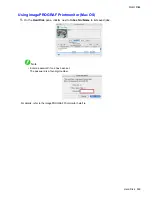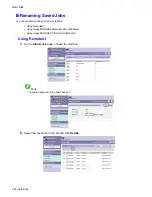Hard Disk
Printing Saved Jobs
You can print jobs stored on the printer’s hard disk as follows.
•
Using the Control Panel
•
Using RemoteUI
•
Using imagePROGRAF Status Monitor (Windows)
•
Using imagePROGRAF Printmonitor (Mac OS)
Using the Control Panel
1.
Press the
Menu
button to display
MAIN MENU
.
2.
Print the saved job.
•
Printing jobs in the common box
1.
Press
▲
or
▼
to select
Job Management
, and then press the
►
button.
2.
Press
▲
or
▼
to select
Com. BOX Ope.
, and then press the
►
button.
3.
Press
▲
or
▼
to select
Job List
, and then press the
►
button.
4.
Press
▲
or
▼
to select the saved job to print, and then press the
►
button.
5.
Press
▲
or
▼
to select
, and then press the
►
button.
6.
Conrm the paper to use for printing and press the
OK
button.
7.
Specify the number of copies and press the
OK
button.
•
Printing jobs in personal boxes
1.
Press
▲
or
▼
to select
Job Management
, and then press the
►
button.
2.
Press
▲
or
▼
to select
Psnl. BOX Ope.
, and then press the
►
button.
3.
Press
▲
or
▼
to select the folder, and then press the
►
button.
4.
Enter a password if one has been set, and then press the
OK
button.
5.
Press
▲
or
▼
to select
Job List
, and then press the
►
button.
6.
Press
▲
or
▼
to select the saved job to print, and then press the
►
button.
7.
Press
▲
or
▼
to select
, and then press the
►
button.
8.
Conrm the paper to use for printing and press the
OK
button.
9.
Specify the number of copies and press the
OK
button.
Hard Disk 545
Summary of Contents for imagePROGRAF iPF6200
Page 1: ...User Manual ENG Large Format Printer ...
Page 2: ......
Page 722: ...708 ...
Page 733: ......
Page 734: ... CANON INC 2008 ...