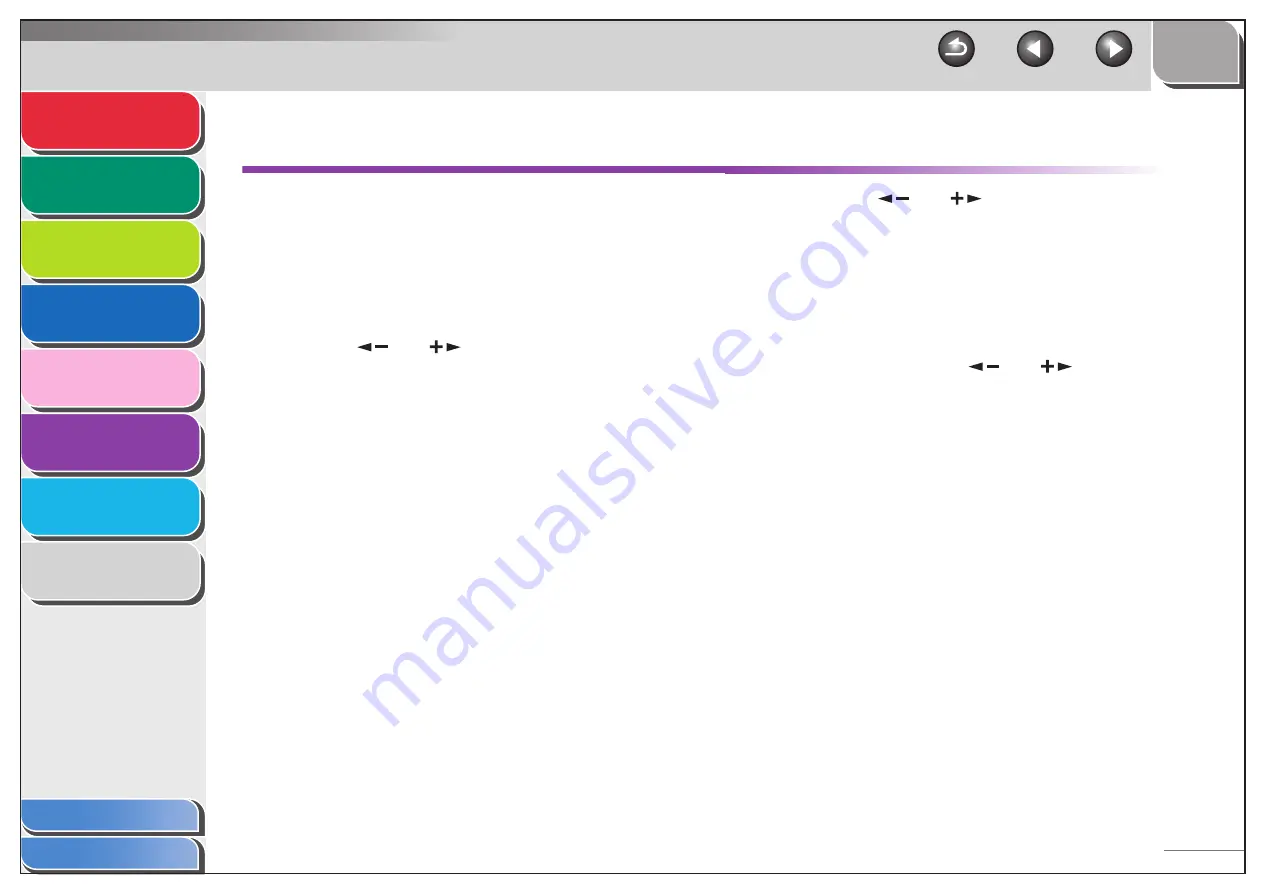
1
2
3
4
5
6
7
8
6-3
Printing Reports Automatically
(MF6550/MF6560/MF6580 Only)
TX REPORT, RX REPORT, and ACTIVITY REPORT can be
set to print automatically.
■
TX REPORT
1.
Press [Additional Functions].
2.
Use [
] or [
] to select <REPORT
SETTINGS>, then press [OK].
3.
Confirm that <SETTINGS> is displayed, then
press [OK].
4.
Confirm that <TX REPORT> is displayed,
then press [OK].
5.
Use [
] or [
] to select the setting you
want, then press [OK].
<PRINT ERROR ONLY>: Prints a report only when a
transmission error occurs.
<OUTPUT YES>: Prints a report every time you send a
document.
<OUTPUT NO>: Does not print a report. Skip to step 7.
6.
Confirm that <REPORT WITH TX IMAGE> is
displayed, use [
] or [
] to select <ON>
or <OFF>, then press [OK].
<OFF>: Does not print the first page.
<ON>: Prints the first page.
7.
Press [Stop] to return to standby mode.






























