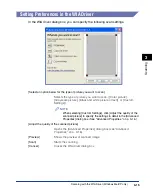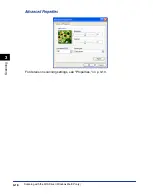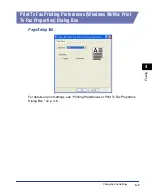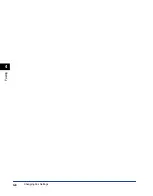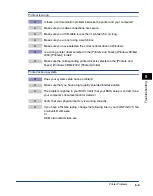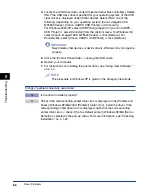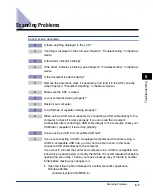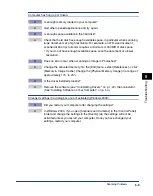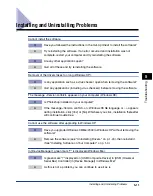Changing Fax Settings
4-5
F
axing
4
3
From the [Select Printer] list box or the [Name] pull-down list in
the [Print] dialog box, select the fax to be used.
4
Click [Preferences] or [Properties].
The [Printing Preferences] or [Canon MF5550 Print To Fax Properties] dialog box
appears.
NOTE
Depending on the application you are using, select the fax to be used in the [General] tab
sheet in the [Print] dialog box, then specify the fax settings in the corresponding tab sheet.
(Only for Windows 2000.)
From the [Printers and Faxes] (Windows 98/Me/2000:
[Printers]) Folder
Opening the Print To Fax Printing Preferences (Windows 98/Me: Print
To Fax Properties) Dialog Box
1
Open the [Printers and Faxes] (Windows 98/Me/2000: [Printers])
folder.
●
On Windows XP:
❑
Click [Start] on the Windows task bar, select [Control Panel]
➞
[Printers and Other
Hardware]
➞
[Printers and Faxes].
●
On Windows 98/Me/2000:
❑
Click [Start] on the Windows task bar, select [Settings]
➞
[Printers].
2
Click the corresponding fax driver icon.
3
From the [File] menu, click [Printing Preferences] (Windows 98/
Me: [Properties]).
You can also open the [Canon MF5550 Print To Fax Printing Preferences] or [Canon
MF5550 Print To Fax Properties] dialog box by right-clicking the corresponding fax
driver icon and selecting [Printing Preferences] (Windows 98/Me: [Properties]) from
the pop-up menu.
The [Canon MF5550 Print To Fax Printing Preferences] (Windows 98/Me: [Canon
MF5550 Print To Fax Properties]) dialog box appears.