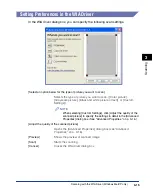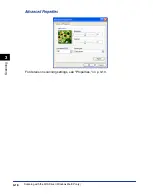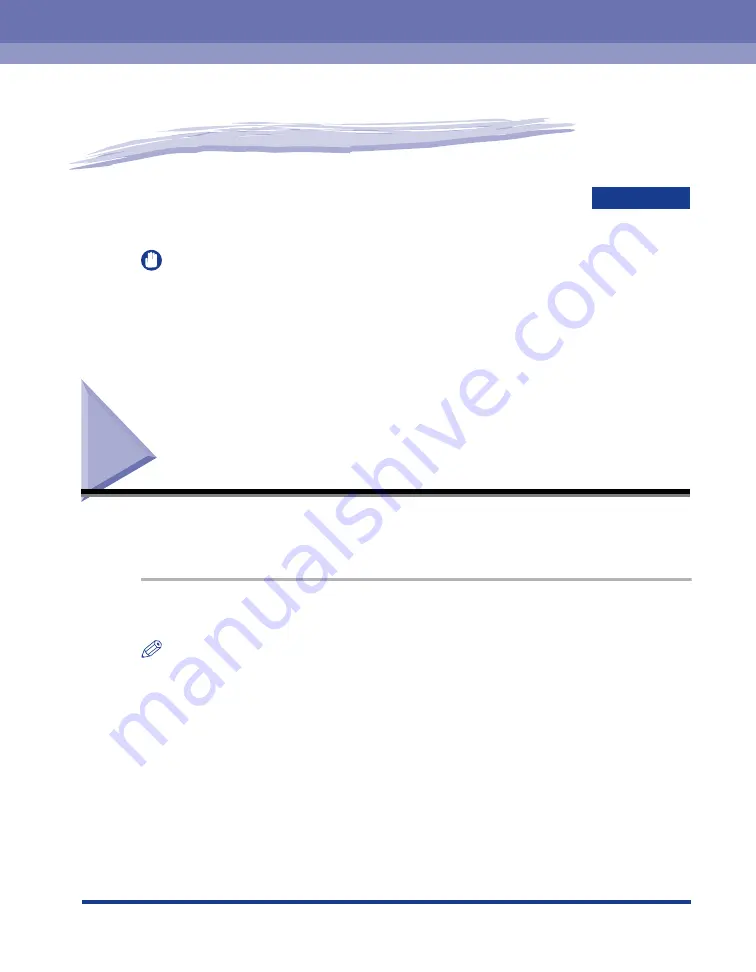
CHAPTER
Scanning with [SCAN]
3-1
3
Scanning
This chapter explains the procedure to scan documents to your computer.
IMPORTANT
•
When using [SCAN], the ADF is not available for scanning.
•
When using the WIA driver, the ADF is not available for scanning.
•
For better scanning quality, we recommend that you place documents on the platen
glass. If you use the ADF, the scanned image might not be clear.
Scanning with [SCAN]
By pressing [SCAN] on the operation panel of the machine, you can scan
documents to your computer.
1
Place the document face down on the platen glass.
NOTE
You cannot use the ADF for scanning when using [SCAN].
2
Press [SCAN] on the machine.
The action for [SCAN] which you set in the scanner properties dialog box starts. (See
"Setting the Scanning Function in the [Scanners and Cameras] Folder (Windows 98/
Me/2000: the [Scanners and Cameras Properties] Dialog Box)," on p. 3-2.)