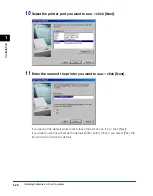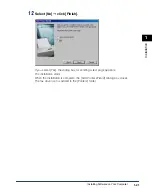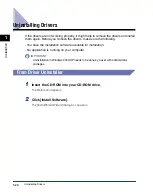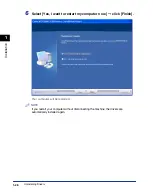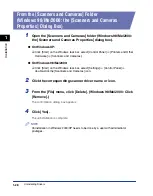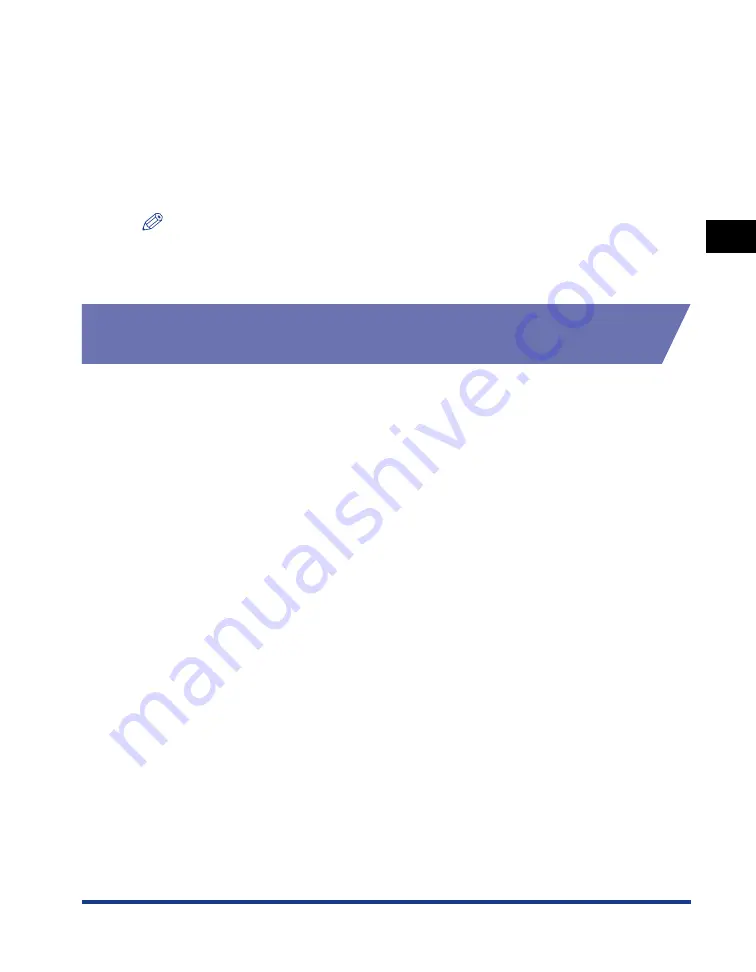
Changing Print Settings
2-5
Pr
inting
2
2
From the [Select Printer] list box or the [Name] pull-down list in
the [Print] dialog box, select the printer to be used.
3
Click [Preferences] or [Properties].
The [Printing Preferences] or [Canon MF5550 Printer Properties] ([Canon MF5530
Printer Properties]) dialog box appears.
NOTE
Depending on the application you are using, select the printer to be used in the [General]
tab sheet in the [Print] dialog box, then specify the print settings in the corresponding tab
sheet. (Only for Windows 2000.)
From the [Printers and Faxes]
(Windows 98/Me/2000: [Printers]) Folder
Opening the Printer Properties Dialog Box
1
Open the [Printers and Faxes] (Windows 98/Me/2000: [Printers])
folder.
●
On Windows XP:
❑
Click [Start] on the Windows task bar, select [Control Panel]
➞
[Printers and Other
Hardware]
➞
[Printers and Faxes].
●
On Windows 98/Me/2000:
❑
Click [Start] on the Windows task bar, select [Settings]
➞
[Printers].
2
Click the corresponding printer driver icon.
3
From the [File] menu, click [Properties].
You can also open the printer properties dialog box by right-clicking the
corresponding printer driver icon and selecting [Properties] from the pop-up menu.
The [Canon MF5550 Printer Properties] ([Canon MF5530 Printer Properties]) dialog
box appears.