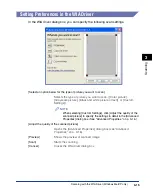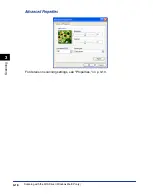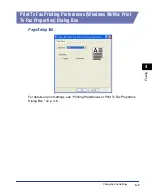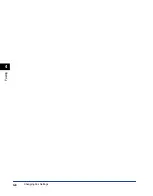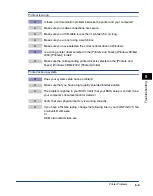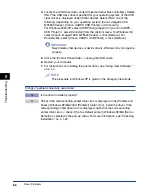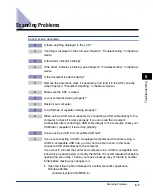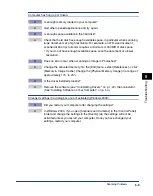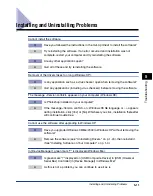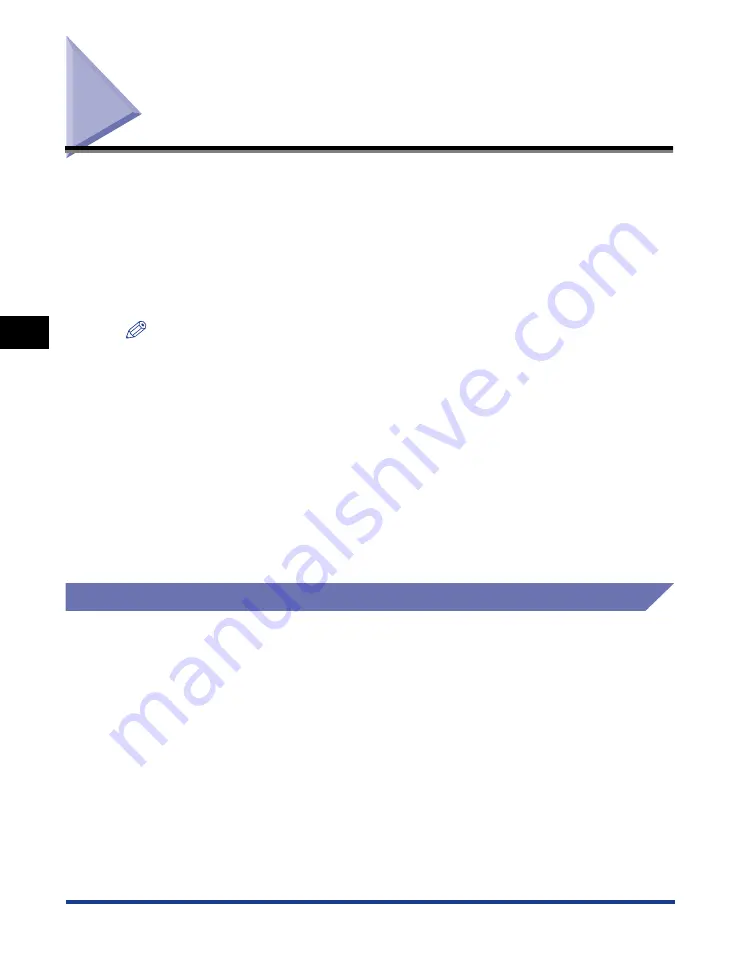
Changing Fax Settings
4-4
F
axing
4
Changing Fax Settings
If you want to view or change the fax options, access the print to fax properties or
print to fax printing preferences dialog box of the fax driver.
You can access the print to fax properties dialog box either from the application's
[Print] dialog box and the [Printers and Faxes] (Windows 98/Me/2000: [Printers])
folder, or the print to fax printing preferences dialog box from the [Printers and
Faxes] (Windows 2000: [Printers]) folder.
To access the dialog box, follow this procedure below.
NOTE
•
The print to fax properties dialog box enables you to set up the fax configuration and
configure the fax settings for all Windows applications. The print to fax printing
preferences dialog box enables you to specify the default settings for the faxing options
available when you fax with the Canon imageCLASS MF5550. (Only for Windows 2000/
XP.)
•
The method you use to access the dialog boxes determines how long the faxing options
remain in effect:
- If you access the dialog box from an application's [Print] dialog box, your selected
faxing options apply only to the current fax job. They will not be stored when you close
the application.
- If you access the dialog box from the [Printers and Faxes] (Windows 98/Me/2000:
[Printers]) folder, selected faxing options apply to all Windows applications and remain
in effect until you change those settings.
From a Windows Application
Opening the Printing Preferences or Print To Fax Properties Dialog
Box
1
Open the application from which you will fax the document.
2
Select the command to print.
In most cases, click [Print] from the [File] menu.
The [Print] dialog box appears.