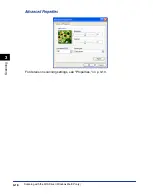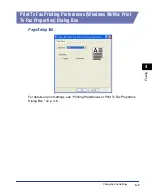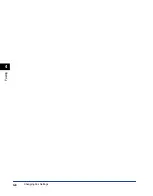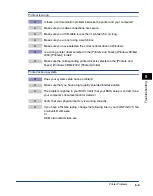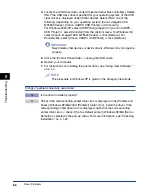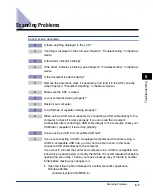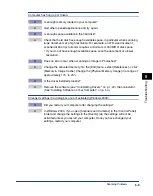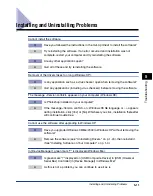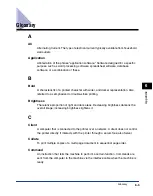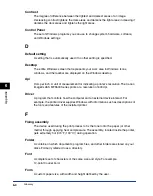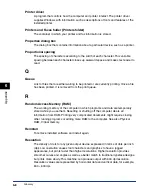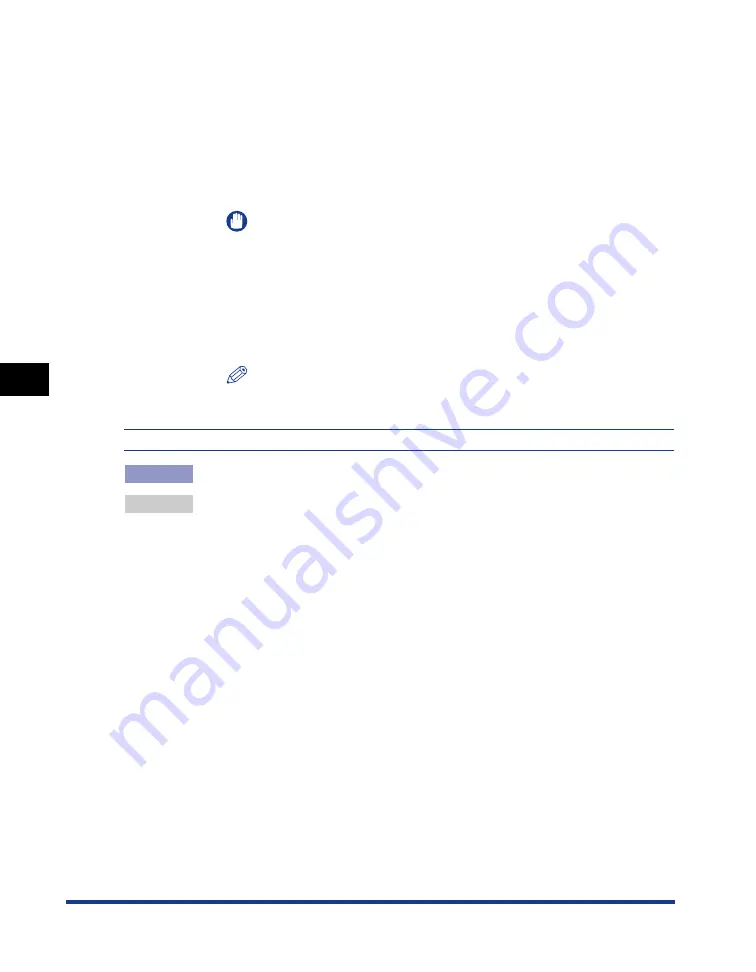
Driver Problems
5-6
T
roub
leshooting
5
4.
Locate the USB class driver under [Universal Serial Bus controllers]. Delete
ONLY the USB class driver specified for your operating system. (If the USB
class driver is displayed under [Other device], delete ONLY one of the
following, depending on your operating system: [Canon imageCLASS
MF5500 Series], [Canon CARPS USB Printer], or [Unknown].)
For Windows 2000/XP, select [USB Printing Support] or [Canon CARPS
USB Printer]
➞
select [Uninstall] from the [Action] menu. For Windows 98,
select [Canon imageCLASS MF5500 Series]
➞
click [Remove]. For
Windows Me, select [Canon CARPS USB Printer]
➞
click [Remove].
5.
Close the [Control Panel] folder
➞
unplug the USB cable.
6.
Restart your computer.
7.
For instructions on installing the printer driver, see "Using User Software,"
on p. 1-4.
Strings of garbled characters are printed.
Q
Is the driver installed properly?
A
Check if the corresponding printer driver icon is displayed in the [Printers and
Faxes] (Windows 98/Me/2000: [Printers]) folder. If not, install the driver. If the
corresponding printer driver icon is displayed, right-click the corresponding
printer driver icon
➞
check if [Set as Default printer] (Windows 98/Me: [Set as
Default]) is selected in the pop-up menu. For more information, see "Checking
Installation," on p. 1-22.
IMPORTANT
Never delete other devices or device drivers. Windows may not operate
properly.
NOTE
The procedure for Windows XP is given for the Category View mode.