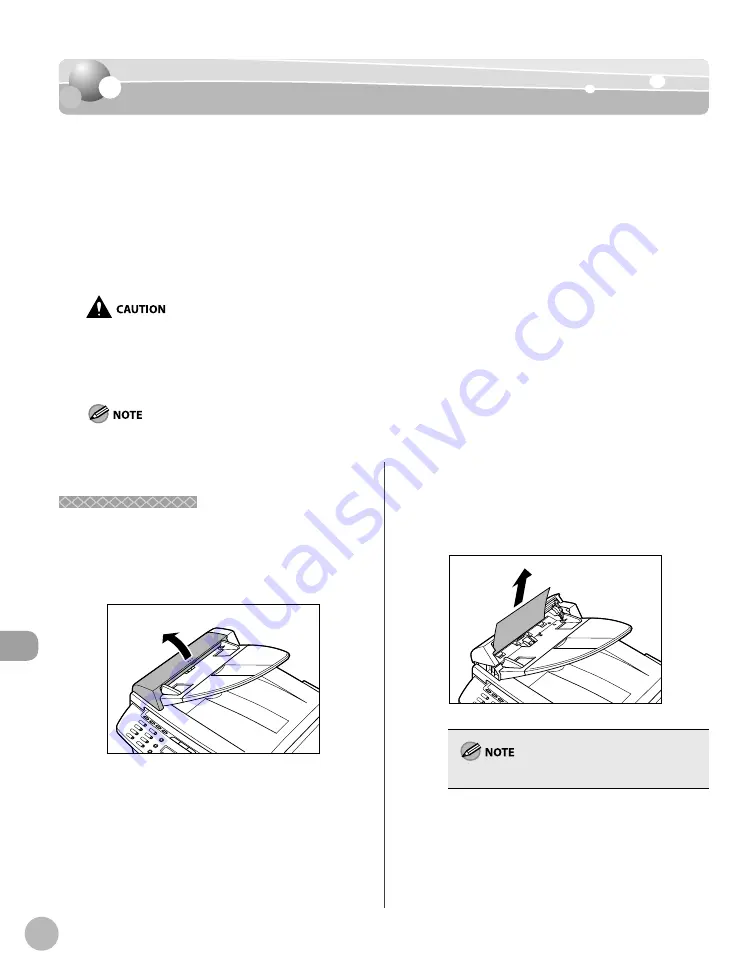
11-2
Tr
oubleshooting
Clearing Jams
Clearing Jams
Clearing Jams
When <CHECK DOCUMENT>, <PAPER JAM> or <PAPER JAM/OPEN REAR COVER> appears on
the display, remove jammed paper from the machine fi rst, then from the paper cassette or
multi-purpose tray if necessary. Check the following if you experience repeated paper jams:
Fan and tap the paper stack on a fl at surface before loading it in the machine.
Check that the paper you are using meets the requirements for use. (See “Paper
Requirements,” on p. 2-6.)
Make sure you have removed any scraps of paper from the inside of the machine.
When removing jammed documents or paper, take care not to cut your hands on the edges of the document or paper.
When removing jammed paper or when inspecting the inside of the machine, do not allow necklaces, bracelets, or other
metal objects to touch the inside of the machine, as this may result in burns or electrical shock.
If you tear the paper, remove any torn pieces to avoid further jams.
If loose toner comes into contact with your skin or clothing, wash with cold water. Warm water will set the toner.
Do not force a jammed document or paper out of the machine. Contact Canon Customer Care Center if needed.
–
–
–
–
–
–
–
Document Jams
Document Jams
When <CHECK DOCUMENT> appears on the
display, remove a jammed document from the ADF.
1
Open the ADF cover.
2
Hold both sides of any jammed
documents and gently pull them out
straight upward.
Do not pull the document forcefully as it may tear.
3
4
5
Summary of Contents for imageCLASS D480
Page 45: ...Before Using the Machine 1 18 ...
Page 61: ...Documents and Print Media 2 16 ...
Page 76: ...Copying 4 3 Overview of Copy Functions p 4 10 p 4 18 p 4 15 ...
Page 97: ...Copying 4 24 ...
Page 100: ...Fax 5 3 Overview of Fax Functions p 5 18 p 5 40 p 5 35 ...
Page 143: ...Fax 5 46 ...
Page 146: ...Printing 6 3 Overview of the Print Functions p 6 9 ...
Page 155: ...Printing 6 12 ...
Page 161: ...Scanning 7 6 ...
Page 171: ...Settings from a PC MF4370dn Only 9 6 ...
Page 179: ...10 8 Maintenance Cleaning the Machine ...
Page 199: ...10 28 Maintenance ...






























