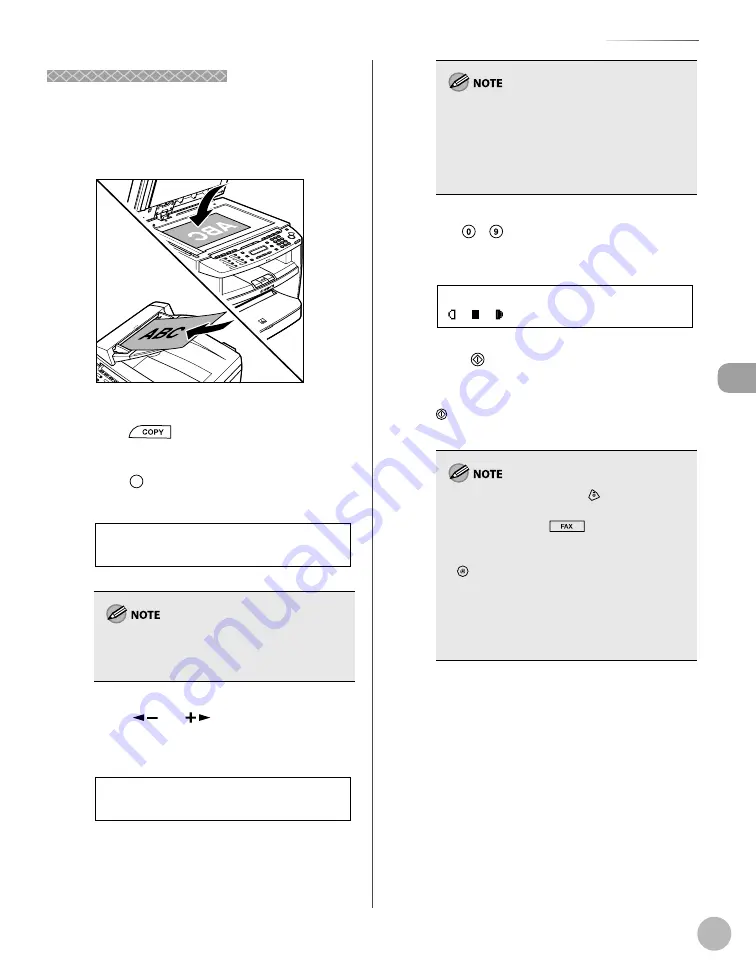
C
op
ying
4-19
2-Sided Copying
2-Sided Copying
1 to 2-Sided Copying
1 to 2-Sided Copying
You can make 2-sided copies from 1-sided
documents.
1
Place documents.
For details, see “Placing Documents,” on p. 2-4.
2
Press
[COPY].
3
Press
[2-Sided] to select <1 >2-SIDED>,
then press [OK].
1 > 2 - S I D E D
2 - S I D E D
If there are odd number of documents when the
1-Sided to 2-Sided mode is used, the back side of
the last copy is left blank.
4
Press [
] or [
] to select <BOOK
TYPE> or <CALENDAR TYPE>, then press
[OK].
B O O K T Y P E
T Y P E O F O U T P U T
<BOOK TYPE>: The front and back sides of the
copy will have the same top-bottom orientation.
<CALENDAR TYPE>: The front and back sides of
the copy will have the opposite top-bottom
orientation.
For the landscape oriented documents:
When <BOOK TYPE> is selected, the front and
back sides of the copy will have the opposite top-
bottom orientation. When <CALENDAR TYPE> is
selected, the front and back sides of the copy will
have the same top-bottom orientation.
5
Use – [numeric keys] to enter the
desired copy quantity (1 to 99).
T E X T / P H O T O 1
1 0 0 % * L T R
Ex.
6
Press [Start].
If you want to copy multiple documents using
the platen glass, place a document and press
[Start] once for each page. When scanning is
complete, press [OK].
To cancel all settings, press
[Stop/Reset].
When you switch the mode by pressing the
mode keys such as
[FAX], all settings will
be canceled. If you want to keep the settings,
store the settings as follows:
[Menu]
→
<COPY SETTINGS>
→
<STANDARD
SETTINGS>
→
<2-SIDED> (See “COPY SETTINGS,”
on p. 12-5.)
You can skip step 4. In this case, the machine
scans 1-sided documents to make 2-sided,
<BOOK TYPE> copies.
–
–
–
Summary of Contents for imageCLASS D480
Page 45: ...Before Using the Machine 1 18 ...
Page 61: ...Documents and Print Media 2 16 ...
Page 76: ...Copying 4 3 Overview of Copy Functions p 4 10 p 4 18 p 4 15 ...
Page 97: ...Copying 4 24 ...
Page 100: ...Fax 5 3 Overview of Fax Functions p 5 18 p 5 40 p 5 35 ...
Page 143: ...Fax 5 46 ...
Page 146: ...Printing 6 3 Overview of the Print Functions p 6 9 ...
Page 155: ...Printing 6 12 ...
Page 161: ...Scanning 7 6 ...
Page 171: ...Settings from a PC MF4370dn Only 9 6 ...
Page 179: ...10 8 Maintenance Cleaning the Machine ...
Page 199: ...10 28 Maintenance ...






























