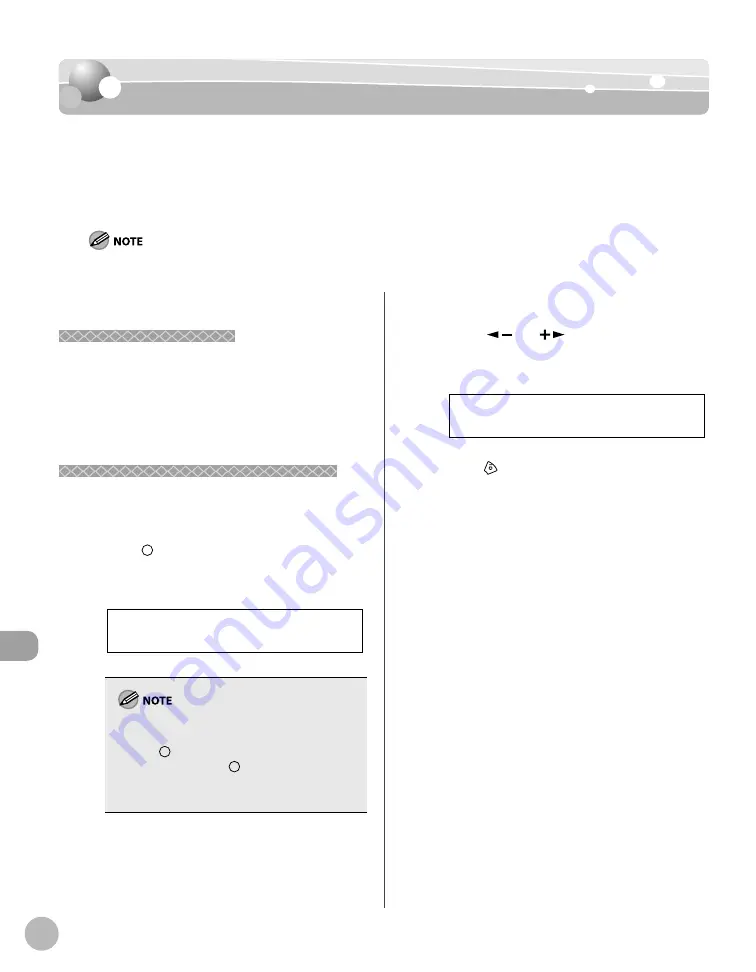
11-18
Tr
oubleshooting
If <LOAD CORRECT PAPER> is displayed
If <LOAD CORRECT PAPER> is displayed
If <LOAD CORRECT PAPER> is displayed
When <LOAD CORRECT PAPER> appears on the display, the size of the paper in the paper
cassette or multi-purpose tray is diff erent from that of the paper specifi ed in <PAPER SIZE>
for <CASSETTE> or <MP TRAY>. You need to load the correct size paper or change the paper
size in <PAPER SIZE> for <CASSETTE> or <MP TRAY>.
For print jobs, you need to specify the paper size from your computer.
Reloading the Paper
Reloading the Paper
1
Load the correct size paper as shown on
the display, then press [OK] to resume the
job.
The machine re-starts printing.
Changing the Paper Size Setting
Changing the Paper Size Setting
Follow this procedure to change the paper size
setting.
1
Press [Paper Settings] repeatedly to
select <CASSETTE> or <MP TRAY>, then
press [OK].
C A S S E T T E
If <LOAD CORRECT PAPER> appears during a copy
job, you cannot access the paper size setting
through
[Paper Settings]. In this case, cancel
the job fi rst, then press
[Paper Settings] and
change the paper size setting. For how to cancel
copy jobs, see “Canceling Copy Jobs,” on p. 4-5.
2
Press [
] or [
] to select the paper
size same as paper loaded into the
machine, then press [OK].
L T R
P A P E R S I Z E
3
Press
[Stop/Reset] to return to the
standby mode.
Now ready to copy your document.
For a fax job or report printing, go to the next
step.
4
Press [OK] to resume the job.
No further operation is required.
–
–
If a Power Failure Occurs
Summary of Contents for imageCLASS D480
Page 45: ...Before Using the Machine 1 18 ...
Page 61: ...Documents and Print Media 2 16 ...
Page 76: ...Copying 4 3 Overview of Copy Functions p 4 10 p 4 18 p 4 15 ...
Page 97: ...Copying 4 24 ...
Page 100: ...Fax 5 3 Overview of Fax Functions p 5 18 p 5 40 p 5 35 ...
Page 143: ...Fax 5 46 ...
Page 146: ...Printing 6 3 Overview of the Print Functions p 6 9 ...
Page 155: ...Printing 6 12 ...
Page 161: ...Scanning 7 6 ...
Page 171: ...Settings from a PC MF4370dn Only 9 6 ...
Page 179: ...10 8 Maintenance Cleaning the Machine ...
Page 199: ...10 28 Maintenance ...






























