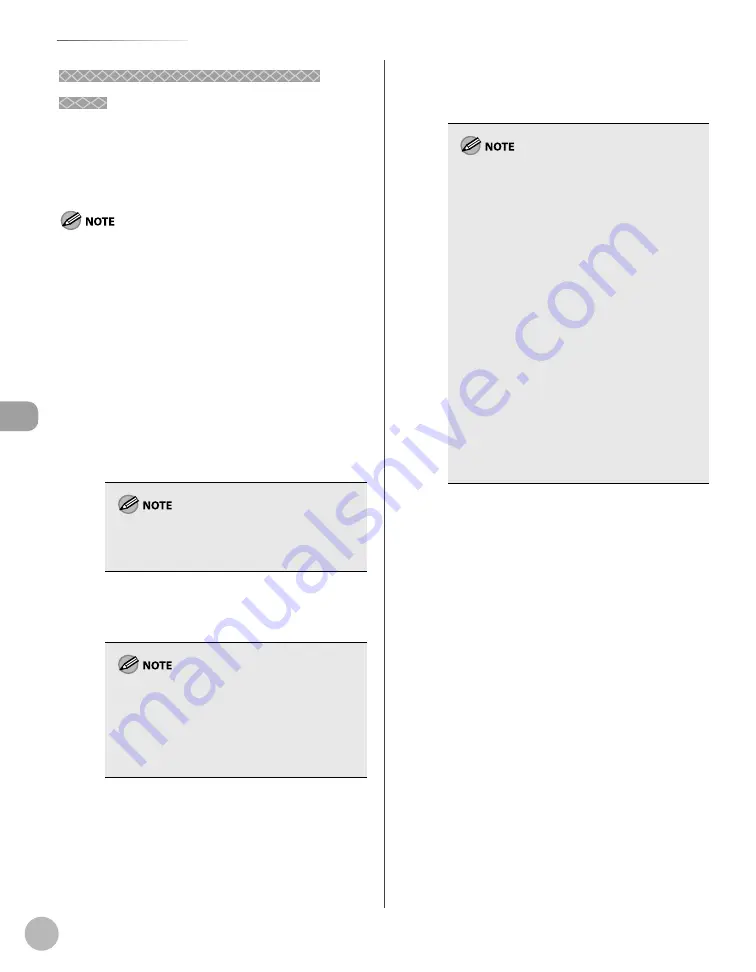
Fax
5-16
Sending Fax Documents
Basic Methods for Sending PC
Basic Methods for Sending PC
Faxes
Faxes
This section describes the fl ow of sending PC faxes.
Make sure that the fax driver is installed.
For details on the fax driver settings, see “Fax,” in the
e-Manual.
Sending documents from a computer and scanning documents
over the network cannot be processed at the same time. If this
happens, these documents are handled diff erently depending
on the following:
If you send PC documents when the machine is scanning
documents, the machine scans documents fi rst, then starts
sending the PC documents when scanning is complete.
If you scan documents when the machine is sending PC
documents, scanning is canceled. Wait for the PC documents
to be sent out, then perform the scanning operation again.
1
Open the document you want to fax from
the application.
2
Select [Print] from the [File] menu.
The procedure for displaying the [Print] dialog box
may diff er depending on the application you are
using.
3
Select your fax from [Name], then click
[Properties].
The fax name displayed in the fax driver screen
is changed by settings in the [Printers] folder (or
[Printers and Faxes]). (See “Fax,” in the e-Manual.)
The procedure for displaying the fax driver
screen may diff er depending on the
applications you are using.
–
–
4
Confi gure the required settings in the fax
driver screen, then click [OK].
5
Click [OK].
–
–
6
Specify recipient name and fax number in
the [Sending Settings] sheet, click [Add to
Recipient List].
The number of recipients to which you can
send simultaneously depends on the
conditions of cover sheet attachment. For more
information, click [Help] in the bottom
righthand corner of the fax driver window to
view the online help.
You can select a recipient from the address
book by clicking [Address Book]. (See “Fax,” in
the e-Manual.)
For Windows 2000/XP/Server 2003/Vista, you
can use or edit the address book only if you are
permitted access to the folder where the
address book fi le is saved (by default, Power
Users and higher have access to the folder). If
you are not permitted access to the folder, log
on as a user who has access to the folder, or
click [Specify a Folder] in the [Edit Address Book]
sheet, and save the address book fi le in a folder,
such as the [My Documents] folder, where you
have write permission. (See “Fax,” in the e-
Manual.)
–
–
–
7
If you want to attach a cover sheet, select
[Cover Sheet] sheet, specify a format for
the cover sheet.
See “Fax,” in the e-Manual for cover sheet
attachment.
8
Click [OK].
Canceling Sending Fax Documents
1
2
Summary of Contents for imageCLASS D480
Page 45: ...Before Using the Machine 1 18 ...
Page 61: ...Documents and Print Media 2 16 ...
Page 76: ...Copying 4 3 Overview of Copy Functions p 4 10 p 4 18 p 4 15 ...
Page 97: ...Copying 4 24 ...
Page 100: ...Fax 5 3 Overview of Fax Functions p 5 18 p 5 40 p 5 35 ...
Page 143: ...Fax 5 46 ...
Page 146: ...Printing 6 3 Overview of the Print Functions p 6 9 ...
Page 155: ...Printing 6 12 ...
Page 161: ...Scanning 7 6 ...
Page 171: ...Settings from a PC MF4370dn Only 9 6 ...
Page 179: ...10 8 Maintenance Cleaning the Machine ...
Page 199: ...10 28 Maintenance ...






























