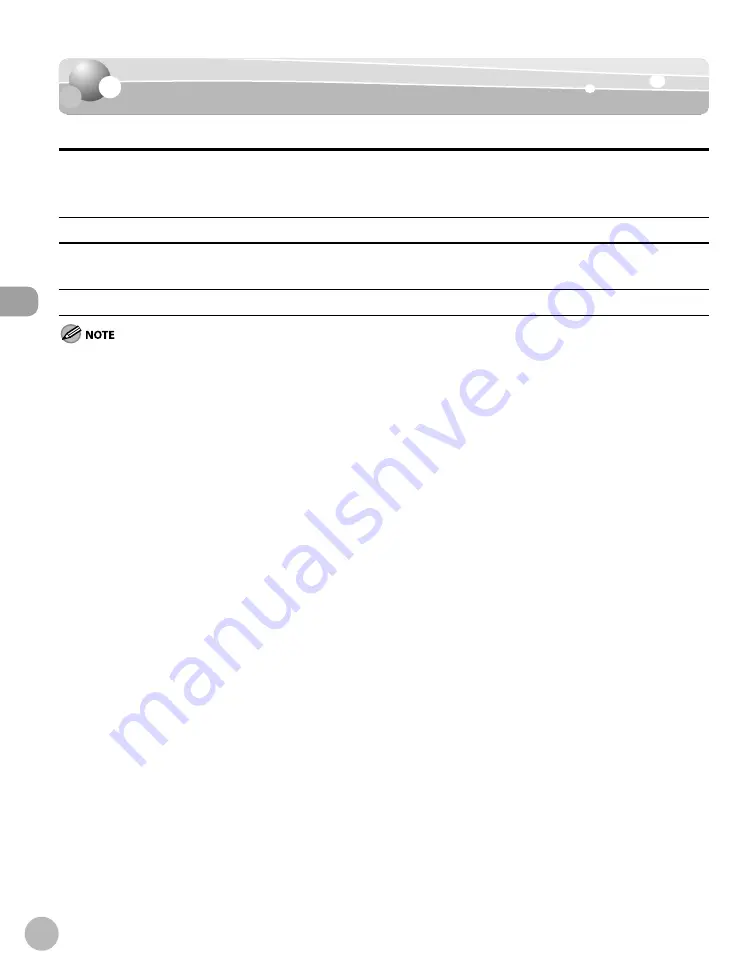
Documents and P
rint M
edia
2-6
Paper Requirements
Paper Requirements
Paper Requirements
Paper cassette
Multi-purpose tray
Size (W × L)
LTR, LGL, A4, B5, A5, Executive, Envelope (COM10 (#10), Monarch, DL, ISO-C5 (6 3/8" × 9"
(162 × 229 mm)), Ofi cio, Brazil-Ofi cio, Mexico-Ofi cio, Government-LTR, Government-LGL,
Foolscap, 3" × 5" to 8 1/2" × 14" (76 × 127 to 216 × 356 mm)
Weight
16 to 43 lb (60 to 163 g/m
2
)
Quantity
Maximum 250 sheets (Height: maximum
1" (25 mm))
Maximum 1 sheet
Type
Plain Paper, Plain Paper L, Heavy Paper, Heavy Paper H, Transparency
The default paper size is LTR. If you use a diff erent paper size, you need to change the paper size settings. (See “Setting Paper Size and
Type,” on p. 2-14.)
To prevent paper jams, do not use any of the following:
Wrinkled or creased paper
Curled or rolled paper
Coated paper
Torn paper
Damp paper
Very thin paper
Paper which has been printed on using a thermal transfer printer (Do not copy on the reverse side.)
The following types of paper do not print well:
Highly textured paper
Very smooth paper
Shiny paper
Make sure the paper is free from dust, lint, and oil stains.
Make sure to test paper before purchasing large quantities.
Store all paper wrapped and on a flat surface until ready for use. Keep opened packs in their original
packaging in a cool, dry location.
Store paper at 64.4°F–75.2°F (18°C–24°C), 40%–60% relative humidity.
Use only the transparencies designed for laser printers. Canon recommends you to use Canon type
transparencies with this machine.
●
•
•
•
•
•
•
•
●
•
•
•
●
●
●
●
●
Printable Area
Summary of Contents for imageCLASS D480
Page 45: ...Before Using the Machine 1 18 ...
Page 61: ...Documents and Print Media 2 16 ...
Page 76: ...Copying 4 3 Overview of Copy Functions p 4 10 p 4 18 p 4 15 ...
Page 97: ...Copying 4 24 ...
Page 100: ...Fax 5 3 Overview of Fax Functions p 5 18 p 5 40 p 5 35 ...
Page 143: ...Fax 5 46 ...
Page 146: ...Printing 6 3 Overview of the Print Functions p 6 9 ...
Page 155: ...Printing 6 12 ...
Page 161: ...Scanning 7 6 ...
Page 171: ...Settings from a PC MF4370dn Only 9 6 ...
Page 179: ...10 8 Maintenance Cleaning the Machine ...
Page 199: ...10 28 Maintenance ...






























