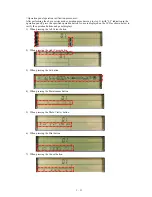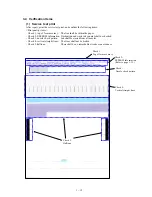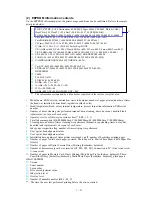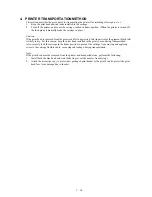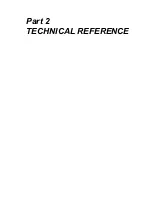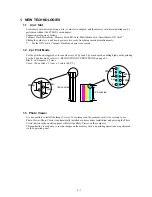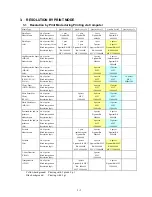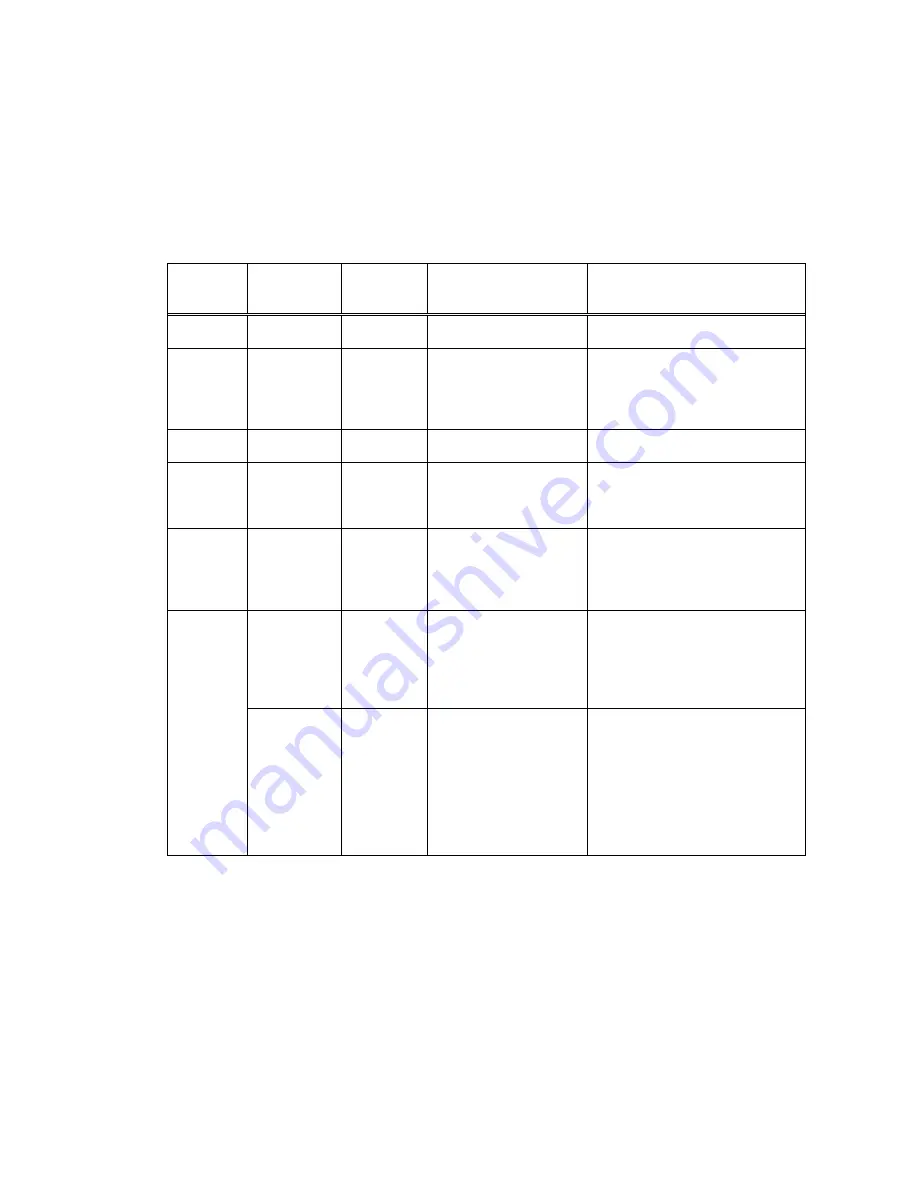
1 - 3
2. LIST OF ERROR DISPLAY / INDICATION
Errors and warnings are indicated by the following methods:
(1) Errors are displayed by the number of times the LED blinks.
(2) Errors are displayed by the number displayed on the operation panel.
(3) Warnings are displayed via the printer driver status monitor.
2.1 Errors by LED Blinking in Orange
User recoverable errors
LED
blinking in
orange
Panel display
Error Code
Error
Solution
2 times
301
1000
No paper.
Set the paper, and press the
Resume/Cancel button.
3 times
302
1300
Paper jam.
Remove the jammed paper, and
press the Resume/Cancel button. If
the error is not resolved, check that
no foreign material is inside the
printer.
6 times
402
1401
The print head is not
installed.
Install the print head, and close the
access cover.
7 times
403
1405
The print head is not
installed properly.
(EEPROM data of the
print head is faulty.)
Re-install the print head, or with
the print head installed, turn the
printer off and on. If the error is not
resolved, replace the print head.
8 times
202
1700
Warning: The waste ink
absorber becomes almost
full (to approx. 95% to
100% of the maximum
capacity).
Pressing the Resume/Cancel button
will exit the error.
(The waste ink absorber full error
occurs at 100% capacity, making it
impossible to perform printing.
611
2001
Digital camera
transmission time-out
error (When the printer
cannot communicate with
a digital camera, the
time-out error occurs.)
Disconnect the USB cable to the
digital camera, and press the
Resume/Cancel button.
11 times
612
2001
Digital camera
non-supporting device
error (When a digital
camera or device other
than a digital camera, not
supporting Direct
Printing is connected to
the printer with the USB
cable, the error occurs.)
Disconnect the USB cable, and
press the Resume/Cancel button.
*1:The error code is stored in the operator / service call history of the EEPROM information.
Summary of Contents for i470D Series
Page 1: ...i470D i475D SERVICE MANUAL Canon ...
Page 6: ...Part 1 MAINTENANCE ...
Page 21: ...Part 2 TECHNICAL REFERENCE ...