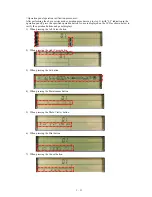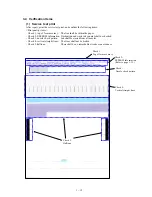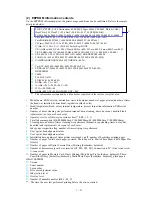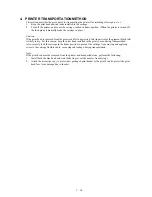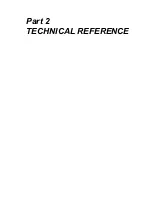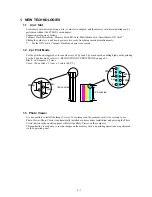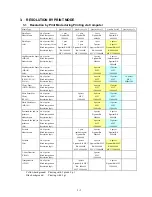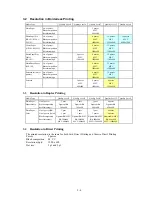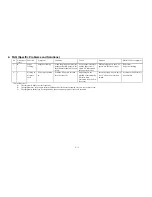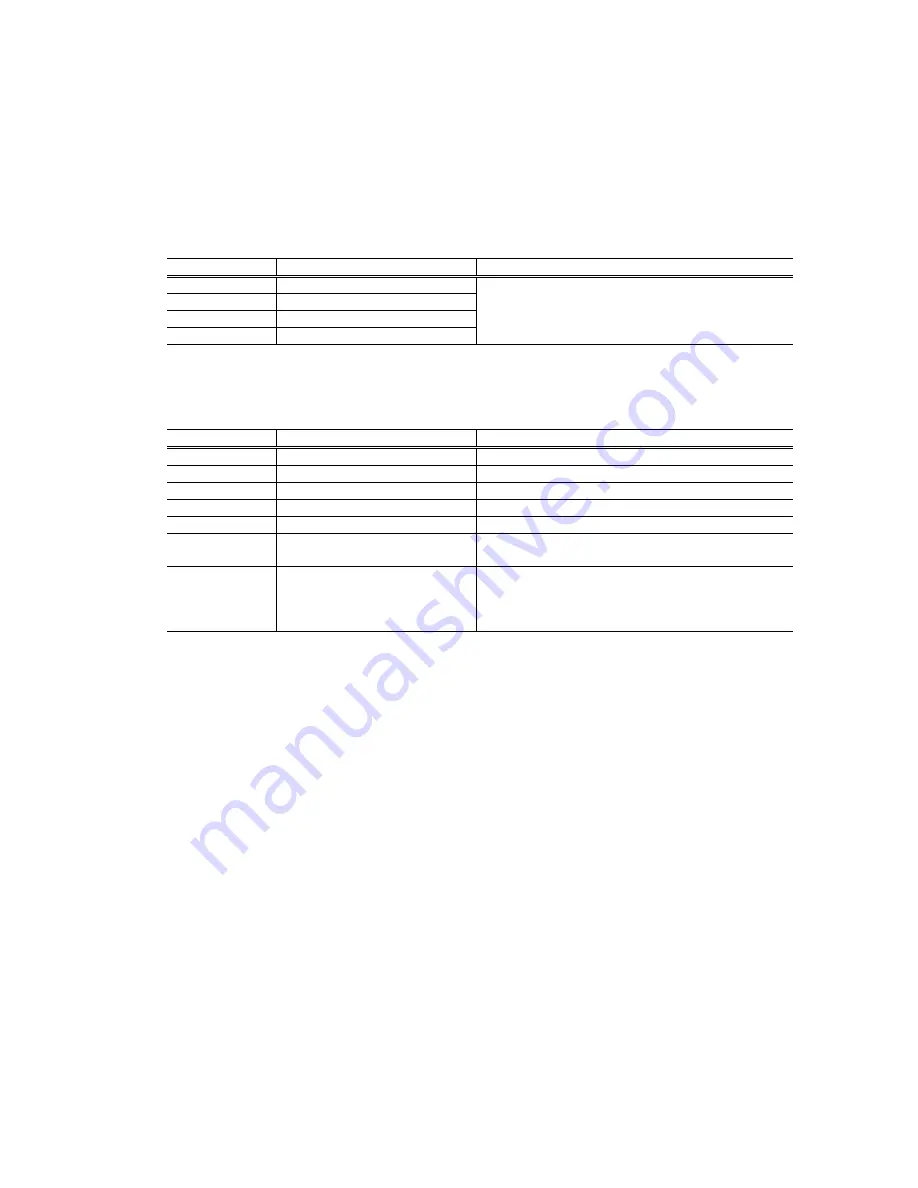
1 - 9
3.3 Adjustment / Settings
(1) User mode
The printer is operated through the Resume/Cancel button or operation panel.
<Operation via the Resume/Cancel button>
1) Turn on the printer.
2) Press and hold the Resume/Cancel button until the LED blinks in green the specified number of times
listed in the table below, and release the button. The operation will start.
LED blinking
Operation
Remarks
1 time
Manual cleaning
2 times
Nozzle check pattern printing
3 times
Paper feed roller cleaning
4 times or more
No operation
Cleaning both black and color simultaneously.
The operation can also be performed from the printer
driver utility.
<Operation via the operation panel>
1) Press the Maintenance button.
2) Using the Left/Right cursor buttons, change the number displayed in the operation panel for the desired
function listed in the table below, and press the Set button to execute the function.
Panel Display
Function
Remarks
01
Nozzle check pattern printing
02
Print head manual cleaning
- Cleans black and color simultaneously.
03
Print head deep cleaning
- Cleans black and color simultaneously.
04
Print head alignment
Using the printout, set the optimum values.
05
Ink counter reset
Set the ink remaining counter to 100%.
06
Ink remaining display setting
Ink remaining icon is displayed or not displayed on
the operation panel.
07
Date order setting in date print
The following three date orders are possible.
1. Year, month, date
2. Month, date, year
3. Date, month, year
Summary of Contents for i470D Series
Page 1: ...i470D i475D SERVICE MANUAL Canon ...
Page 6: ...Part 1 MAINTENANCE ...
Page 21: ...Part 2 TECHNICAL REFERENCE ...