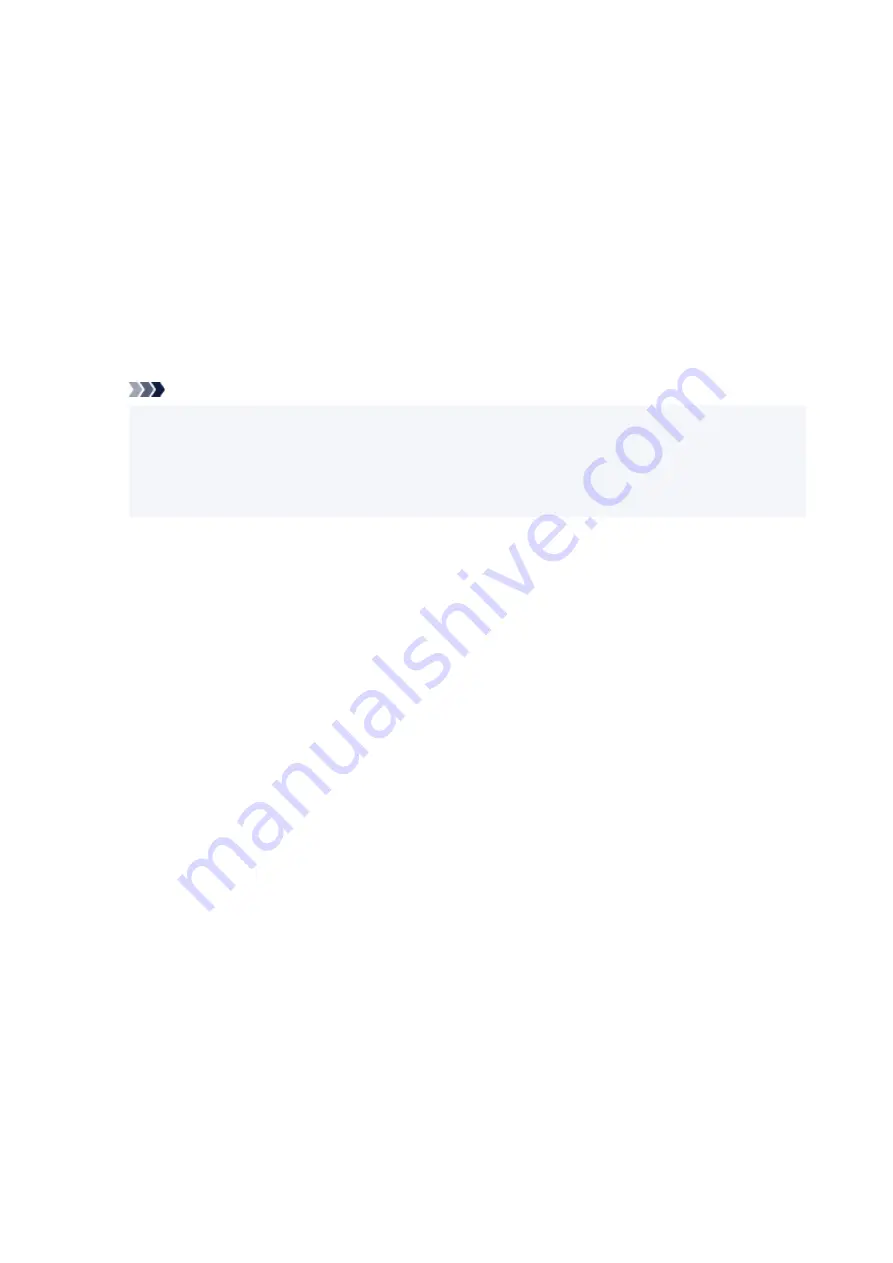
•
IPP settings
•
Selecting
Enable
allows you to print via the network with the IPP protocol.
•
DRX setting
•
Enables discontinuous reception (discontinuous data reception).
◦
Wi-Fi
◦
Selecting
Enable
allows you to activate discontinuous reception when using Wi-Fi.
◦
Wired LAN
◦
Selecting
Enable
allows you to activate discontinuous reception when the printer is connected
to a device compatible with wired LAN. Power consumption can be reduced by discontinuous
reception.
Note
• Depending on the router used, discontinuous reception may not be activated even though
•
Enable
is selected.
• Discontinuous reception is enabled only while the printer is on standby. (The LCD is in the screen
•
saver mode.)
•
IPsec settings
•
Selecting
Enable
allows you to specify the IPsec settings.
•
IEEE802.1X/EAP
•
Setting item when you use IEEE802.1X/EAP (WPA/WPA2 Enterprise).
◦
Enable/disable
◦
Enables/disables IEEE802.1X/EAP.
◦
EAP router search
◦
Searches switch/access point of IEEE802.1X/EAP and display it.
◦
Latest auth. result
◦
Displays the latest authentication result of IEEE802.1X/EAP setting.
186
Summary of Contents for GX5050
Page 1: ...GX5000 series Online Manual English...
Page 44: ...For macOS Refer to Changing the Connection Mode in Setup Guide 44...
Page 47: ...Restrictions Notices when printing using web service Notice for Web Service Printing 47...
Page 53: ...For macOS Refer to Changing the Connection Mode in Setup Guide 53...
Page 57: ...4 If you see a message other than the above follow the instructions 4 57...
Page 79: ...TR9530 series TS3300 series E3300 series 79...
Page 80: ...Handling Paper Ink Tanks etc Loading Paper Refilling Ink Tanks 80...
Page 97: ...Refilling Ink Tanks Refilling Ink Tanks Checking Ink Level Ink Tips 97...
Page 109: ...Adjusting Print Head Position 109...
Page 120: ...120...
Page 124: ...124...
Page 127: ...Safety Safety Precautions Regulatory Information WEEE 127...
Page 151: ...151...
Page 155: ...Main Components Front View Rear View Inside View Operation Panel 155...
Page 159: ...Repairing Your Printer I Print Head Holder The print head is pre installed 159...
Page 168: ...Note When Wi Fi wired LAN or both are disabled the icon icon or both are not displayed 168...
Page 197: ...6 Select ON and then press the OK button 6 197...
Page 275: ...Printing Using Canon Application Software Easy PhotoPrint Editor Guide 275...
Page 315: ...For details about the functions of your printer see Specifications 315...
Page 347: ...Try printing again once the current job is complete 347...
Page 367: ...When transporting the printer for repairing it see Repairing Your Printer 367...
















































