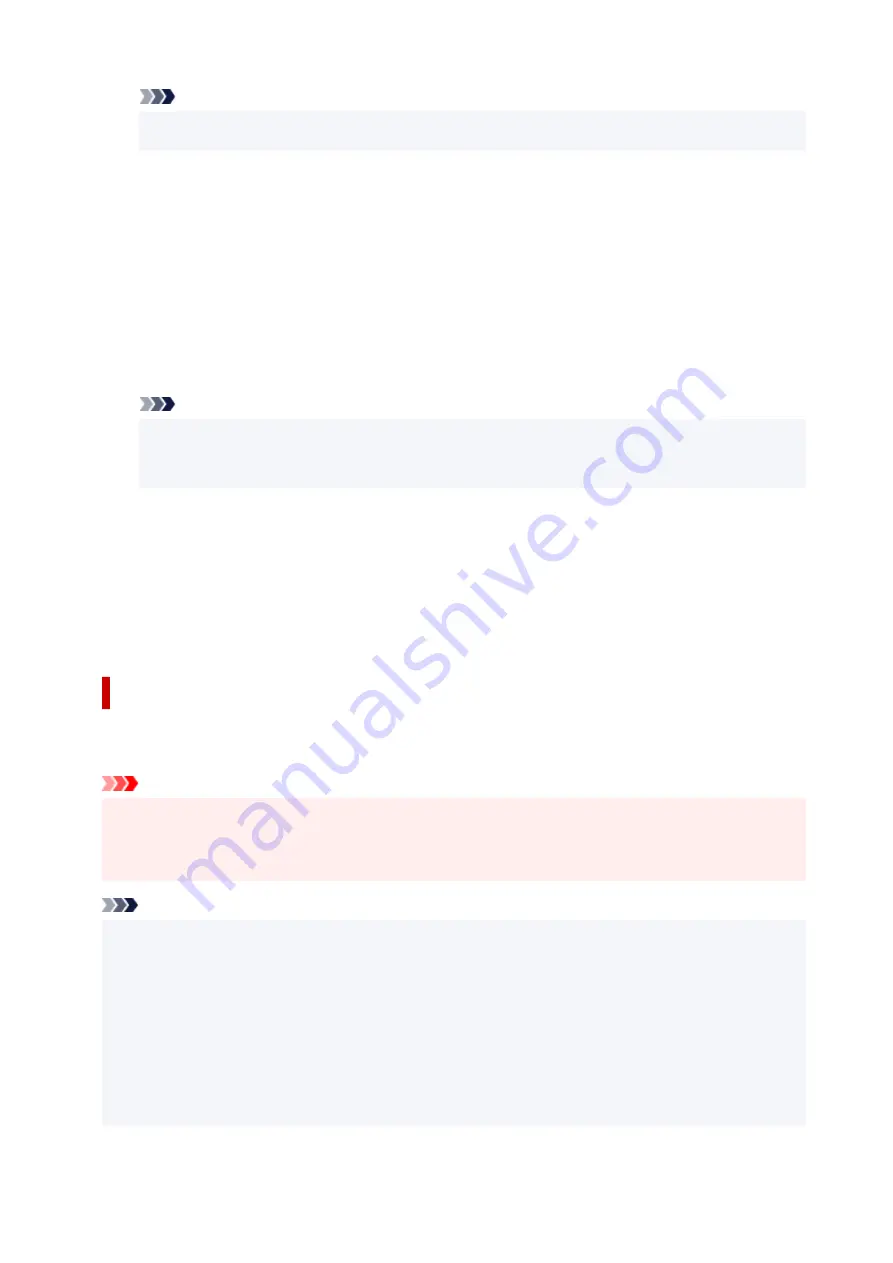
Note
• If you choose
PEAP
or
EAP-TTLS
, you do not need to do this.
•
11.
Set up
Weak encryption restriction
.
11.
Select
Restrict
.
12.
Set up
Weak certificate restriction
.
12.
Select
Restrict
.
13.
Select
Enable/disable IEEE802.1X/EAP
to enable IEEE802.1X/EAP
13.
Select
OK
and save the settings to enable IEEE802.1X/EAP.
Note
• You can enable or disable IEEE802.1X/EAP on the operation panel.
•
Note that the advanced IEEE802.1X/EAP settings are not available on the operation panel.
14.
Connect to IEEE802.1X/EAP switch (Authenticator) or IEEE802.1X/EAP access point.
14.
When IEEE802.1X/EAP is enabled, it is possible to search for SSIDs of IEEE802.1X/EAP access
points in
Manual setup
on the operation panel.
Select the SSID of the IEEE802.1X/EAP access point to connect.
For a wired LAN, connect the LAN cable to the IEEE802.1X/EAP switch.
If You Cannot Connect
If you are unable to connect to the IEEE802.1X/EAP switch (Authenticator) or access point, please redo
the settings from step 3 above.
Important
• Wireless Direct is disabled when you connect to an IEEE802.1X/EAP access point. When using
•
the Remote UI, enable Wireless Direct from the operation panel settings and connect again using
Wireless Direct.
Note
• From the
Setup menu
screen, select
Device settings
>
LAN settings
>
Wi-Fi
>
Manual setup
>
•
IEEE802.1X/EAP
>
Latest auth. result
to help troubleshoot.
1.
Check that the wireless router is turned on
is displayed when the switch/access point may not
1.
be turned on.
2. If the error cannot be identified, such as multiple problems occurring,
An error has occurred
is
2.
displayed.
3. If a connection processing problem or encryption-authentication mismatch is detected,
Failed to
3.
connect to the wireless router <See manual>
is displayed.
56
Summary of Contents for GX5050
Page 1: ...GX5000 series Online Manual English...
Page 44: ...For macOS Refer to Changing the Connection Mode in Setup Guide 44...
Page 47: ...Restrictions Notices when printing using web service Notice for Web Service Printing 47...
Page 53: ...For macOS Refer to Changing the Connection Mode in Setup Guide 53...
Page 57: ...4 If you see a message other than the above follow the instructions 4 57...
Page 79: ...TR9530 series TS3300 series E3300 series 79...
Page 80: ...Handling Paper Ink Tanks etc Loading Paper Refilling Ink Tanks 80...
Page 97: ...Refilling Ink Tanks Refilling Ink Tanks Checking Ink Level Ink Tips 97...
Page 109: ...Adjusting Print Head Position 109...
Page 120: ...120...
Page 124: ...124...
Page 127: ...Safety Safety Precautions Regulatory Information WEEE 127...
Page 151: ...151...
Page 155: ...Main Components Front View Rear View Inside View Operation Panel 155...
Page 159: ...Repairing Your Printer I Print Head Holder The print head is pre installed 159...
Page 168: ...Note When Wi Fi wired LAN or both are disabled the icon icon or both are not displayed 168...
Page 197: ...6 Select ON and then press the OK button 6 197...
Page 275: ...Printing Using Canon Application Software Easy PhotoPrint Editor Guide 275...
Page 315: ...For details about the functions of your printer see Specifications 315...
Page 347: ...Try printing again once the current job is complete 347...
Page 367: ...When transporting the printer for repairing it see Repairing Your Printer 367...






























