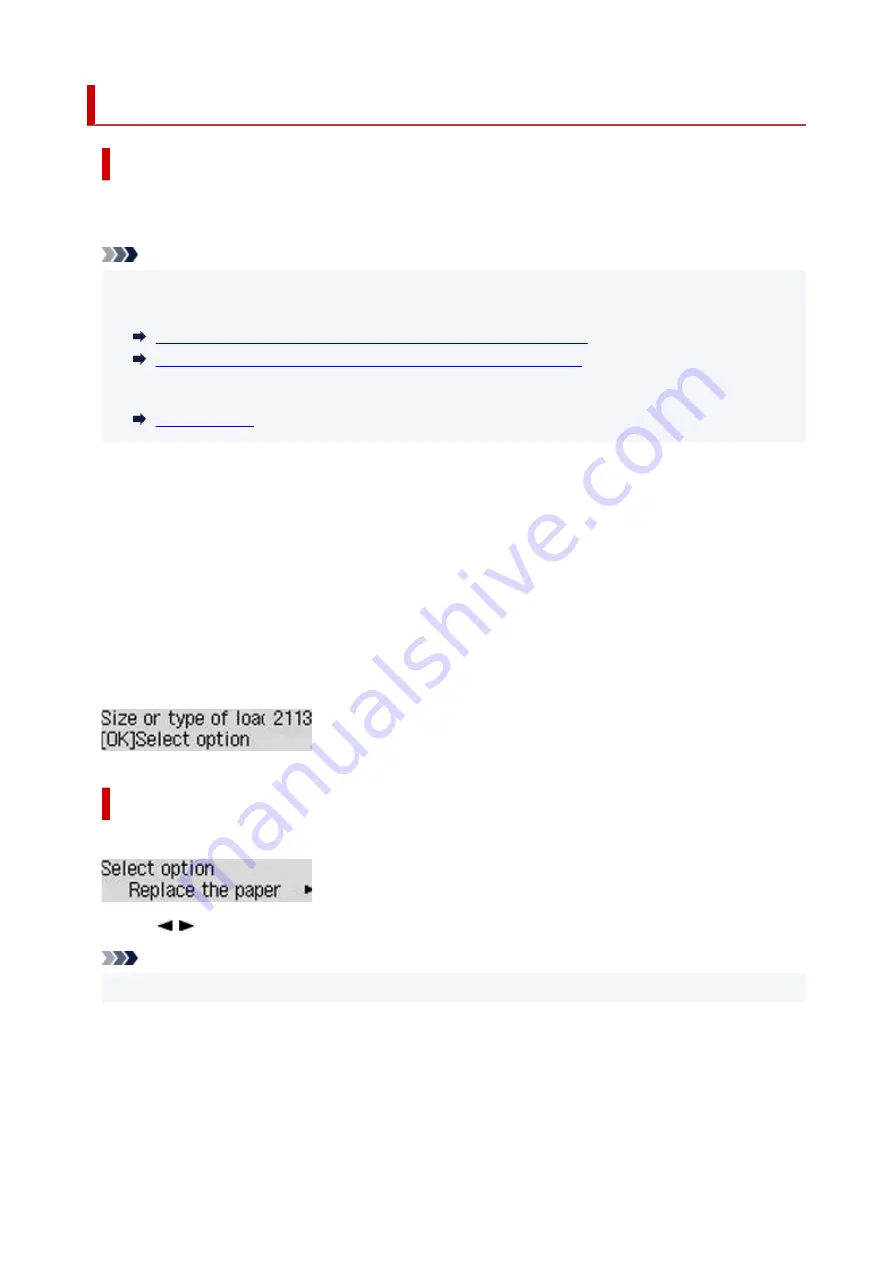
2113
Cause
Paper settings specified when printing do not match either the rear tray or the cassette paper information
registered on the printer.
Note
• For the appropriate combination of the paper settings specified on the printer driver and the paper
•
information registered on the printer, refer to the following.
Paper Settings on the Printer Driver and the Printer (Media Type)
Paper Settings on the Printer Driver and the Printer (Paper Size)
• For how to register paper information on the printer, refer to the following.
•
If the paper source is set to be selected automatically and the paper settings specified when printing differ
from either the rear tray or the cassette paper information registered on the printer, the following message
appears on the printer's LCD.
• Paper settings specified on the printer driver when printing:
•
Paper size:
A5
Media type:
Plain paper
• Paper information for the rear tray and the cassette registered on the printer:
•
Paper size:
A4
Media type:
Plain paper
What to Do
Press the printer's
OK
button to display the screen below.
Use the
buttons to select the appropriate action and press the printer's
OK
button.
Note
• Depending on the settings, some of the options below may not be displayed.
Print on set paper
Select this option to print on the loaded paper with the paper settings specified when printing.
For example, when printing the paper size is specified as A5 and both the paper information for the
rear tray and the paper information for the cassette are registered as A4, select this option to print on
A4 paper with the A5 setting.
382
Summary of Contents for GX5050
Page 1: ...GX5000 series Online Manual English...
Page 44: ...For macOS Refer to Changing the Connection Mode in Setup Guide 44...
Page 47: ...Restrictions Notices when printing using web service Notice for Web Service Printing 47...
Page 53: ...For macOS Refer to Changing the Connection Mode in Setup Guide 53...
Page 57: ...4 If you see a message other than the above follow the instructions 4 57...
Page 79: ...TR9530 series TS3300 series E3300 series 79...
Page 80: ...Handling Paper Ink Tanks etc Loading Paper Refilling Ink Tanks 80...
Page 97: ...Refilling Ink Tanks Refilling Ink Tanks Checking Ink Level Ink Tips 97...
Page 109: ...Adjusting Print Head Position 109...
Page 120: ...120...
Page 124: ...124...
Page 127: ...Safety Safety Precautions Regulatory Information WEEE 127...
Page 151: ...151...
Page 155: ...Main Components Front View Rear View Inside View Operation Panel 155...
Page 159: ...Repairing Your Printer I Print Head Holder The print head is pre installed 159...
Page 168: ...Note When Wi Fi wired LAN or both are disabled the icon icon or both are not displayed 168...
Page 197: ...6 Select ON and then press the OK button 6 197...
Page 275: ...Printing Using Canon Application Software Easy PhotoPrint Editor Guide 275...
Page 315: ...For details about the functions of your printer see Specifications 315...
Page 347: ...Try printing again once the current job is complete 347...
Page 367: ...When transporting the printer for repairing it see Repairing Your Printer 367...









































